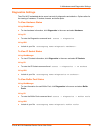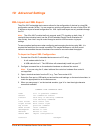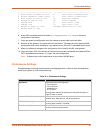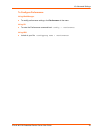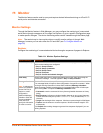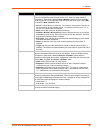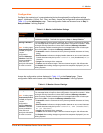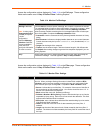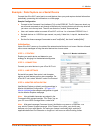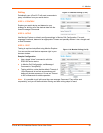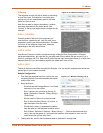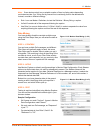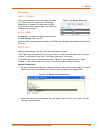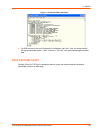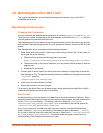11: Monitor
xPico® Wi-Fi® Embedded Device Server User Guide 59
Access the configuration options displayed in Table 11-6 on the Data page. These configuration
fields are the same ones in Step 4: Pick Data if utilizing Explorer.
Table 11-6 Monitor Data Settings
To Configure Monitor
The easiest way to view monitor status or modify monitor settings is through Web Manager,
however you can also utilize the CLI and XML.
Using Web Manager
To view monitor status or modify monitor settings, go to Monitor on the menu.
Using CLI
To enter the Monitor command level: config -> Monitor
Using XML
Include in your file: <configgroup name = "Monitor" instance = “1”>
Include in your file: <configgroup name = "Monitor Initialization" instance =
“1”>
Include in your file: <configgroup name = "Monitor Control" instance = “1”>
Include in your file: <configgroup name = "Monitor Poll" instance = “1”>
Include in your file: <configgroup name = "Monitor Filter" instance = “1”>
Include in your file: <configgroup name = "Monitor Data" instance = “1”>
Data Settings Description
Selector <Number> Click the Edit link to edit a specific selector. Three selector configuration fields will
open for this selector. When you begin entering information in these fields,
additional Selector <Number> options become available containing the three
selector configuration fields which will also open upon clicking Edit. Complete the
Selector <Number> fields:
Name: define the data name as it will display.
Response: set the response instance source of data. Response instance
corresopnds to poll or control message instance.
Reference: select the output of the monitor filter. For instance, if data should
select the second trunk of data created by filter 1, the reference must be set to
1.2. A Reference of 0 indicaets the raw response.