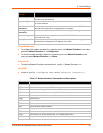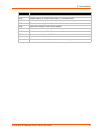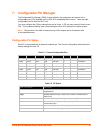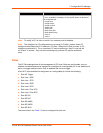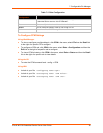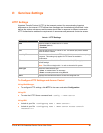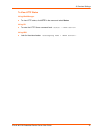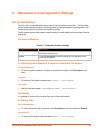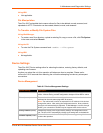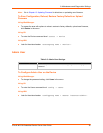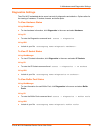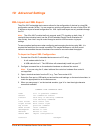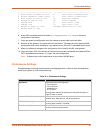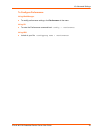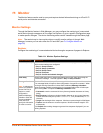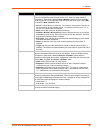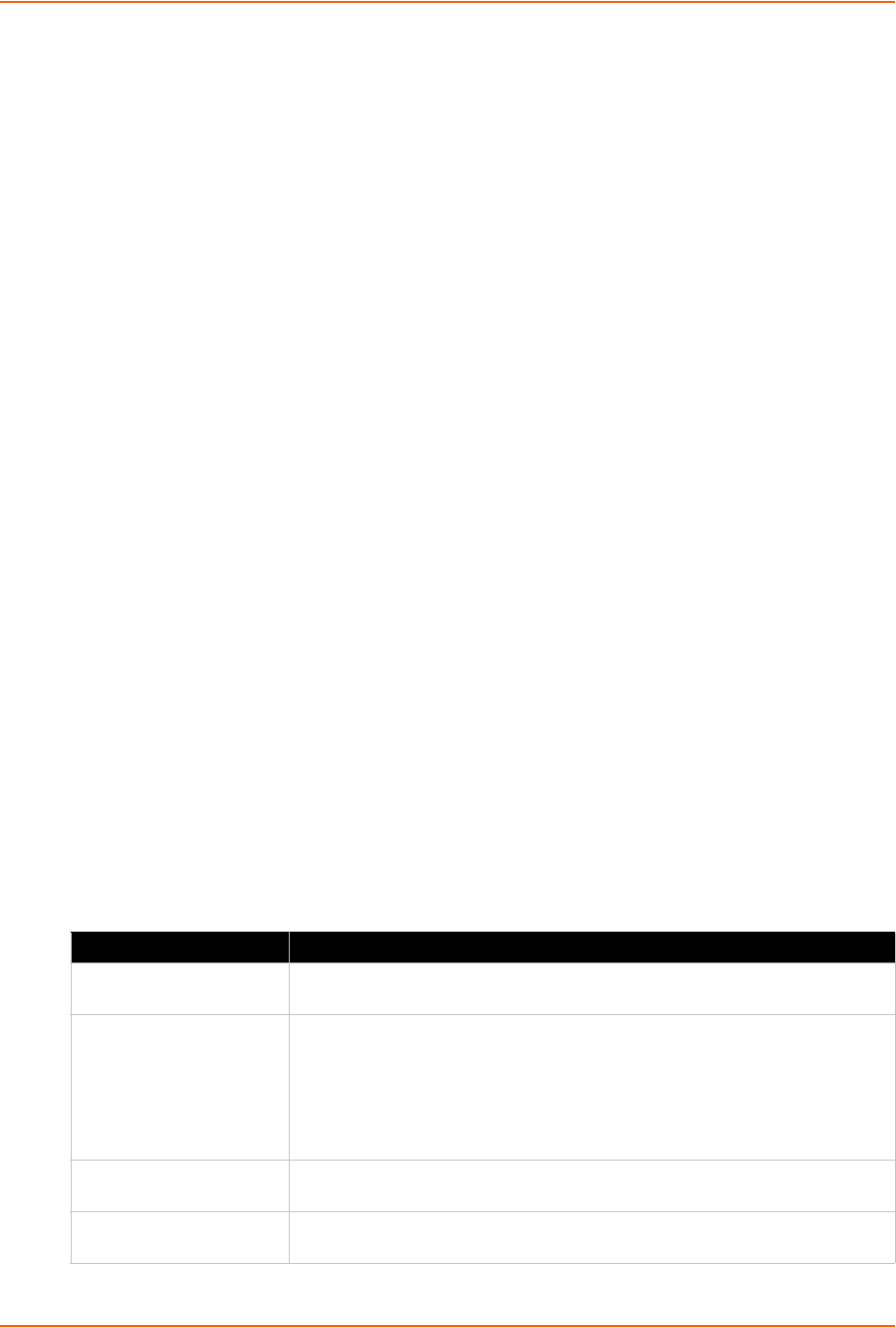
9: Maintenance and Diagnostics Settings
xPico® Wi-Fi® Embedded Device Server User Guide 49
Using XML
Not applicable.
File Manipulation
The xPico Wi-Fi embedded device server allows for files to be deleted, moved, renamed, and
uploaded via HTTP. Directories can be created, deleted, moved, and renamed.
To Transfer or Modify File System Files
Using Web Manager
To create a new file or directory, upload an existing file, copy or move a file, click File System
in the menu and select Browse.
Using the CLI
To enter the File System command level: enable -> file system
Using XML
Not applicable.
Device Settings
The xPico Wi-Fi Device settings allow for rebooting the device, restoring factory defaults, and
uploading new firmware.
Anytime you reboot the unit, this operation will take some time to complete. Please wait a
minimum of 10-20 seconds after rebooting the unit before attempting to make any subsequent
connections.
Device Management
Table 9-2 Device Management Settings
System Settings Description
Save Any cached configuration changes are committed, so they will apply after a
reboot. Without saving, cached configuration changes are lost after a reboot.
Reboot (button)
Reboots the device. When rebooted, your browser should be refreshed and
redirected to the main status page after 30 seconds.
Note: The redirect will not work as expected if the IP address of the devices
change after reboot. After setting the configuration back to factory defaults,
the device will automatically be rebooted. If Web Manager is access through
SoftAP, your connection to SoftAP may be dropped when device reboots.
Factory Defaults (button)
Restores the device to the original factory settings. All configuration will be
lost. The xPico Wi-Fi automatically reboots upon setting back to the defaults.
Firmware Upload (button)
Device will reboot to the Over-The-Air (OTA) firmware upgrade application to
continue the operation.