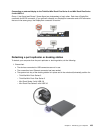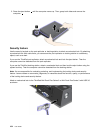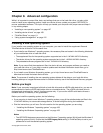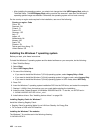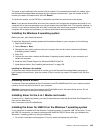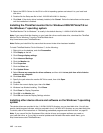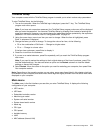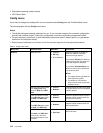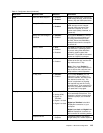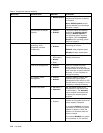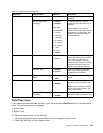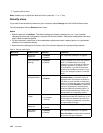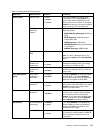2. Select the USB 3.0 driver for the 32-bit or 64-bit operating system and extract it to your local hard
disk drive.
3. Double-click the Setup.exe le in the C:\DRIVERS\WIN\USB3.0\ directory.
4. Click Next. If the device driver is already installed, click Cancel. Follow the instructions on the screen
until the installation is nished.
Installing the ThinkPad monitor le for Windows 2000/XP/Vista/7/8 on
the Windows 7 operating system
ThinkPad Monitor File for Windows 7 is usually in the default directory C:\SWTOOLS\DRIVERS\MONITOR.
Note: If you cannot nd this directory on your hard disk drive or solid-state drive, download the ThinkPad
Monitor File for Windows 7 from the ThinkPad Web site at:
http://www.lenovo.com/ThinkPadDrivers
Note: Before you install this le, ensure that the correct video driver has been installed.
To install ThinkPad Monitor File for Windows 7, do the following:
1. Right-click on the desktop, and click Personalize.
2. Click Display at the left.
3. Click Change display settings.
4. Click Advanced Settings.
5. Click the Monitor tab.
6. Click Properties.
7. Click the Driver tab.
8. Click Update Driver.
9. Select Browse my computer for driver software, and then click Let me pick from a list of device
drivers on my computer.
10. Click Have Disk.
11. Specify the path where the monitor INF le is saved, then click Open.
12. Click OK.
13. Conrm the correct display type, then click Next.
14. Windows has nished installing. Click Close.
15. Click Close for Display Properties.
16. Click OK in the Monitor tab.
17. Click OK and close the Display Settings window.
Installing other device drivers and software on the Windows 7 operating
system
The device drivers are provided in the C:\SWTOOLS\DRIVERS directory on your hard disk drive. You will also
need to install program software, which is provided in the C:\SWTOOLS\APPS directory on your hard disk drive.
To do this, refer to the instructions in “Reinstalling preinstalled programs and device drivers” on page 65
.
Note: If you cannot nd the Supplement les, device drivers, and program software you need on
your hard disk drive, or if you want to receive updates and the latest information about them, go to
http://www.lenovo.com/ThinkPadDrivers.
110 User Guide