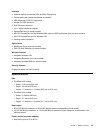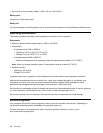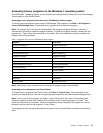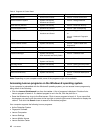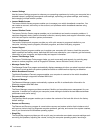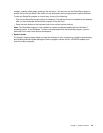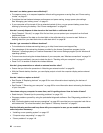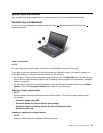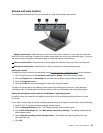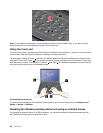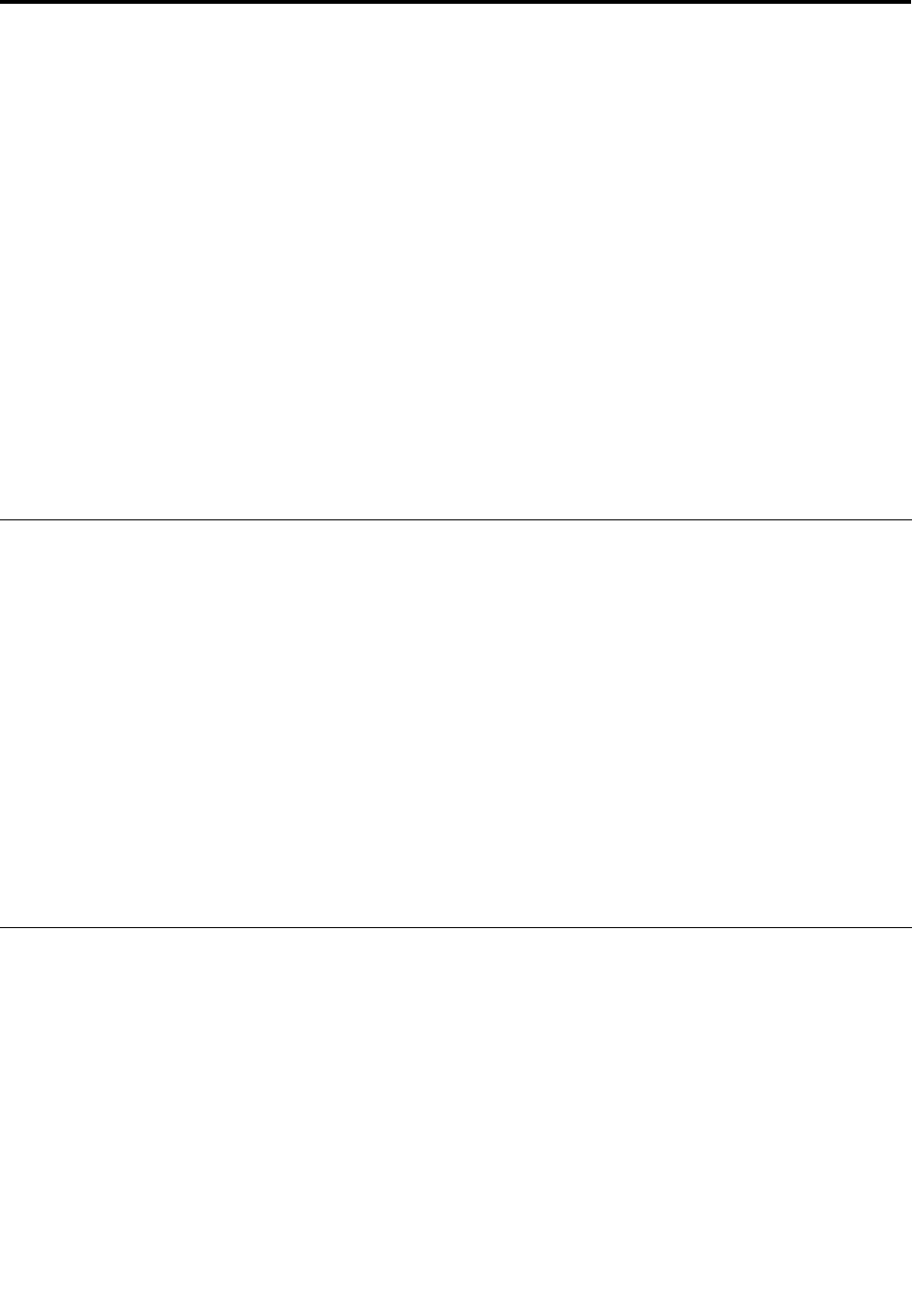
Chapter 2. Using your computer
This chapter provides information on using some of the computer components. It contains the following
topics:
• “Registering your computer” on page 21
• “Frequently asked questions” on page 21
• “Special keys and buttons” on page 23
• “Using the UltraNav pointing device” on page 26
• “Power management” on page 29
• “Connecting to the network” on page 34
• “Presentations and multimedia” on page 38
• “Using audio features” on page 42
• “Using the integrated camera” on page 42
• “Using the optical drive” on page 43
• “Using an ExpressCard or a ash media card” on page 43
Registering your computer
When you register your computer, information is entered into a database, which enables Lenovo to contact
you in case of a recall or other severe problem. After you registered your computer with Lenovo, you will
also receive quicker service when you call Lenovo for help. In addition, some locations offer extended
privileges and services to registered users.
To register your computer with Lenovo, do one of the following:
• Go to http://www.lenovo.com/register and follow the instructions on the screen to register your computer.
• Connect your computer to the Internet and register your computer through a preinstalled registration
program:
– For Windows 7: The preinstalled Lenovo Product Registration program launches automatically after you
have used your computer for a time. Follow the instructions on the screen to register your computer.
– For Windows 8: Launch the Lenovo Support program. Then click Registration and follow the
instructions on the screen to register your computer.
Frequently asked questions
Here are a few tips that will help you optimize the use of ThinkPad notebook computer.
To ensure that you receive the best performance from your computer, browse the following Web page to nd
information such as aids for troubleshooting and answers to frequently asked questions:
http://www.lenovo.com/support/faq
Can I get my user guide in another language?
• To download the user guide in another language, go to http://www.lenovo.com/support. Then follow
the instructions on the screen.
© Copyright Lenovo 2012, 2013
21