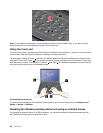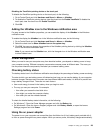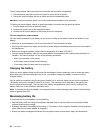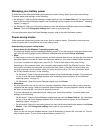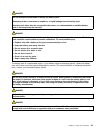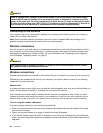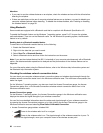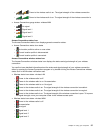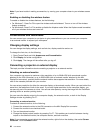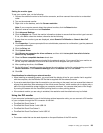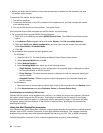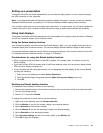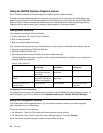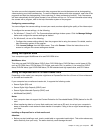Attention:
• If you want to use the wireless features on an airplane, check the wireless services with the airline before
boarding the airplane.
• If there are restrictions on the use of computer wireless features on an airplane, you need to disable your
computer wireless features before boarding. To disable the wireless features, see “Enabling or disabling
the wireless feature” on page 38
.
Using Bluetooth
Some models are equipped with a Bluetooth card that is compliant with Bluetooth Specication 4.0.
To enable the Bluetooth feature on the Windows 7 operating system, press Fn+F5 to open the wireless
radio switchboard. Then turn on the Bluetooth radio. For the Windows 8 operating system, the Bluetooth
feature is on by default.
Sending data to a Bluetooth-enabled device
To send data to a Bluetooth-enabled device, do the following:
1. Enable the Bluetooth feature.
2. Right-click the data that you want to send.
3. Select Send To ➙ Bluetooth Devices.
4. Select a Bluetooth device and then follow the instructions on the screen.
Note: If you use the wireless feature (the 802.11 standard) of your computer simultaneously with a Bluetooth
option, the data transmission speed can be delayed and the performance of the wireless feature can be
degraded.
For more information about using the Bluetooth feature, refer to the Windows help information system and
the Bluetooth help information system.
Checking the wireless network connection status
You can check your computer wireless network connection status and wireless signal strength through the
wireless network connection status icon in the Windows notication area. The more bars encompassed, the
better the signal.
For the Windows 7 operating system, you also can check the Access Connections gauge, the Access
Connections status icon, or the Access Connections wireless network connection status icon in the
Windows notication area.
Access Connections gauge
On the Windows 7 operating system, the Access Connections gauge in the Windows notication area
displays the status and signal strength of your wireless connection.
You can nd more detailed information about the status and signal strength of your wireless connection
by opening the Access Connections program or by right-clicking the Access Connections gauge in the
Windows notication area and selecting View Status of Wireless Connection.
• Access Connections gauge states: wireless LAN
– Power to the wireless radio is off or no signal.
– Power to the wireless radio is on. The signal strength of the wireless connection is poor. To
improve the signal strength, move your computer closer to the wireless access point.
36 User Guide