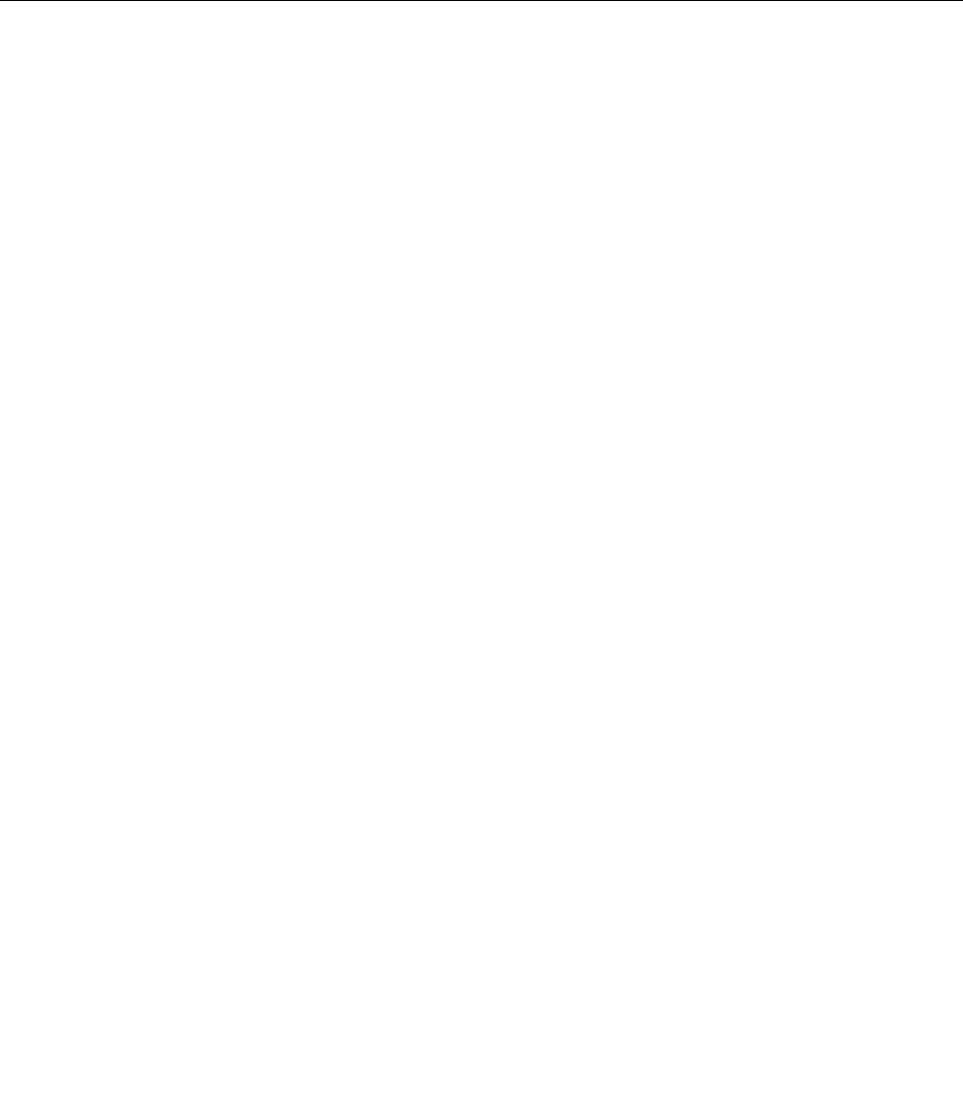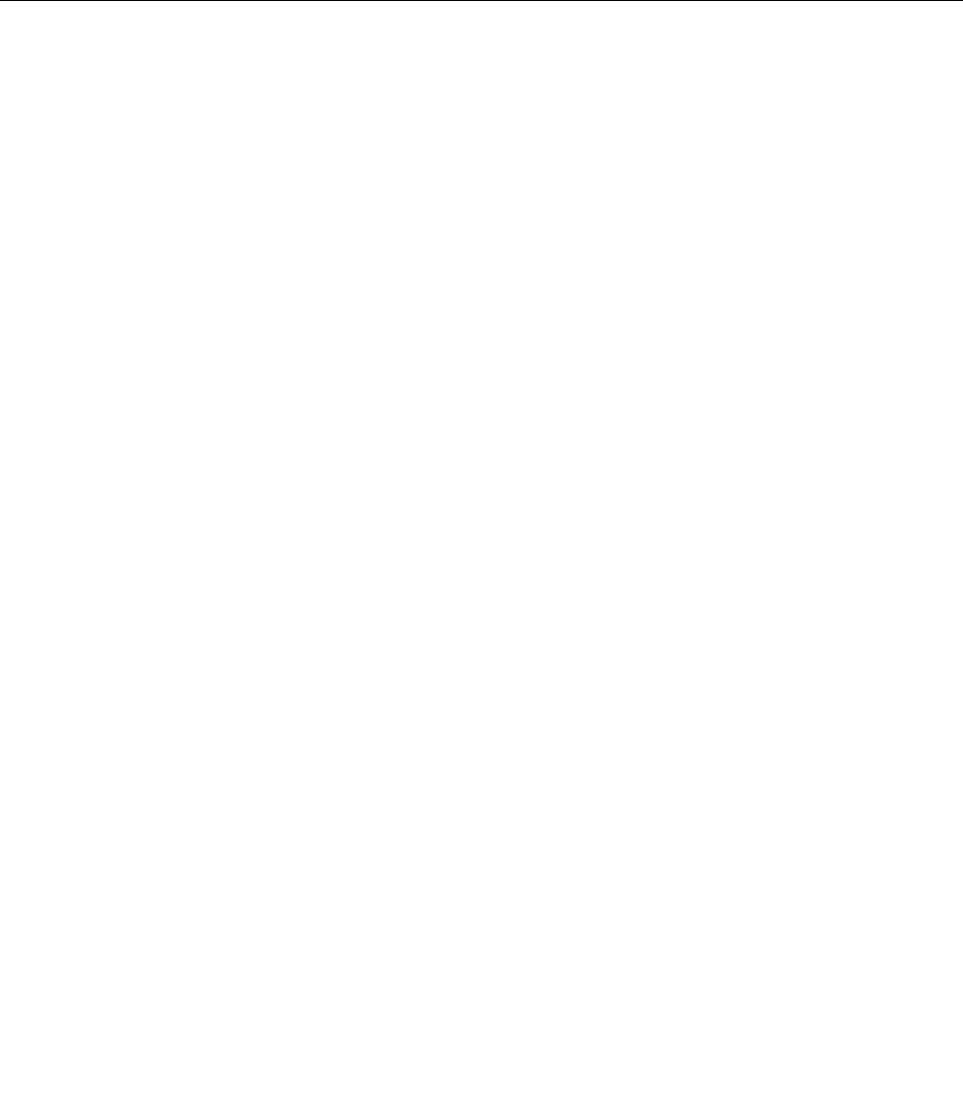
Note: If you have trouble in making a connection, try moving your computer closer to your wireless access
point.
Enabling or disabling the wireless feature
To enable or disable the wireless features, do the following:
• For Windows 7: Press Fn+F5 to open the wireless radio switchboard. Turn on or turn off the wireless
feature as desired.
• For Windows 8: Press Fn+F5 to enable or disable the Airplane mode. When the Airplane mode is enabled,
all of your wireless devices are turned off.
Presentations and multimedia
You can connect your computer to a projector to give presentations or you can connect your computer
to an external monitor to expand your workspace.
Changing display settings
You can change the display settings, such as font size, display resolution and so on.
To change the font size, do the following:
1. Open Control Panel and click Appearance and Personalization.
2. Click Display for further conguration.
3. Click Apply. The change will take effect after you log off.
Connecting a projector or external display
This topic provides information about connecting a projector or an external monitor.
Attaching an external monitor
Your computer can support a maximum video resolution of up to 2048x1536 (with an external monitor
attached to the VGA connector) or up to 2560x1600 (with an external monitor attached to the Mini
DisplayPort connector), provided that the external monitor also supports that resolution. For more details,
refer to the manuals provided with your monitor.
You can set any resolution for either the computer display or the external monitor. When you use both at the
same time, the resolution of both is the same. If you set a higher resolution for the computer display, you
can see only part of the screen at a time. You can see other parts by moving the image with the TrackPoint
pointing device or another pointing device.
You can move the display output to the computer display, the external monitor, or both in the Display
Settings window by pressing Fn+F7.
Connecting an external monitor
To attach an external monitor, do the following:
1. Connect the external monitor to the VGA connector or the Mini DisplayPort connector.
2. Connect the monitor to an electrical outlet.
3. Turn on the external monitor.
4. Change the display output location by pressing Fn+F7. This enables you to switch between viewing
output on the external monitor, the computer monitor, and both monitors.
Note: If your computer cannot detect the external monitor, right-click on the desktop, then select Screen
resolution. Click the Detect button.
38 User Guide