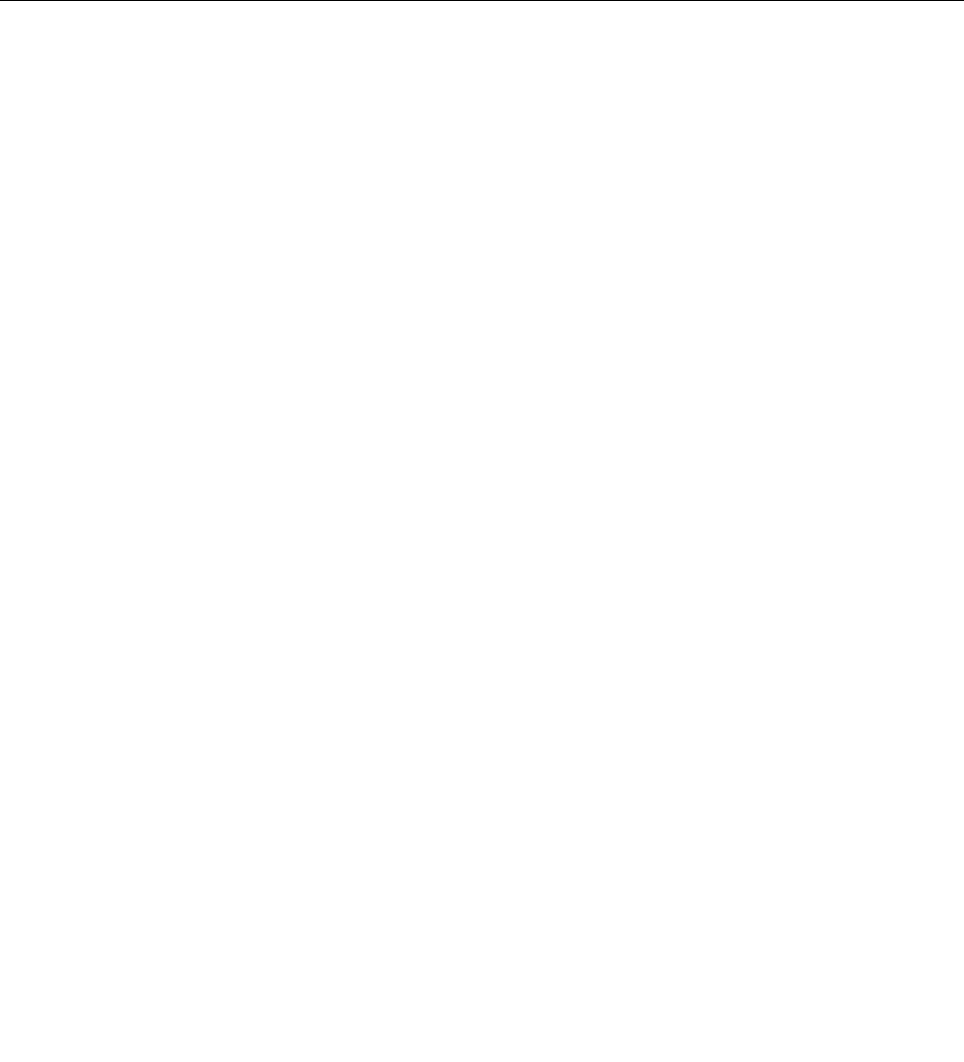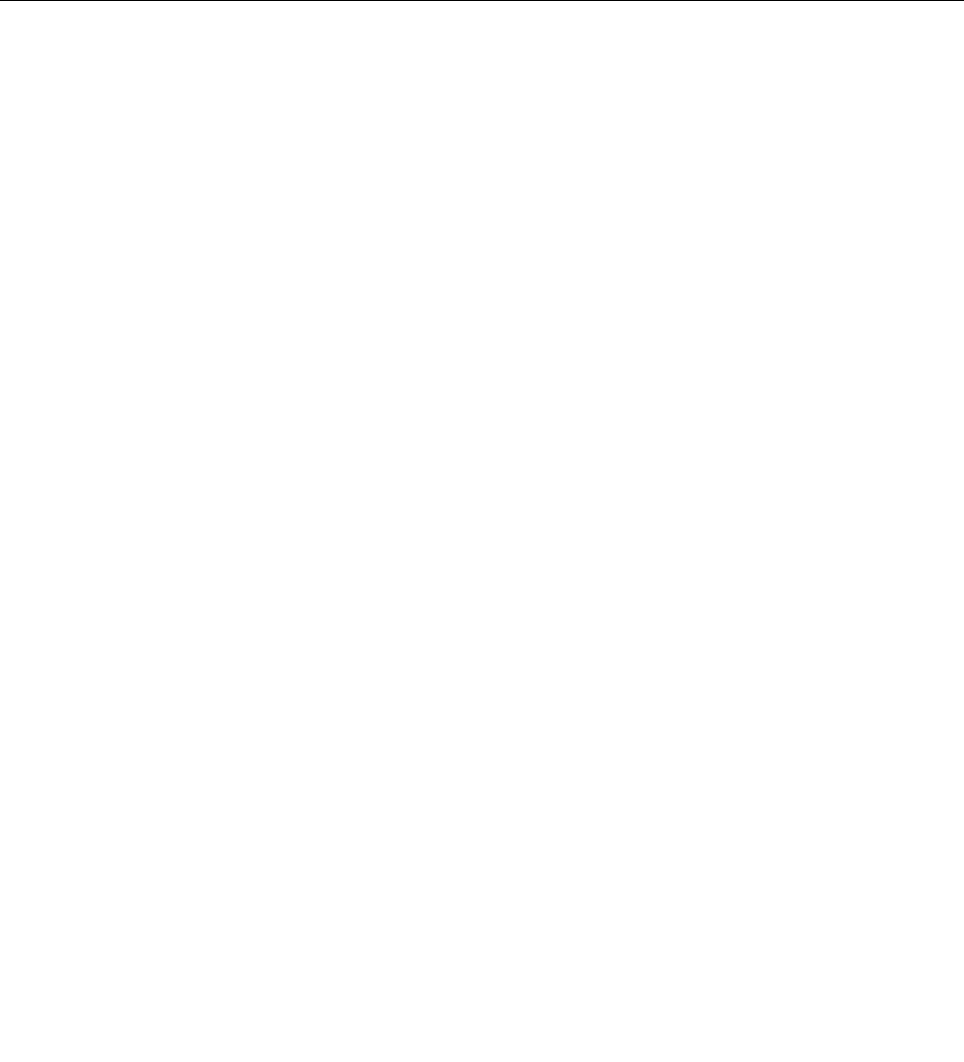
To check the BitLocker status, go to Control Panel and click System and Security ➙ BitLocker Drive
Encryption.
For details about Windows BitLocker Drive Encryption, see the help information system of the Windows
operating system, or search for “Microsoft Windows BitLocker Drive Encryption Step-by-Step Guide” on
the Microsoft Web site.
Disk Encryption hard disk drive and Encryption solid-state drive
Some models contain the Disk Encryption hard disk drive or Encryption solid-state drive. This feature
helps to protect your computer against security attacks on media, NAND ash or device controllers by use
of a hardware encryption chip. For the efcient use of the encryption feature, be sure to set a hard disk
password for the internal storage device.
Setting the security chip
Strict security requirements are imposed on network client computers that transfer condential information
electronically. Depending on the options you ordered, your computer might have an embedded security chip,
a cryptographic microprocessor. With the security chip and Client Security Solution, you can do the following:
• Protect your data and system
• Strengthen access controls
• Secure communications
Setting the security chip
The choices offered on the Security Chip submenu under the Security menu of ThinkPad Setup are as
follows:
• Security Chip: Activate, inactivate, or disable the security chip.
• Security Reporting Options: Enable or disable each security reporting option.
• Clear Security Chip: clear the encryption key.
• Physical Presence for Provisioning: Enable or disable the conrmation message when you change the
settings of the security chip.
• Physical Presence for Clear: Enable or disable the conrmation message when you clear the security
chip.
Notes:
1. Ensure that the supervisor password has been set in ThinkPad Setup. Otherwise anyone can change
the settings for the security chip.
2. If you are using Client Security Solution, handle the security chip by doing the following:
• Do not clear the security chip. If you do, the functions assigned to the keys will be erased.
• Do not disable the security chip. If you do, Client Security Solution will not work.
3. If the security chip is removed or replaced, or a new one has been added, the computer will not start.
You will hear four cycles of four beeps each.
4. If the security chip is inactive or disabled, the Clear Security Chip option will not be displayed.
5. When you clear the security chip, be sure to turn your computer off and then turn it on again after you
set the security chip to Active. Otherwise, the Clear Security Chip option is not displayed.
To set an item on the Security Chip submenu, do the following:
1. Print these instructions.
2. Save all open les, and exit all programs.
Chapter 4. Security 55