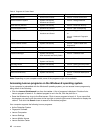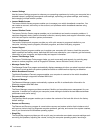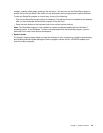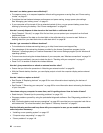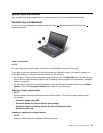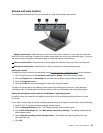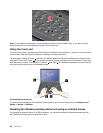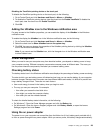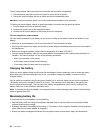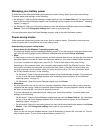Launching the camera and audio settings
• Fn+F6
– For Windows 7: Open the Communications settings window, in which you can preview your video
image, take a snapshot of your current image, and change the camera and audio settings.
– For Windows 8: Start the Lenovo Settings program. To use the camera or change the camera settings,
click Camera. To adjust the audio settings, click Audio.
Adjusting the brightness level of the computer display
• Fn+F8: The computer display becomes dimmer.
• Fn+F9: The computer display becomes brighter.
This function changes the brightness level temporarily. To change the default brightness level, change
the settings through the Power Manager program.
Multimedia controls
• Fn+F10: Previous track/scene
• Fn+F11: Play or pause
• Fn+F12: Next track/scene
Other functions
• Fn+F3: Locks your computer.
• Fn+B: Has the same function as the Break key on a conventional keyboard.
• Fn+P: Has the same function as the Pause key on a conventional keyboard.
• Fn+S: Has the same function as the SysRq key on a conventional keyboard.
• Fn+K: Has the same function as the ScrLK key on a conventional keyboard.
• Fn+Spacebar: Not supported on your computer.
Note: Though your keyboard comes with a ThinkLight icon on the space key, the ThinkLight light function
is not available on ThinkPad L430 and L530 models.
24 User Guide