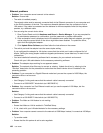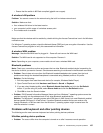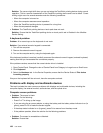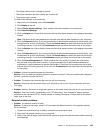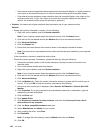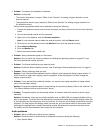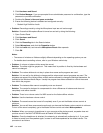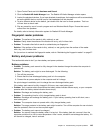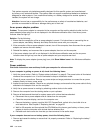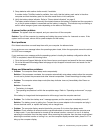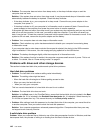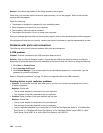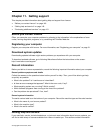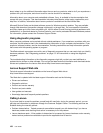This system supports only batteries specially designed for this specic system and manufactured
by Lenovo or an authorized builder. The system does not support unauthorized batteries or batteries
designed for other systems. If an unauthorized battery or a battery designed for another system is
installed, the system will not charge.
Attention: Lenovo has no responsibility for the performance or safety of unauthorized batteries, and
provides no warranties for failures or damage arising out of their use.
An ac power adapter problem
Problem: The ac power adapter is connected to the computer and the working electrical outlet, but the
power adapter (power plug) icon is not displayed in the Windows notication area. Also the ac power
indicator does not light up.
Solution: Do the following:
1. Ensure that the connection of the ac power adapter is correct. For instructions on connecting the ac
power adapter, see Safety, Warranty and Setup Guide that comes with your computer.
2. If the connection of the ac power adapter is correct, turn off the computer, then disconnect the ac power
adapter and remove the main battery.
3. Reinstall the battery and reconnect the ac power adapter, then turn on the computer.
4. If the power adapter icon still is not displayed in the Windows notication area and the ac power
indicator does not light up, have the ac power adapter and your computer serviced.
Note: To display the power adapter (power plug) icon, click Show hidden icons in the Windows notication
area.
Power problems
Print these instructions now and keep it with your computer for reference later.
If your computer is getting no power at all, check the following items:
1. Verify the power button. Refer to “System-status indicators” on page 8. The power button is illuminated
whenever the computer is on. It is not illuminated in sleep or hibernation mode.
2. Check all power connections. Remove any power strips and surge protectors to connect the ac power
adapter directly to the ac power outlet.
3. Inspect the ac power adapter. Check for any physical damage, and ensure that the power cable is rmly
attached to the adapter brick and the computer.
4. Verify the ac power source is working by attaching another device to the outlet.
5. Remove the computer from the docking station or port replicator.
6. Remove all devices and then test for system power with minimal devices attached.
a. Disconnect the ac power adapter and all cables from the computer.
b. Close the computer display, and turn the computer over.
c. Remove the battery, memory module, Mini PCI ExpressCards, optical drive, hard disk drive or
solid-state drive. See Chapter 6 “Replacing devices” on page 69.
d. Wait for 30 seconds, and then reinstall the SO-DIMM and the known good battery or the ac power
adapter to test the computer with minimal devices attached rst.
e. Reinstall each device one at a time that you have removed in the earlier steps.
If your computer does not run on battery power, check the following items:
1. Remove and reseat the battery to ensure that it is properly connected. Refer to “Replacing the battery”
on page 69.
144 User Guide