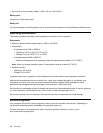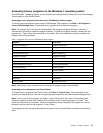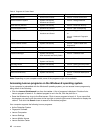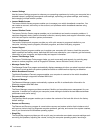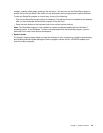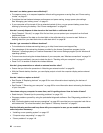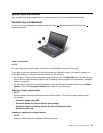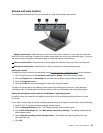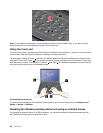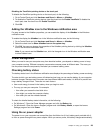How can I use battery power more effectively?
• To conserve power, or to suspend operation without exiting programs or saving les, see “Power-saving
modes” on page 31
.
• To achieve the best balance between performance and power saving, change power plan settings.
See “Managing your battery power” on page 31.
• If your computer will be turned off for an extended period of time, you can prevent battery power from
draining by removing the battery. See “Power management” on page 29.
How do I securely dispose of data stored on the hard disk or solid-state drive?
• Study Chapter 4 “Security” on page 49
to nd out how you can protect your computer from theft and
unauthorized use.
• Before you dispose of the data on the hard disk or the solid-state drive, be sure to read “Notice on
deleting data from your hard disk drive or solid-state drive” on page 58.
How do I get connected in different locations?
• To troubleshoot a wireless networking issue, go to http://www.lenovo.com/support/faq.
• Take advantage of the networking features provided by the Access Connections program (on the
Windows 7 operating system) or Location Awareness in the Lenovo Settings program (on the Windows 8
operating system).
• To learn more about using the wireless features of your computer, see “Wireless connections” on page 34
.
• To travel more condently, be sure to check the tips in “Traveling with your computer” on page 47.
• Press Fn+F5 to enable or disable the wireless features.
How do I give presentations or attach an external monitor often?
• Ensure that you follow the procedure in “Attaching an external monitor” on page 38
.
• With the Extend desktop function, you can display output on both the computer display and an external
monitor.
How do I attach or replace a device?
• See Chapter 6 “Replacing devices” on page 69 for more information about replacing the devices of
your computer.
• See Chapter 7 “Enhancing your computer” on page 95 for more information about enhancing the features
of your computer.
I have been using my computer for some time, and it is getting slower. How do I make it faster?
• Read the topic “General tips for preventing problems” on page 125
.
• Diagnose problems yourself by using the preinstalled diagnostic software. See “Diagnosing problems” on
page 131.
• Also “Performing backup and recovery operations” on page 62
is provided on your computer hard disk or
solid-state drive. For more information, see Chapter 5 “Recovery overview” on page 61.
Print the following sections and keep them with your computer in case you are unable to access this
online help when necessary.
• “Installing a new operating system” on page 107
• “Computer stops responding” on page 131
• “Power problems” on page 144
22 User Guide