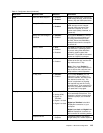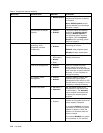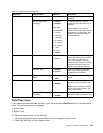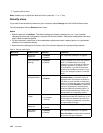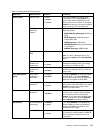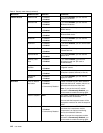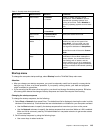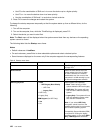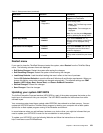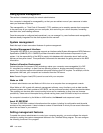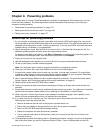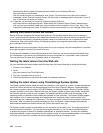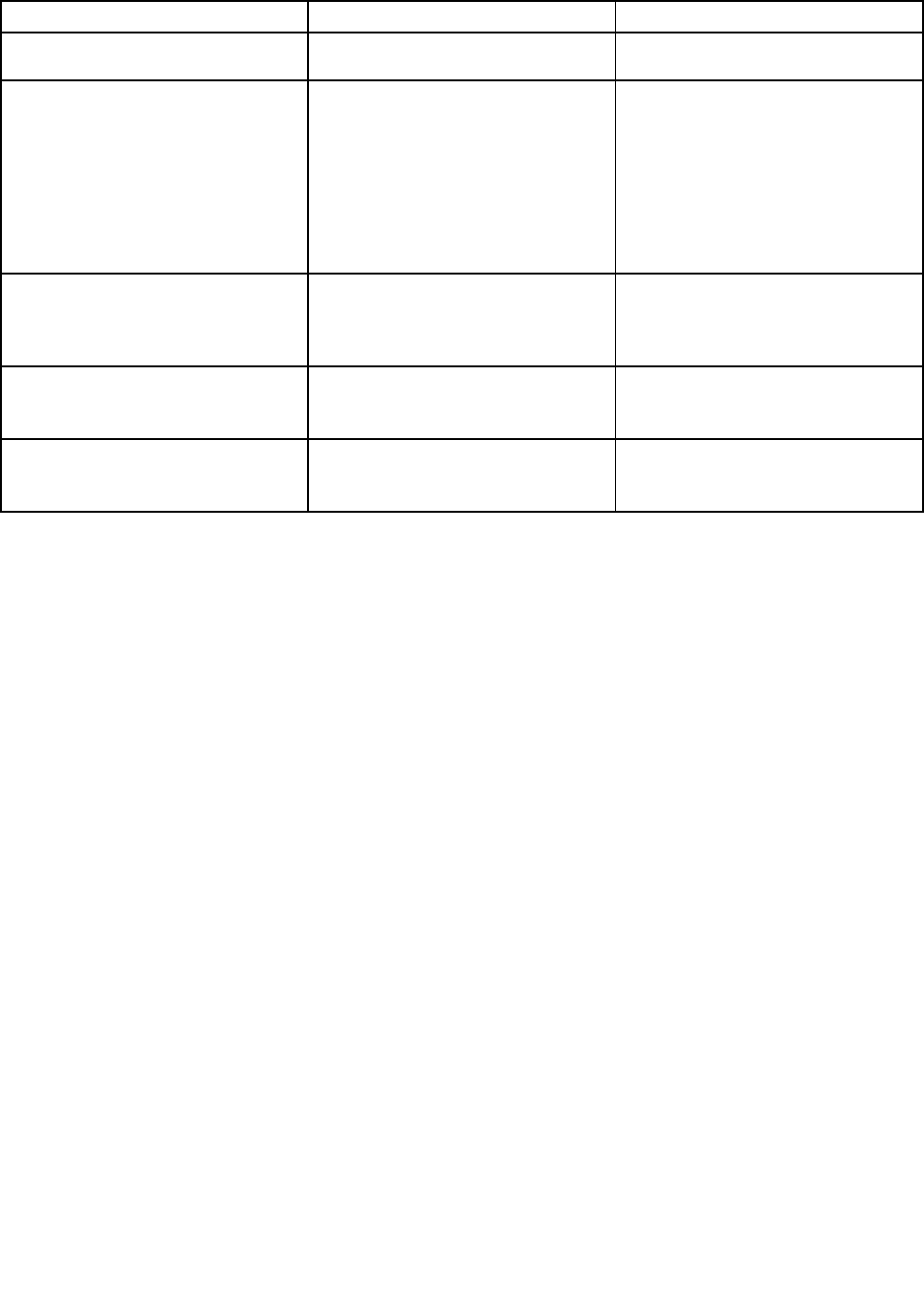
Table 6. Startup menu items (continued)
Menu item
Selection Comments
For Both or Legacy Only mood, CSM
Support is not selectable.
Boot Mode
• Quick
• Diagnostics
Screen during POST:
• Quick: The ThinkPad Logo screen
is displayed.
• Diagnostics: Text messages are
displayed.
Note: You can also enter Diagnostic
mode by pressing Esc during POST.
Option Keys display
• Disabled
• Enabled
If you select Disabled, the “To
interrupt normal startup, press Enter”
message is not displayed during
POST.
Boot Device List F12 Option
• Disabled
• Enabled
If you select Enabled, the F12 key
is recognized and the Boot Menu
window is displayed.
Boot Order Lock
• Disabled
• Enabled
If you select Enabled, the boot
priority order is locked for your future
use.
Restart menu
If you need to close the ThinkPad Setup and restart the system, select Restart from the ThinkPad Setup
menu. The following submenu items are displayed:
• Exit Saving Changes: Restart the system after saving the changes.
• Exit Discarding Changes: Restart the system without saving the changes.
• Load Setup Defaults: Load the default setting that was in effect at the time of purchase.
Enable OS Optimized Defaults to meet the Microsoft Windows 8 certication requirements. When you
change this setting, some other settings are changed automatically. The affected settings are CSM
Support, UEFI/Legacy Boot, Secure Boot, and Secure RollBack Prevention.
• Discard Changes: Discard the changes.
• Save Changes: Save the changes.
Updating your system UEFI BIOS
The Unied Extensible Firmware Interface (UEFI) BIOS is a part of the system programs that make up the
basic layer of software built into your computer. The UEFI BIOS translates the instructions from other
software layers.
Your computer system board has a module called EEPROM, also referred to as ash memory. You can
update the UEFI BIOS and the ThinkPad Setup program by starting your computer with a ash update
optical disc or ash update program running in the Windows environment.
In some instances when you add software, hardware, or a device driver, you might be informed that you
need to update your UEFI BIOS in order for the new addition to work properly.
To update your UEFI BIOS, go to the following Web site and follow the instructions on the screen:
http://www.lenovo.com/ThinkPadDrivers
Chapter 8. Advanced conguration 121