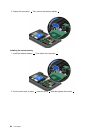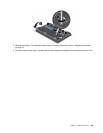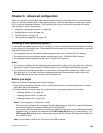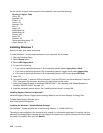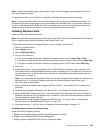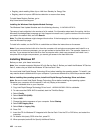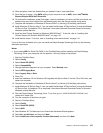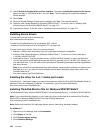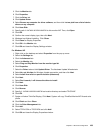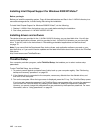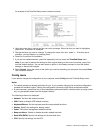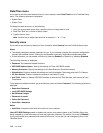• Registry patch enabling Wake Up on LAN from Standby for Energy Star
• Registry patch to improve USB device detection on resume from sleep
To install these Registry Patches, go to:
http://www.lenovo.com/support
Installing the Windows Vista Update Module Package
The Windows Vista Update Modules are in the following directory: C:\SWTOOLS\OSFIXES\.
The name of each subfolder is the number of a x module. For information about each x module, visit the
Microsoft Knowledge Base homepage at: http://support.microsoft.com/, type the number of the x module
you need in the search eld, and click Search.
Note: The Web site address might change without notice. If the homepage is not displayed, search for it
from the Microsoft top page.
To install a x module, run the EXE le in a subfolder and follow the instructions on the screen.
Note: If you remove the hard disk drive from the computer with a single-core processor and install it on a
computer with a dual-core processor, you can get access to the hard disk drive. The opposite, however, is
not true: If you remove the hard disk drive from a computer with a dual-core processor and install it on a
computer with a single-core processor, you cannot get access to the hard disk drive.
Installing Windows XP
Before you start, print these instructions.
Note: Your computer supports Windows XP with Service Pack 3. Before you install the Windows XP Service
Pack 3, make sure you install the Windows XP Service Pack 2 rst.
You must install Intel Rapid Storage Technology Driver before installing the operating system. To install it, you
may need to attach a diskette drive to your computer. If you have a diskette drive, follow the procedure below.
Before installing the operating system, install Intel Rapid Storage Technology Driver as follows:
Note: Be sure to install Intel Rapid Storage Technology Driver before installing the operating system.
Otherwise your computer will not respond; it will only display a blue screen.
1. Attach a diskette drive to your computer.
2. Copy Intel Rapid Storage Technology Driver from C:\SWTOOLS\DRIVERS\IMSM to a diskette.
3. To make sure that SATA AHCI is enabled, start the ThinkPad Setup.
4. Select Cong.
5. Select Serial ATA (SATA).
6. Select AHCI .
7. Change the startup sequence of your computer. Select Startup.
8. Select UEFI/Legacy Boot.
9. Select Both or Legacy Only.
10. Press F10.
11. Insert the CD for Windows XP integrated with Service Pack 2 into the CD or DVD drive, and restart the
computer.
12. To install a third-party SCSI driver rst, press F6.
13. When prompted, select S for Specify Additional Device.
106 User Guide