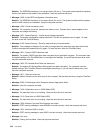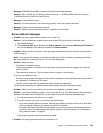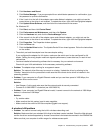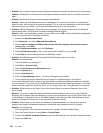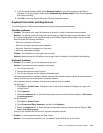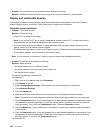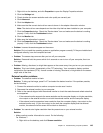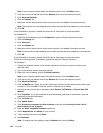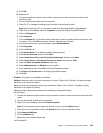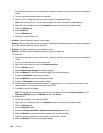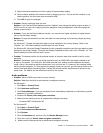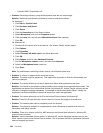5. If you are using Headset prole, select Bluetooth Audio for both Sound playback and Sound
recording. If you are using AV prole, select Bluetooth High Quality Audio for both Sound playback
and Sound recording.
6. Click OK to close the Sounds and Audio Devices Properties window.
Keyboard and other pointing devices
The following are the most common keyboard and other pointing devices problems:
UltraNav problems
• Problem: The pointer drifts when the computer is turned on or after it resumes normal operation.
Solution: The pointer might drift when you are not using the TrackPoint during normal operation. This
is a normal characteristic of the TrackPoint and is not a defect. Pointer drifting might occur for several
seconds under the following conditions:
– When the computer is turned on.
– When the computer resumes normal operation.
– When the TrackPoint is pressed for a long time.
– When the temperature changes
Problem: The TrackPoint or touch pad does not work.
Solution: Make sure that the TrackPoint or touch pad is set to Enabled in the UltraNav Device Setting.
Keyboard problems
• Problem: All or some keys on the keyboard do not work.
Solution: If an external numeric keypad is connected:
1. Turn off the computer.
2. Remove the external numeric keypad.
3. Turn on the computer and try using the keyboard again.
If the keyboard problem is resolved, carefully reconnect the external numeric keypad, external keyboard,
making sure that you have seated the connectors properly.
If the problem remains, make sure that the correct device driver is installed.
For Windows 7:
1. Click Start ➙ Control Panel. Change the view of the Control Panel from Category to Large icons
or Small icons.
2. Click Keyboard.
3. Select the Hardware tab. In the Device Properties, make sure that the Device Status is This device
is working properly.
For Windows XP:
1. Click Start ➙ Control Panel.
2. Click Printers and Other Hardware, and then click Keyboard.
3. Select the Hardware tab. In the In the Device Properties, make sure that the Device Status is This
device is working properly.
If keys on the keyboard still do not work, have the computer serviced.
• Problem: A number appears when you type a letter.
Solution: The numeric lock function is on. To disable it, press Shift+ScrLk or Fn +NmLk.
Chapter 10. Troubleshooting computer problems 141