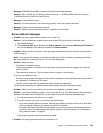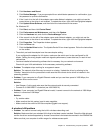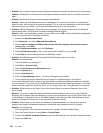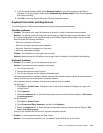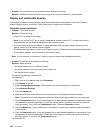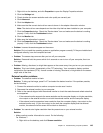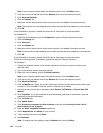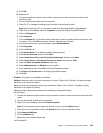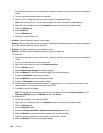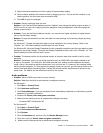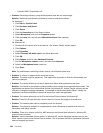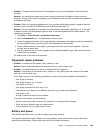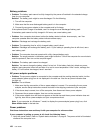1. Right-click on the desktop, and click Properties to open the Display Properties window.
2. Click the Settings tab.
3. Check whether the screen resolution and color quality are correctly set.
4. Click Advanced.
5. Click the Adapter tab.
6. Make sure that the correct device driver name is shown in the adapter information window.
Note: The device driver name depends on the video chip that has been installed on your computer.
7. Click the Properties button. Check the “Device status” box and make sure the device is working
properly. If not, click the Troubleshoot button.
8. Click the Monitor tab.
9. Make sure the information is correct.
10. Click the Properties button. Check the “Device status” box and make sure the device is working
properly. If not, click the Troubleshoot button.
• Problem: Incorrect characters appear on the screen.
Solution: Did you install the operating system or application program correctly? If they are installed and
congured correctly, have the computer serviced.
• Problem: The screen stays on even after you turn off your computer.
Solution: Press and hold the power switch for 4 seconds or over to turn off your computer; then turn
it on again.
• Problem: Missing, discolored, or bright dots appear on the screen every time you turn on your computer.
Solution: This is an intrinsic characteristic of the TFT technology. Your computer's display contains
multiple thin-lm transistors (TFTs). A small number of missing, discolored, or bright dots on the screen
might exist all the time.
External monitor problems
• Problem: The external monitor is blank.
Solution: To bring up the image, press Fn+F7 and select the desired monitor. If the problem persists,
do the following:
1. Connect the external monitor to another computer to make sure it works.
2. Reconnect the external monitor to your computer.
3. Refer to the manual shipped with the external monitor to check the resolutions and refresh rates that
are supported.
– If the external monitor supports the same resolution as the computer display or a higher resolution,
view output on the external monitor or on both the external monitor and the computer display.
– If the external monitor supports a lower resolution than the computer display, view output on the
external monitor only. (If you view output on the both the computer display and the external
monitor, the external monitor screen will be blank or distorted.)
• Problem: You cannot set a higher resolution than the present one on your external monitor.
Solution:
– Make sure that monitor information is correct. Do the following:
For Windows 7:
1. Right-click on the desktop, and click Screen resolution.
Chapter 10. Troubleshooting computer problems 143