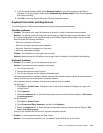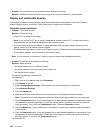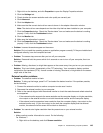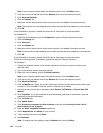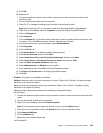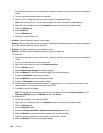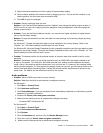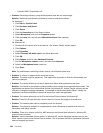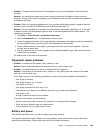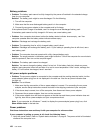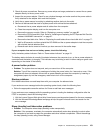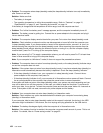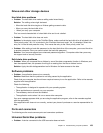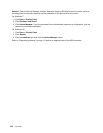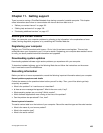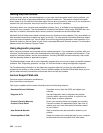• Problem: The sound cannot be turned off completely even if you set the Master volume control at
minimum.
Solution: You can still hear some sound even though you have set the Master volume control at
minimum. To turn off the sound completely, go to the Master volume control and select Mute speakers
(in Windows XP, Mute).
• Problem: When you connect a headphone to your computer while playing sound, a speaker does not
produce sound in the MULTI-STREAM mode at SmartAudio (Windows 7).
Solution: Once the headphone is attached, the streaming is automatically redirected to it. If you want
to listen to sound from the speakers again, be sure to set those speakers as the default device. The
procedure is as follows:
1. Click Start ➙ Control Panel ➙ All Control Panel Items.
2. Click the SmartAudio icon. The SmartAudio window opens.
3. Look at the playback devices. If you have attached a headphone, the headphone will be automatically
set as the default device, and the icon for that headphone will be checked.
4. To set a different device as the default, just double-click the icon for those speakers. That icon
will now have a check mark.
5. Play any sound by use of a music program such as Windows Media Player. Make sure that sound
comes from the speakers.
For details, refer to the Help for SmartAudio.
Fingerprint reader problems
• Problem: The surface of the reader is dirty, stained, or wet.
Solution: Gently clean the surface of the reader with a dry, soft, lint-free cloth.
• Problem: The reader often fails to enroll or authenticate your ngerprint.
Solution: If the surface of the reader is dirty, stained, or wet, gently clean the surface of the reader
with a dry, soft, lint-free cloth.
If your nger has any of the following conditions, you may not be able to register or authenticate it:
– Your nger is wrinkled.
– Your nger is rough, dry, or injured.
– Your nger is very dry.
– Your nger is stained with dirt, mud, or oil.
– The surface of your nger is very different from when you enrolled your ngerprint.
– Your nger is wet.
– A nger is used that has not been enrolled.
To improve the situation, try the following:
– Clean or wipe your hands to remove any excess dirt or moisture from the ngers.
– Enroll and use a different nger for authentication.
– If your hands are too dry, apply lotion to them.
Battery and power
This section tells what to do if you have a battery and power problem.
This section includes ve topics: battery, ac power adapter, power, power button, startup and sleep
(standby) and hibernation. Check these topics to nd the related information.
Chapter 10. Troubleshooting computer problems 149