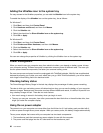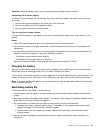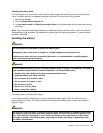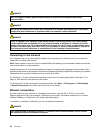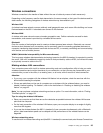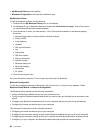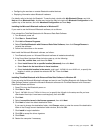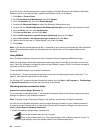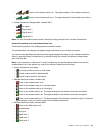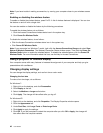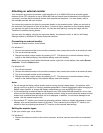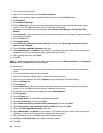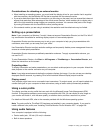• My Bluetooth Places on the desktop
• Bluetooth Conguration in the task bar notication area
My Bluetooth Places
To use the Bluetooth features, do the following:
1. Double-click the My Bluetooth Places icon on the desktop.
2. For Windows XP, go to Bluetooth Tasks and double-click View devices in range. A list of the devices
on which Bluetooth has been enabled appears.
3. Click the device to which you want access. A list of the services available on that device appears,
as follows:
• Bluetooth keyboard and mouse (Human interface devices)
• Printer (HCRP)
• Audio gateway
• Headset
• PIM synchronization
• Fax
• File transfer
• PIM item transfer
• Dial-up networking
• Network access
• Bluetooth serial port
• Bluetooth Imaging
• Hands Free
• AV prole
4. Click the service you want.
For more information, press the F1 key to open the online help for Bluetooth.
Bluetooth Conguration
To use the conguration features of Bluetooth, right-click the icon. A pop-up menu appears. Select
Bluetooth Setup Wizard or Advanced Conguration.
The Bluetooth Setup Wizard has the following capabilities:
• Finding all Bluetooth-enabled devices that can provide services
• Finding a specic Bluetooth-enabled device that you want to use, and conguring the services on that
device
• Conguring the Bluetooth-enabled services on your computer that are provided for remote devices
• Conguring the name and device type of your computer
The Advanced Conguration has the following functions:
• Conguring the name and device type of your computer
• Conguring your computer settings so that remote Bluetooth-enabled devices can nd your computer
• Conguring your computer settings so that your computer can nd remote Bluetooth-enabled devices
• Conguring, on your computer, the Bluetooth-enabled services provided for remote devices
38 User Guide