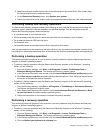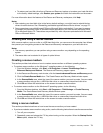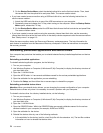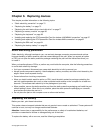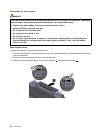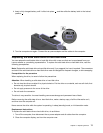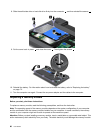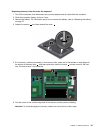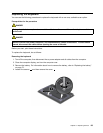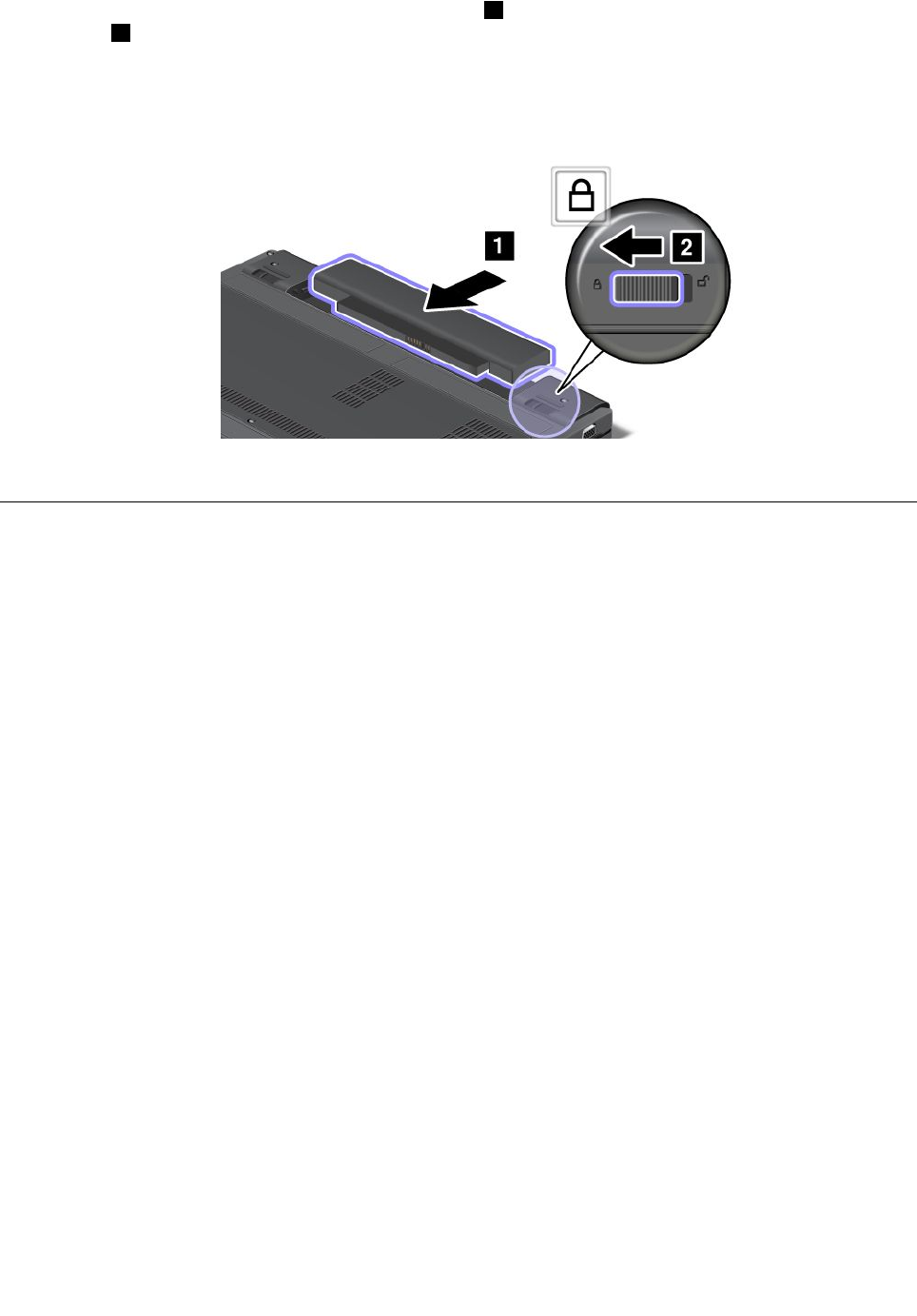
4. Insert a fully charged battery until it clicks into place 1 , and then slide the battery latch to the locked
position 2 .
5. Turn the computer over again. Connect the ac power adapter and the cables to the computer.
Replacing the solid state drive or hard disk drive
You can replace the solid state drive or hard disk drive with a new one that can be purchased from your
Lenovo reseller or a marketing representative. To replace the solid state drive or hard disk drive, read the
following prerequisites.
Note: Replace the solid state drive or hard disk drive only if you upgrade it or have it repaired. The connectors
and slot of the solid state drive or hard disk drive were not designed for frequent changes, or drive swapping.
Prerequisites for the procedure
When replacing the drive, be sure to follow the precautions.
Attention: When handling a solid state drive or hard disk drive
• Do not drop the drive or subject it to physical shocks. Put the drive on a material, such as soft cloth, that
absorbs any physical shocks.
• Do not apply pressure to the cover of the drive.
• Do not touch the connector.
The drive is very sensitive. Incorrect handling can cause damage and permanent loss of data.
Before removing the solid state drive or hard disk drive, make a backup copy of all the information on it,
and then turn the computer off.
Never remove the drive while the system is operating, in sleep (standby) mode, or in hibernation mode.
Replacement instructions
To replace the solid state drive or hard disk drive, do as follows:
1. Turn off the computer; then disconnect the ac power adapter and all cables from the computer.
2. Close the computer display, and turn the computer over.
Chapter 6. Replacing devices 77