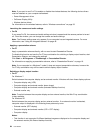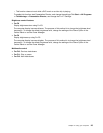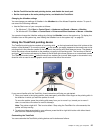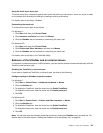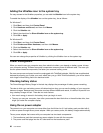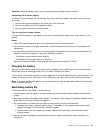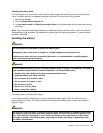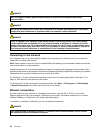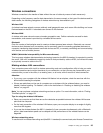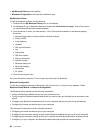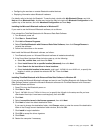Power-saving modes
There are several modes that you can use at any time to conserve power. This section introduces each
mode and gives tips on the effective use of the battery power.
Introducing the power-saving modes
• Screen blank. The computer display requires considerable battery power. To turn off power to the
display, do as follows:
1. Right-click the Power Manager Battery Gauge in the task bar.
2. Select Power off display.
• Sleep (standby in Windows XP). In sleep (standby) mode, your work is saved to memory, and then the
hard disk drive or the solid state drive and the computer display are turned off. When your computer
wakes up, your work is restored within seconds. To put your computer into sleep (standby) mode, press
Fn+F4. To return from sleep (standby) mode, press Fn key.
• Hibernation. By using this mode, you can turn off your computer completely without saving les or exiting
from any applications that are running. When you enter hibernation, all open applications, folders, and
les are saved to the hard disk drive, and then the computer turns off. To enter hibernation, do as follows:
• For Windows 7:
1. Click Start.
2. Click the triangle mark on the right side of the Shun down icon, then select Hibernate.
• For Windows XP:
1. Click Start.
2. Click Shun down, then select Hibernate.
Enabling the wakeup function
If you put your computer into hibernation mode, and the wakeup function is disabled (this is the default
setting), the computer does not consume any power. If the wakeup function is enabled, it consumes a small
amount of power. To enable the function, do as follows:
• For Windows 7:
1. Click Start ➙ Control Panel ➙ System and Security.
2. Click Administrative Tools.
3. Double-click Task Scheduler. If you are prompted for an administrator password or conrmation,
type the password or provide conrmation.
4. From the left pane, select the task folder for which you want to enable the wakeup function. The
scheduled tasks are displayed.
5. Click a scheduled task, and then click the Conditions tab.
6. Under Power, select the check box for Wake the computer to run this task.
• For Windows XP:
1. Click Start ➙ Control Panel ➙ Performance and Maintenance.
2. Click Scheduled Tasks. The scheduled tasks are displayed.
3. Right-click on a scheduled task.
4. Click Properties.
5. Click the Settings tab.
6. Under Power Management, select the check box for Wake the computer to run this task.
32 User Guide