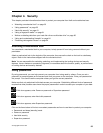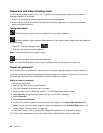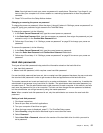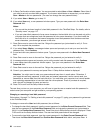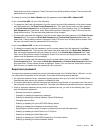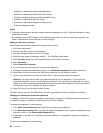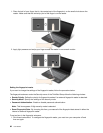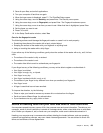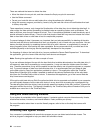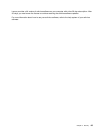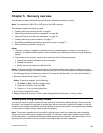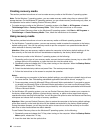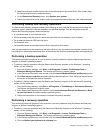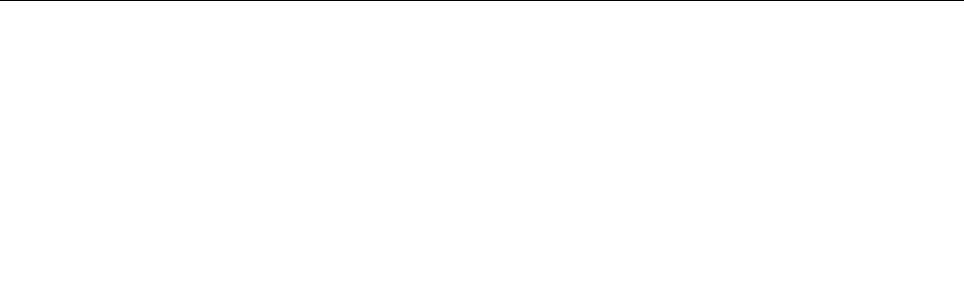
2. Save all open les, and exit all applications.
3. Turn your computer off and then on again.
4. When the logo screen is displayed, press F1. The ThinkPad Setup opens.
5. Using the cursor keys, move to Security, and press Enter. The Security menu opens.
6. Using the cursor keys, move to Fingerprint, and press Enter. The Fingerprint submenu opens.
7. Using the cursor keys, move to an item you want to set. When that item is highlighted, press Enter.
8. Set the items you want to set.
9. Press F10 to exit.
10. In the Setup Conrmation window, select Yes.
Care for the ngerprint reader
The following actions could damage the ngerprint reader or cause it not to work properly:
• Scratching the surface of the reader with a hard, pointed object.
• Scraping the surface of the reader with your ngernail or anything hard.
• Using or touching the reader with a dirty nger.
If you notice any of the following conditions, gently clean the surface of the reader with a dry, soft, lint-free
cloth:
• The surface of the reader is dirty or stained.
• The surface of the reader is wet.
• The reader often fails to enroll or authenticate your ngerprint.
If your nger has any of the following conditions, you may not be able to register or authenticate it:
• Your nger is wrinkled.
• Your nger is rough, dry, or injured.
• Your nger is very dry.
• Your nger is stained with dirt, mud, or oil.
• The surface of your nger is very different from when you enrolled your ngerprint.
• Your nger is wet.
• A nger is used that has not been enrolled.
To improve the situation, try the following:
• Clean or wipe your hands to remove any excess dirt or moisture from the ngers.
• Enroll and use a different nger for authentication.
• If your hands are too dry, apply lotion to them.
Notice on deleting data from your hard disk drive or solid state drive
As computers spread into every corner of life, they process more and more information. The data on your
computer, some of which is sensitive, is stored on a storage device, either a hard disk drive or solid state
drive. Before you dispose of, sell, or hand over your computer, make sure to delete data stored on it.
Handing your computer over to someone else without deleting the loaded software, such as operating
systems and application software, may even violate License Agreements. You are advised to check the
terms and conditions of those Agreements.
Chapter 4. Security 63