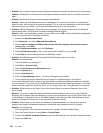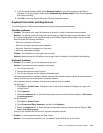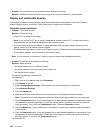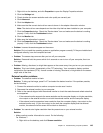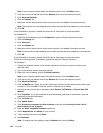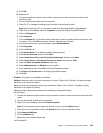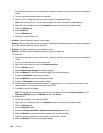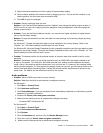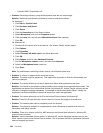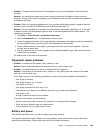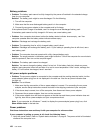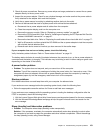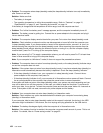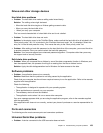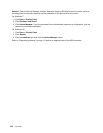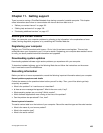– Conexant 20671 SmartAudio HD
• Problem: Recordings made by using the Microphone input are not loud enough.
Solution: Make sure that Microphone Boost is turned on and set as follows:
For Windows 7:
1. Click Start ➙ Control Panel.
2. Click Hardware and Sound.
3. Click Sound.
4. Click the Recording tab in the Sound window.
5. Select Microphone, and click the Properties button.
6. Click the Levels tab, and move the Microphone Boost slider upwards.
7. Click OK.
For Windows XP:
1. Double-click the volume icon in the task bar. The Volume Control window opens.
2. Click Options.
3. Click Properties.
4. Select Conexant HD Audio input in the Mixer device list.
5. Click OK.
6. Click Options, and then click Advanced Controls.
7. Find the Microphone volume control, and then click Advanced.
8. Select the Microphone boost check box.
9. Click Close.
Note: For details about controlling volume, refer to your Windows online help.
• Problem: A volume or balance slider cannot be moved.
Solution: The slider might be grayed out. This means that its position is xed by the hardware and
cannot be changed.
• Problem: The volume sliders do not stay in place when some audio applications are used.
Solution: It is normal for the sliders to change position when certain sound applications are used. The
applications are aware of the Volume Mixer window (in Windows XP, Volume Control window) and are
allowed to change the settings themselves. An example is the Windows Media Player. Usually the
application has sliders available to control the sound from within the application.
• Problem: The volume sliders do not all t in the Volume Control window in Windows XP.
Solution: Press Ctrl+S keys while the volume control is in focus, and toggle to a smaller size.
• Problem: The balance slider cannot completely mute one channel.
Solution: The control is designed to compensate for minor differences in balance and does not
completely mute either channel.
• Problem: There is no volume control for MIDI sound on the Volume Mixer window (in Windows XP,
Volume Control window).
Solution: Use the hardware volume control. In Windows XP, use the hardware volume control or the
Wave volume control on the Volume Control window. This is because the Built-In Synthesizer Software
does not support the control.
148 User Guide