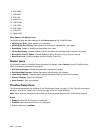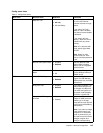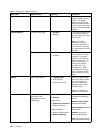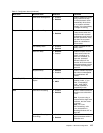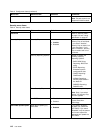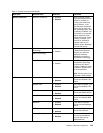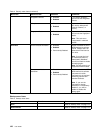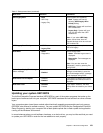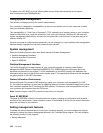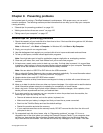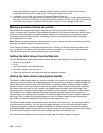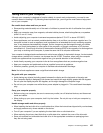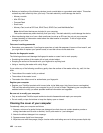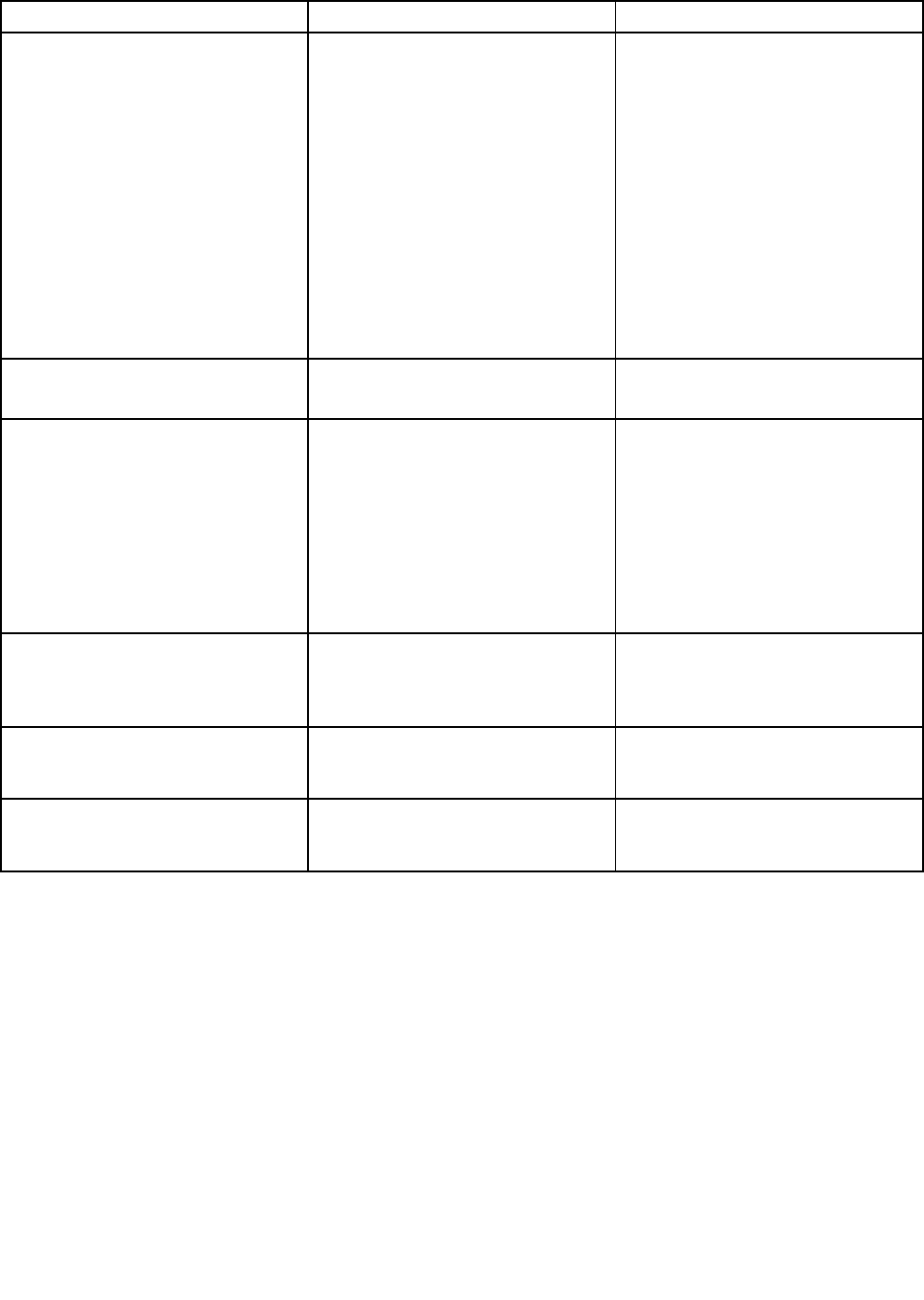
Table 5. Startup menu items (continued)
Menu item
Selection Comments
UEFI/Legacy Boot
• Both
• UEFI Only
• Legacy Only
Select system boot capability.
• Both: System will boot by
following UEFI/Legacy Boot
Priority setting.
• UEFI Only: System will boot from
UEFI enabled OS.
• Legacy Only: System will boot
from any OS other than UEFI
enabled OS.
Note: If you select UEFI Only,
system cannot boot from the
bootable devices which do not have
UEFI enabled OS.
UEFI/Legacy Boot Priority
• UEFI First
• Legacy First
Select priority of boot option between
UEFI and Legacy.
Boot Mode
• Quick
• Diagnostics
Screen during POST:
• Quick: ThinkPad Logo screen is
displayed.
• Diagnostics: Text messages are
displayed.
Note: You can also enter the
“Diagnostic” mode by pressing Esc
during POST.
Option Keys display (ThinkVantage
button message)
• Disabled
• Enabled
If you select “Disabled,” the “To
interrupt normal startup, press the
blue ThinkVantage button.” message
is not displayed during POST.
Boot Device List F12 Option
• Disabled
• Enabled
If you select “Enabled,” the F12 key
is recognized and the Boot menu is
displayed.
Boot Order Lock
• Disabled
• Enabled
If you select “Enabled,” the Boot
Priority Order is locked for your future
use.
Updating your system UEFI BIOS
The Unied Extensible Firmware Interface (UEFI) BIOS is a part of the system programs that make up the
basic layer of software built into your computer. UEFI BIOS translates the instructions from other software
layers.
Your computer system board has a module called electrically erasable programmable read-only memory
(EEPROM, also referred to as ash memory). You can update UEFI BIOS and the Conguration/ThinkPad
Setup Program by starting your computer with a ash update optical disc or ash update tool application
running on the Windows environment.
In some instances when you add software, hardware, or a device driver, you may be informed that you need
to update your UEFI BIOS in order for the new addition to work properly.
Chapter 8. Advanced conguration 121