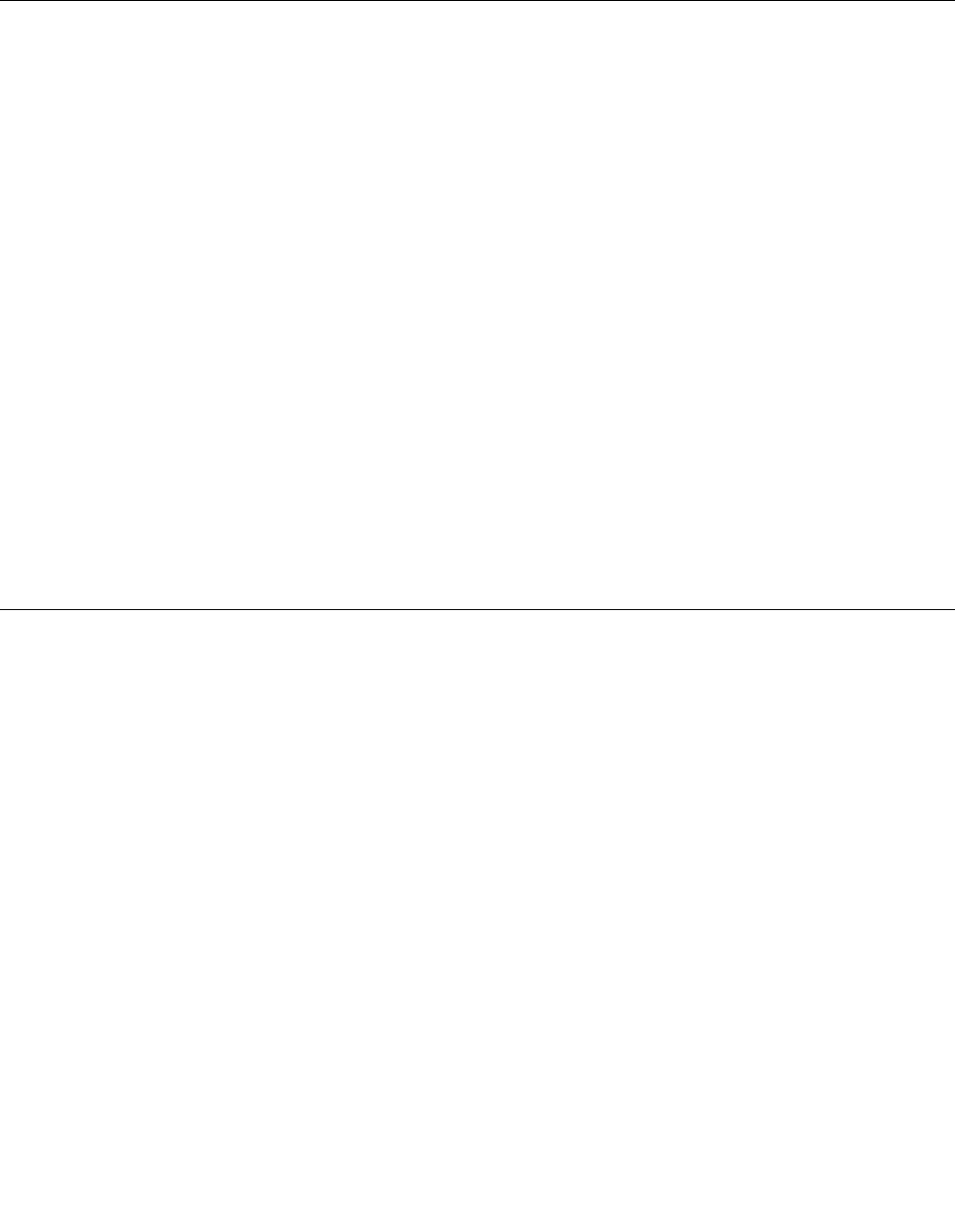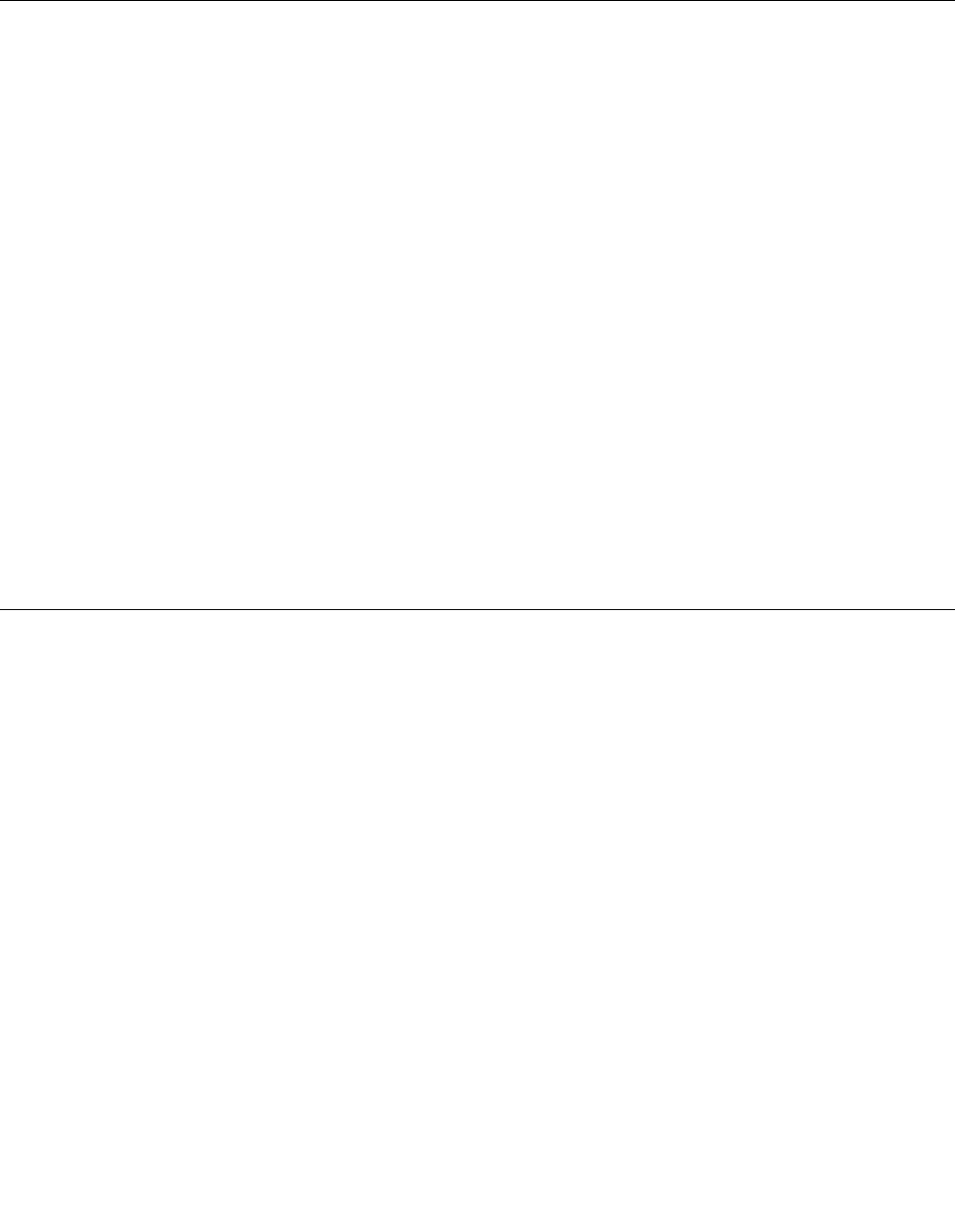
1. In the Enter Current Password eld, type the current supervisor password.
2. Leave the Enter New Password and Conrm New Password elds in blank.
3. Follow step 11 and step 12 in “Setting a supervisor password” on page 60 to remove your supervisor
password.
Hard disk security
Your computer supports an enhanced security solution for solid state drive or hard disk drive. To protect
passwords from unauthorized security attacks, several of the latest technologies and algorithms are
integrated into UEFI BIOS and hardware design of ThinkPad notebooks.
To maximize security, do the following:
1. Set a power-on password as well as a hard disk password for your internal solid state drive or hard disk
drive. Refer to the procedures in “Power-on password” on page 56 and “Hard disk passwords” on page
57
. For security, a longer password is recommended.
2. If a Disk Encryption hard disk drive and Encryption solid state drive is installed in your computer,
be sure to protect the contents of your computer memory from unauthorized access by use of drive
encryption software.
3. Before you dispose of, sell, or hand over your computer, make sure to delete data stored on it. Refer to
“Notice on deleting data from your hard disk drive or solid state drive” on page 63.
Note: The hard disk drive can be protected by UEFI BIOS.
Disk Encryption hard disk drive and Encryption solid state drive
Some models contain the Disk Encryption hard disk drive or Encryption solid state drive. This feature
helps to protect your computer against security attacks on media, NAND ash or device controllers by use
of a hardware encryption chip. For the efcient use of the encryption feature, be sure to set a Hard disk
passwords for the internal storage device.
Using a ngerprint reader
Depending on the options you ordered, your computer may have an integrated ngerprint reader. By
enrolling your ngerprint and associating it with a windows password, you can log on to the system by
swiping your nger over the reader, without typing a password. Thus ngerprint authentication can replace
passwords and enable simple and secure user access.
For more advanced security, Client Security Solution can be installed. The software is compatible with a
variety of user authentication mechanisms, such as those involving ngerprint authentication. This ngerprint
reader can work with the software.
Note: If your computer is a Windows 7 model, Client Security Solution is not preinstalled on it.
Enrolling your ngerprint
1. Turn on your computer.
2. To start Lenovo Fingerprint software, refer to Fingerprint Software.
3. Follow the instructions on the screen to enroll your ngerprint. For details, refer to the Help for the
program.
Swiping your nger over the reader
To swipe your nger over the reader, do as follows:
Chapter 4. Security 61