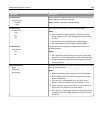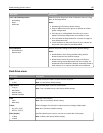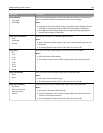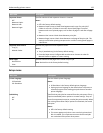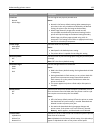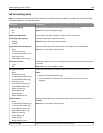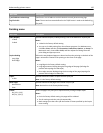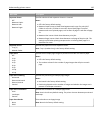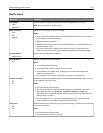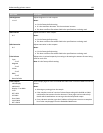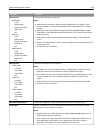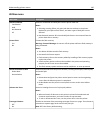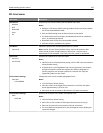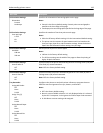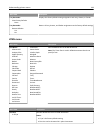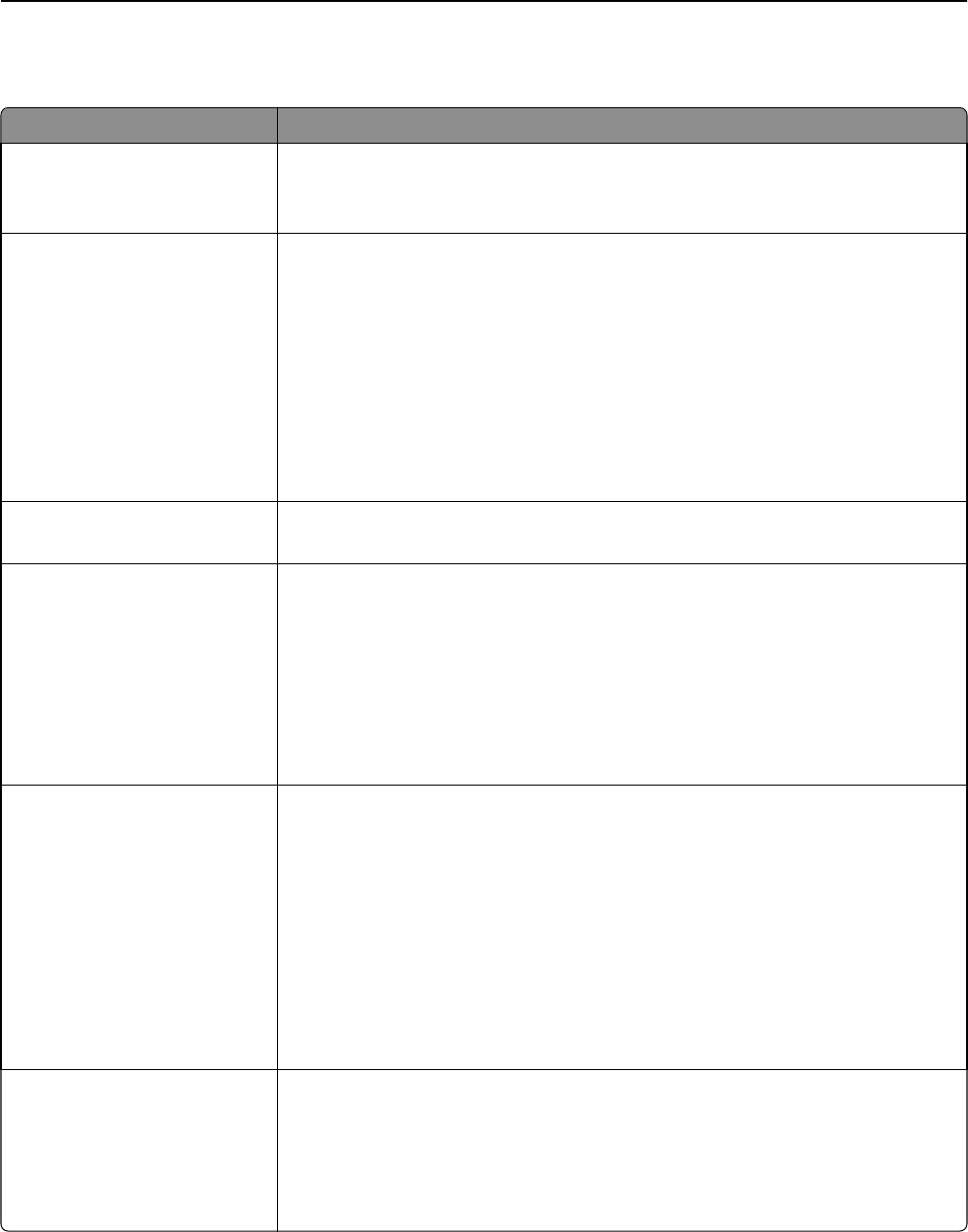
Quality menu
Menu item Description
Print Mode
Color
Black Only
Specifies whether images are printed in monochrome grayscale or in color
Note: Color is the factory default setting.
Color Correction
Auto
Off
Manual
Adjusts the color output on the printed page
Notes:
• Auto is the factory default setting. Auto applies different color conversion tables
to each object on the printed page.
• Off turns off color correction.
• Manual allows customization of the color tables using the settings available from
the Manual Color menu.
• Due to the differences in additive and subtractive colors, certain colors that
appear on computer monitors are impossible to duplicate on the printed page.
Print Resolution
1200 Image Q
Specifies the printed output resolution
Toner Darkness
1–5
Lightens or darkens the printed output
Notes:
• 4 is the factory default setting.
• Selecting a smaller number can help conserve toner.
• If Print Mode is set to Black Only, a setting of 5 increases toner density and
darkness to all print jobs.
• If Print Mode is set to Color, a setting of 5 is the same as a setting of 4.
Enhance Fine Lines
Off
On
Enables a print mode preferable for files such as architectural drawings, maps, electrical
circuit diagrams, and flow charts
Notes:
• Off is the factory default setting.
• You can set this option from the software program. For Windows users, click
File > Print, and then click Properties, Preferences, Options, or Setup. For
Macintosh users, choose File > Print, and then adjust the settings from the print
dialog and pop‑up menus.
• To set Enhance Fine Lines using the Embedded Web Server, type the network
printer IP address in the address field of your Web browser.
Color Saver
Off
On
Reduces the amount of toner used for graphics and images. The amount of toner used
for text is not reduced.
Notes:
• Off is the factory default setting.
• On overrides Toner Darkness settings.
Understanding printer menus 137