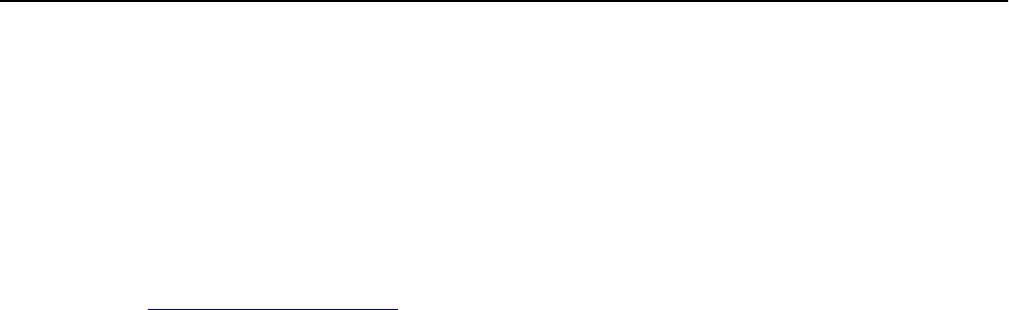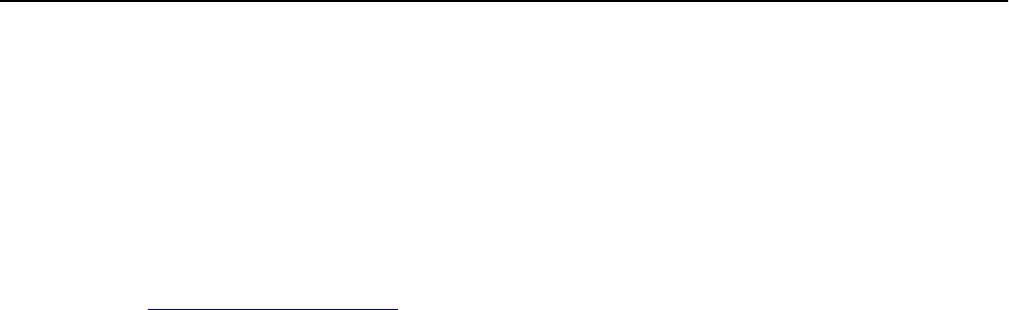
Configure your computer to use the printer wirelessly
To print on a network printer, each Macintosh user must install a custom printer driver file and create a print queue in
the Printer Setup Utility or Print Center.
1 Install a printer driver file on the computer:
a Obtain a copy of the software installer package.
• From the Software and Documentation CD that came with your printer.
• From our Web site:
Go to
http://support.lexmark.com, and then navigate to:
SUPPORT & DOWNLOAD > select your printer > select your operating system
b Double‑click the installer package for the printer.
c Follow the instructions on the computer screen.
d Select a destination, and then click Continue.
e From the Easy Install screen, click Install.
f Type the user password, and then click OK.
All necessary applications are installed in the computer.
g Click Close when the installation is complete.
2 Add the printer:
a For IP printing:
In Mac OS X version 10.5 or later
1 From the Apple menu, navigate to either of the following:
• System Preferences > Print & Scan
• System Preferences > Print & Fax
2 Click +.
3 If necessary, click Add Printer or Scanner or Add Other Printer or Scanner.
4 Click the IP tab.
5 Type the IP address of the printer in the address field, and then click Add.
In Mac OS X version 10.4
1 From the Finder, navigate to:
Applications > Utilities
2 Double‑click Printer Setup Utility or Print Center.
3 From the Printer List, choose Add, and then click IP Printer.
4 Type the IP address of the printer in the address field, and then click Add.
b For AppleTalk printing:
Notes:
• Make sure AppleTalk is activated on your printer.
• This feature is supported only in Mac OS X version 10.5 or earlier.
Additional printer setup 57