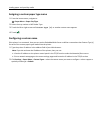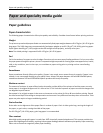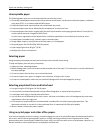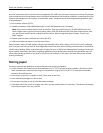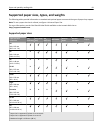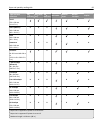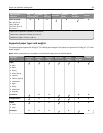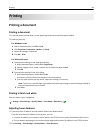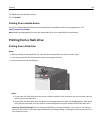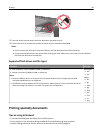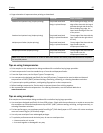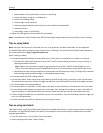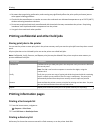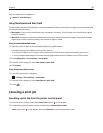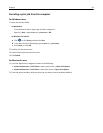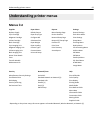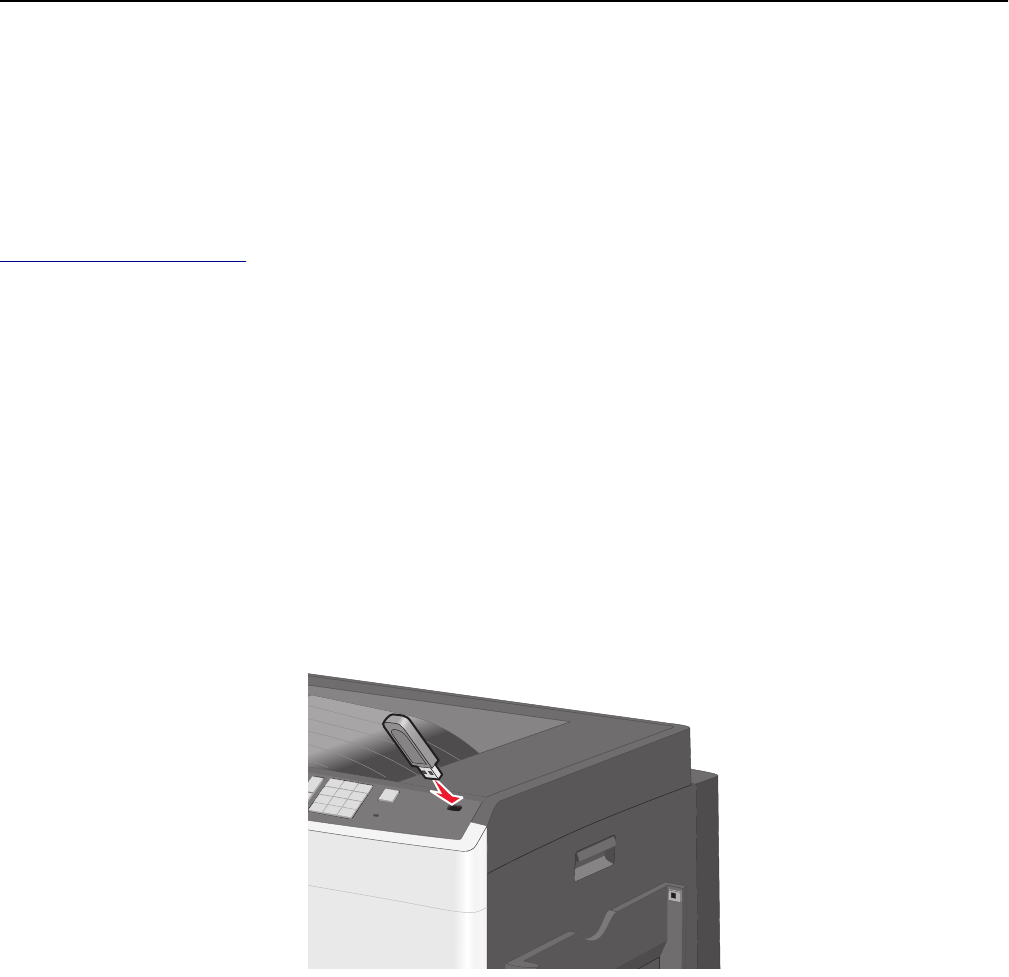
3 Adjust the toner darkness setting.
4 Click Submit.
Printing from a mobile device
For the list of supported mobile devices and to download a compatible mobile printing application, visit
http://lexmark.com/mobile.
Note: Mobile printing applications may also be available from your mobile device manufacturer.
Printing from a flash drive
Printing from a flash drive
Notes:
• Before printing an encrypted PDF file, enter the file password from the printer control panel.
• You cannot print files for which you do not have printing permissions.
1 Insert a flash drive into the USB port.
Notes:
• If you insert the flash drive when the printer requires attention, such as when a jam has occurred, then the
printer ignores the flash drive.
• If you insert the flash drive while the printer is processing other print jobs, then Busy appears. After these
print jobs are processed, you may need to view the held jobs list to print documents from the flash drive.
Warning—Potential Damage: Do not touch the USB cable, any network adapter, any connector, the memory
device, or the printer in the areas shown while actively printing, reading, or writing from the memory device. A
loss of data can occur.
Printing 85