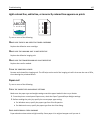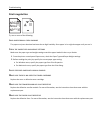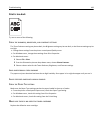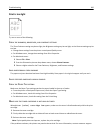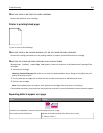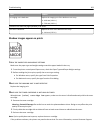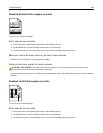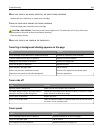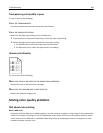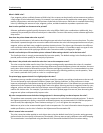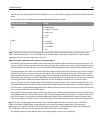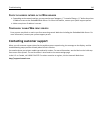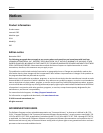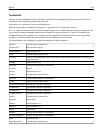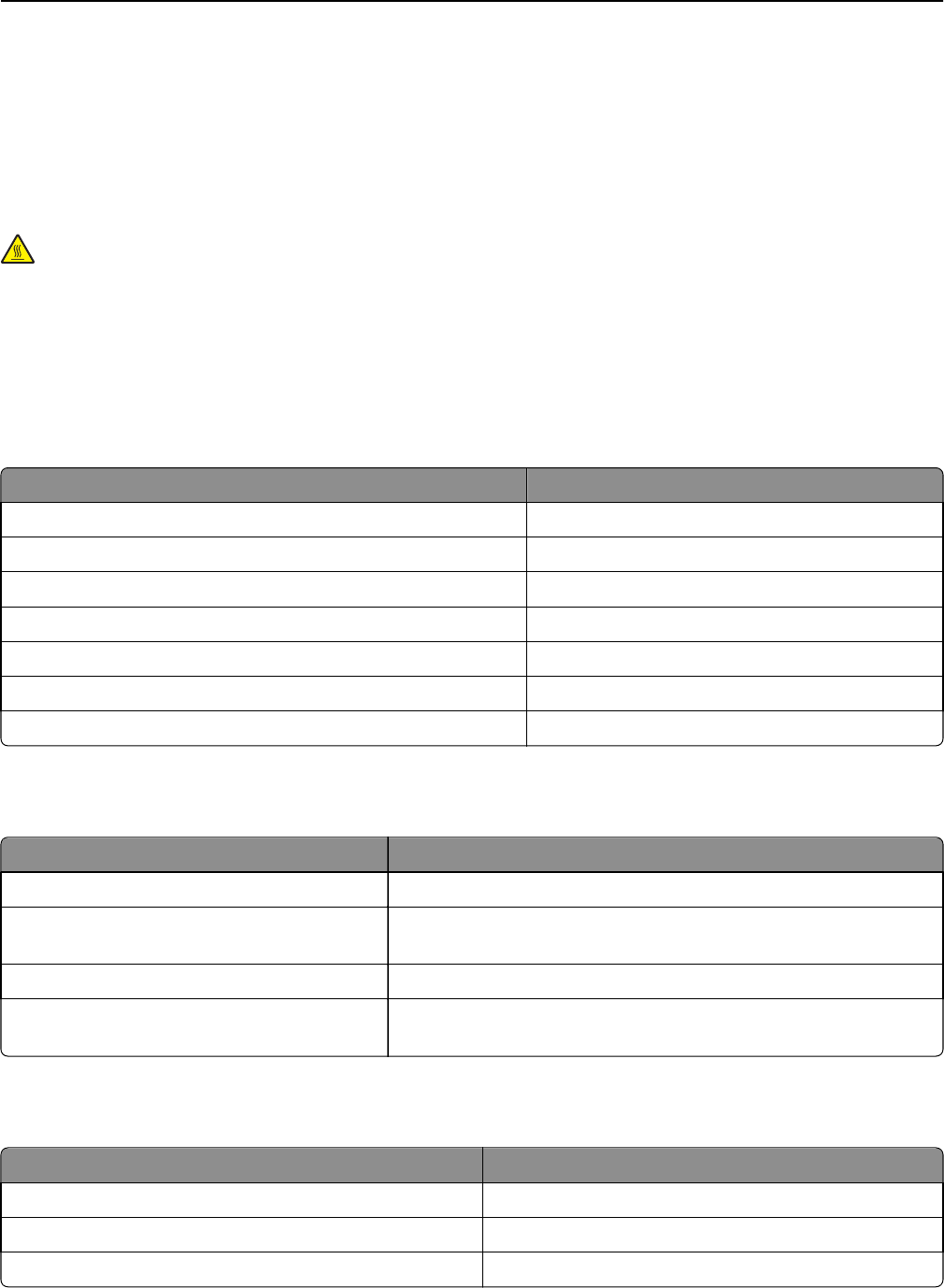
MAKE SURE THERE IS NO WORN, DEFECTIVE, OR EMPTY TONER CARTRIDGE
Replace the worn, defective, or empty toner cartridge.
CLEAR THE PAPER PATH AROUND THE TONER CARTRIDGE
Check the paper path around the toner cartridge.
CAUTION—HOT SURFACE: The inside of the printer might be hot. To reduce the risk of injury from a hot
component, allow the surface to cool before touching.
Clear any paper you see.
MAKE SURE THERE IS NO TONER IN THE PAPER PATH
Toner fog or background shading appears on the page
Cause Solution
Toner cartridge may be defective or installed incorrectly. Reinstall or replace the toner cartridge.
Transfer module may be worn or defective. Replace the transfer module.
Imaging unit may be worn or defective. Replace the imaging unit.
Fuser may be worn or defective. Replace the fuser.
Toner may be in the paper path. Call for service.
Printer may not have recalibrated recently. Perform color adjust from the Quality menu.
Application may specify an off‑white background. Check the application.
Toner rubs off
Cause Solution
Specialty media is being used. Make sure the correct Paper Type is selected.
The Paper Weight setting in the Paper Menu is
wrong for the type of paper being used.
Change the Paper Weight from Normal to Heavy. If necessary, change
Paper Texture from Normal to Rough.
Fuser is worn or defective. Replace the fuser.
Fuser is in envelope mode. Open the side door. Make sure that the green lever on the left side of
the fuser is not in envelope mode.
Toner specks
Cause Solution
Toner cartridges may be worn or defective. Replace the defective or worn cartridges.
Toner is in the paper path. Call for service.
The imaging unit may be defective. Replace the defective imaging unit.
Troubleshooting 205