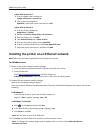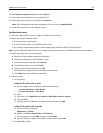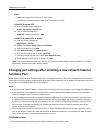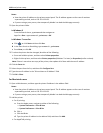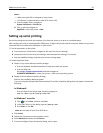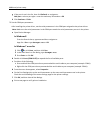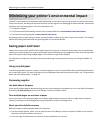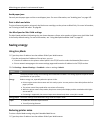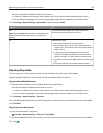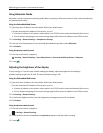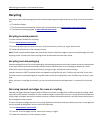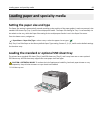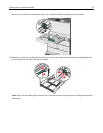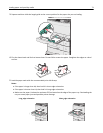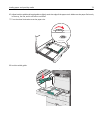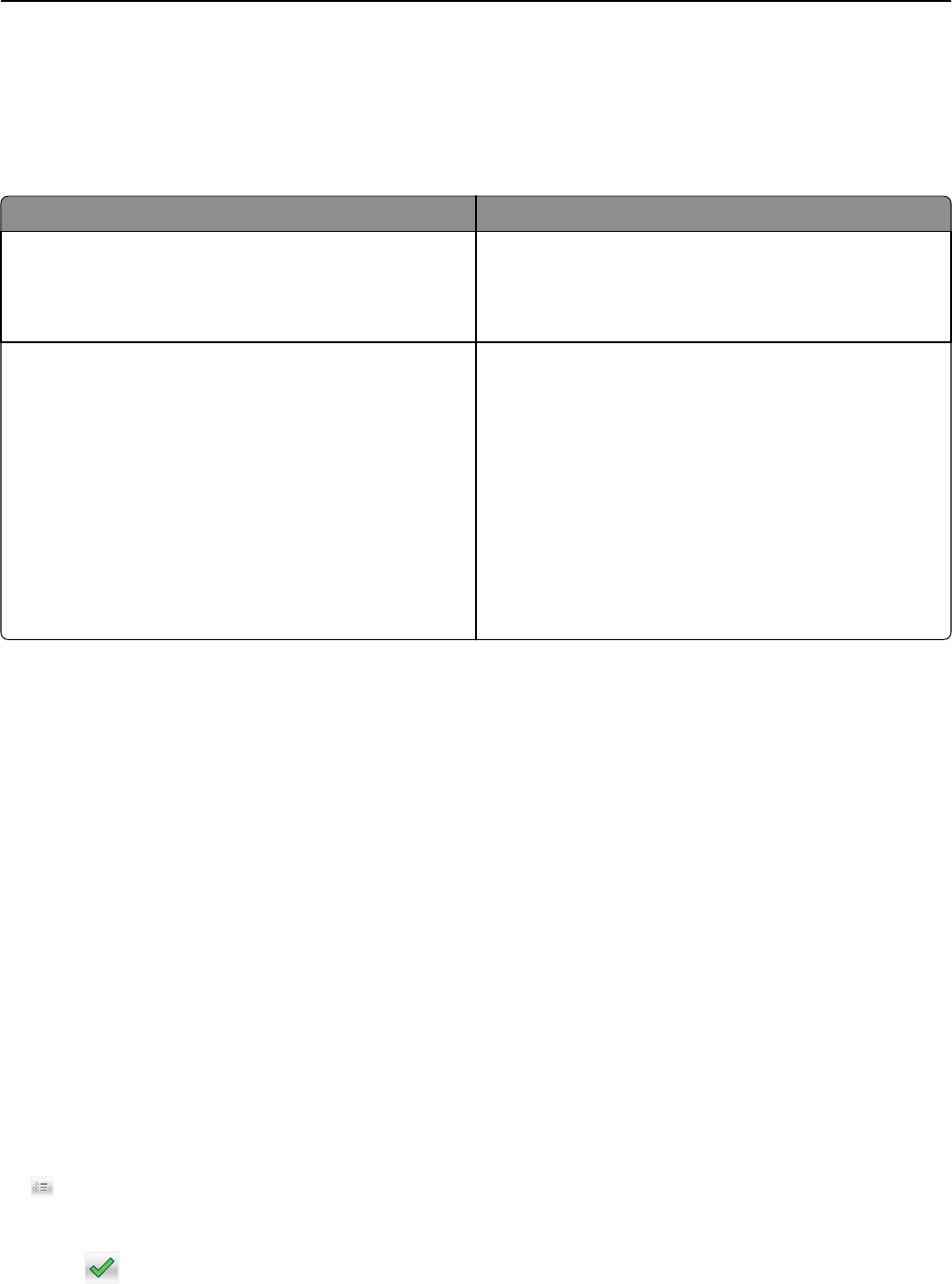
If you do not know the IP address of the printer, you can:
• View the IP address on the printer control panel in the TCP/IP section under the Networks/Ports menu.
• Print a network setup page or the menu settings pages and locate the IP address in the TCP/IP section.
2 Click Settings > General Settings > Quiet Mode > select a setting > Submit.
Choose To
Off
Note: Selecting Photo from the driver may disable Quiet
Mode and provide better print quality and full speed
printing.
Use factory default settings. This setting supports the
performance specifications of your printer.
On Reduce printer noise.
• Print jobs will process at a reduced speed.
• Printer engine motors do not start until a document is
ready to print. There will be a short delay before the first
page is printed.
• If your printer has faxing capability, fax sounds are
reduced or disabled, including those made by the fax
speaker and ringer. The fax is placed in standby mode.
• The alarm control and cartridge alarm sounds are turned
off.
• The printer will ignore the Advance Start command.
Adjusting Sleep Mode
To save energy, you can decrease the number of minutes before the printer enters Sleep Mode.
Available settings range from 1–240 minutes. The factory default setting is 5 minutes.
Using the Embedded Web Server
1
Type the printer IP address into the address field of your Web browser.
If you do not know the IP address of the printer, you can:
• View the IP address on the printer control panel in the TCP/IP section under the Networks/Ports menu.
• Print a network setup page or the menu settings pages and locate the IP address in the TCP/IP section.
2 Click Settings > General Settings > Timeouts.
3 In the Sleep Mode field, enter the number of minutes you want the printer to wait before it enters Sleep Mode.
4 Click Submit.
Using the printer control panel
1
From the home screen, navigate to:
> Settings > General Settings > Timeouts > Sleep Mode
2 In the Sleep Mode field, select the number of minutes you want the printer to wait before it enters Sleep Mode.
3 Touch .
Minimizing your printer's environmental impact 66