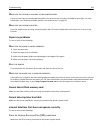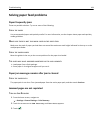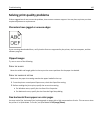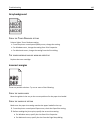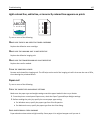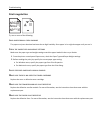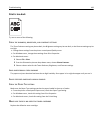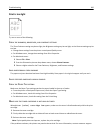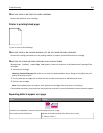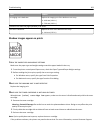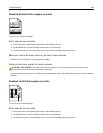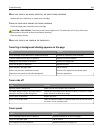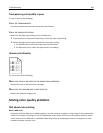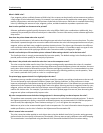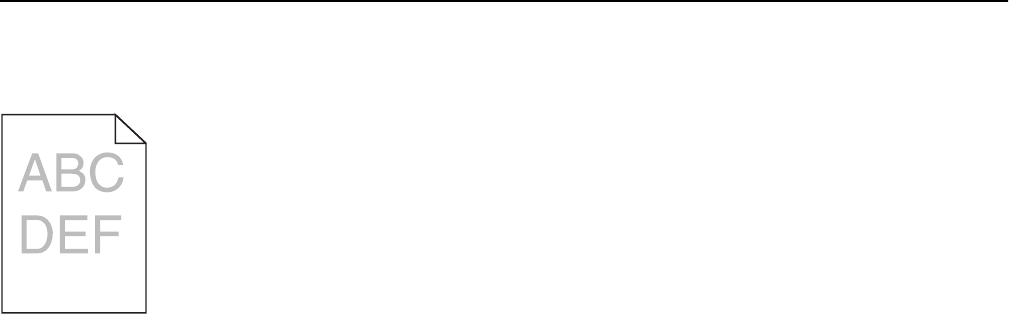
Print is too light
Try one or more of the following:
CHECK THE DARKNESS, BRIGHTNESS, AND CONTRAST SETTINGS
The Toner Darkness setting may be too light, the Brightness setting may be too light, or the Contrast setting may be
too low.
• Change these settings from the printer control panel Quality menu.
• For Windows users, change these settings from Print Properties
• For Macintosh users:
1 Choose File > Print.
2 From the Orientation pictures drop‑down menu, choose Printer Features.
3 Choose a higher value for the Toner Darkness, Brightness, and Contrast settings.
LOAD PAPER FROM A FRESH PACKAGE
The paper may have absorbed moisture from high humidity. Store paper in its original wrapper until you use it.
AVOID TEXTURED PAPER WITH ROUGH FINISHES
CHECK THE PAPER TYPE SETTING
Make sure the Paper Type setting matches the paper loaded in the tray or feeder:
• From the printer control panel Paper menu, check the Paper Type setting.
• For Windows users, check this setting from Print Properties.
• For Macintosh users, check this setting from the Print dialog.
MAKE SURE THE TONER CARTRIDGE IS NOT LOW ON TONER
When 88.xx [color] cartridge low appears, make sure the toner is distributed evenly within the print
cartridge.
1 Remove the toner cartridge.
2 Firmly shake the cartridge side-to-side and front-to-back several times to redistribute the toner.
3 Reinsert the toner cartridge.
Note: If print quality does not improve, replace the print cartridge.
If the problem continues, the printer may need to be serviced. For more information, contact customer support.
Troubleshooting 200