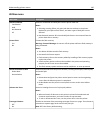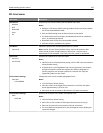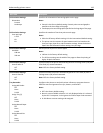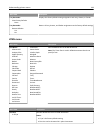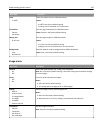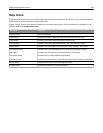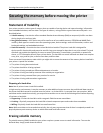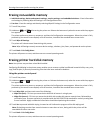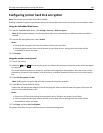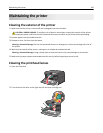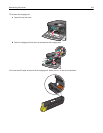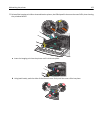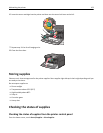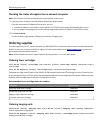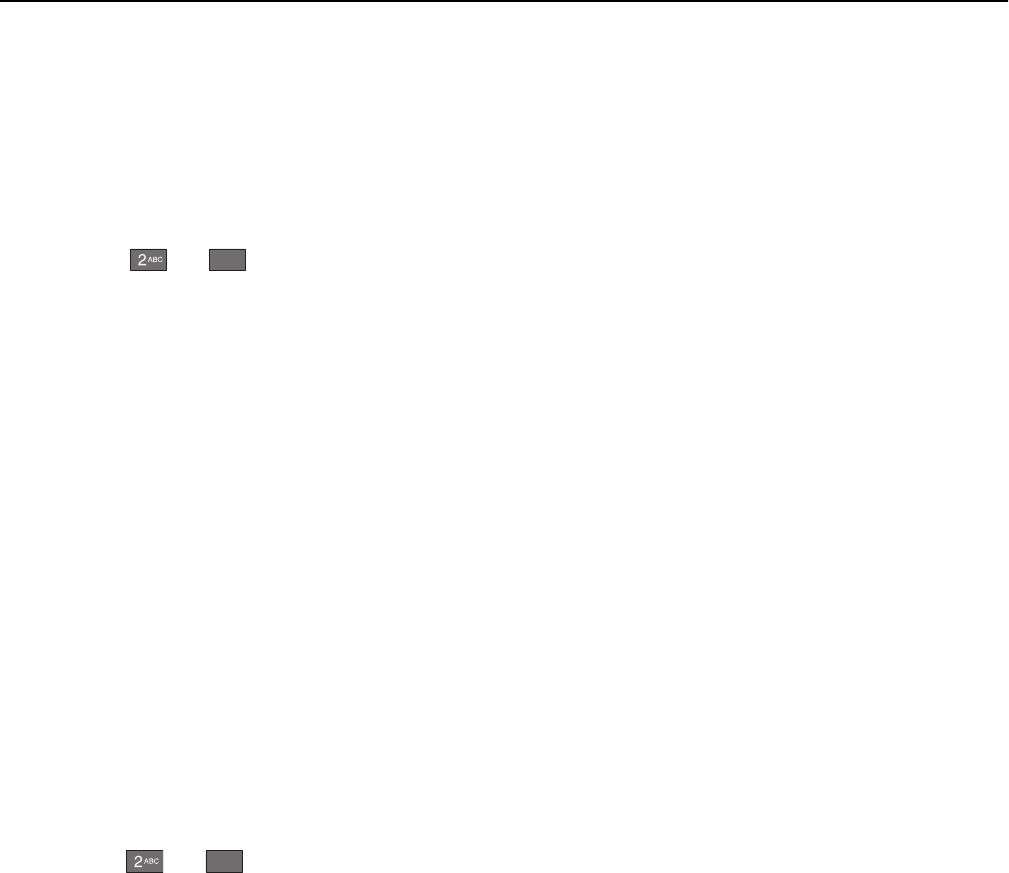
Erasing non‑volatile memory
• Individual settings, device and network settings, security settings, and embedded solutions—Erase information
and settings by selecting Wipe All Settings in the Configuration menu.
• Fax data—Erase fax settings and data by selecting Wipe All Settings in the Configuration menu.
1 Turn off the printer.
2 Hold down and
6
MNO
while turning the printer on. Release the buttons only when the screen with the progress
bar appears.
The printer performs a power-on sequence, and then the Configuration menu appears. When the printer is fully
powered up, the touch screen displays a list of functions, instead of the standard home screen icons.
3 Touch Wipe All Settings.
The printer will reboot several times during this process.
Note: Wipe All Settings securely removes device settings, solutions, jobs, faxes, and passwords on the printer.
4 Touch Back > Exit Config Menu.
The printer will power‑on reset, and then return to normal operating mode.
Erasing printer hard disk memory
Note: Your printer may not have a hard disk installed.
Configuring Disk Wiping in the printer menus enables you to remove residual confidential material left by scan, print,
copy, and fax jobs, by securely overwriting files that have been marked for deletion.
Using the printer control panel
1 Turn off the printer.
2 Hold down and
6
MNO
while turning the printer on. Release the buttons only when the screen with the progress
bar appears.
The printer performs a power-on sequence, and then the Configuration menu appears. When the printer is fully
powered up, the touch screen displays a list of functions, instead of the standard home screen icons.
3 Touch Wipe Disk, and then touch one of the following:
• Wipe disk (fast)—This lets you overwrite the disk with all zeroes in a single pass.
• Wipe disk (secure)—This lets you overwrite the disk with random bit patterns several times, followed by a
verification pass. A secure overwrite is compliant with the DoD 5220.22‑M standard for securely erasing data
from a hard disk. Highly confidential information should be wiped using this method.
4 Touch Yes to proceed with disk wiping. A status bar will indicate the progress of the disk wiping task.
Note: Disk wiping can take from several minutes to more than an hour, during which the printer will be
unavailable for other user tasks.
5 Touch Back > Exit Config Menu.
The printer will power‑on reset, and then return to normal operating mode.
Securing the memory before moving the printer 148