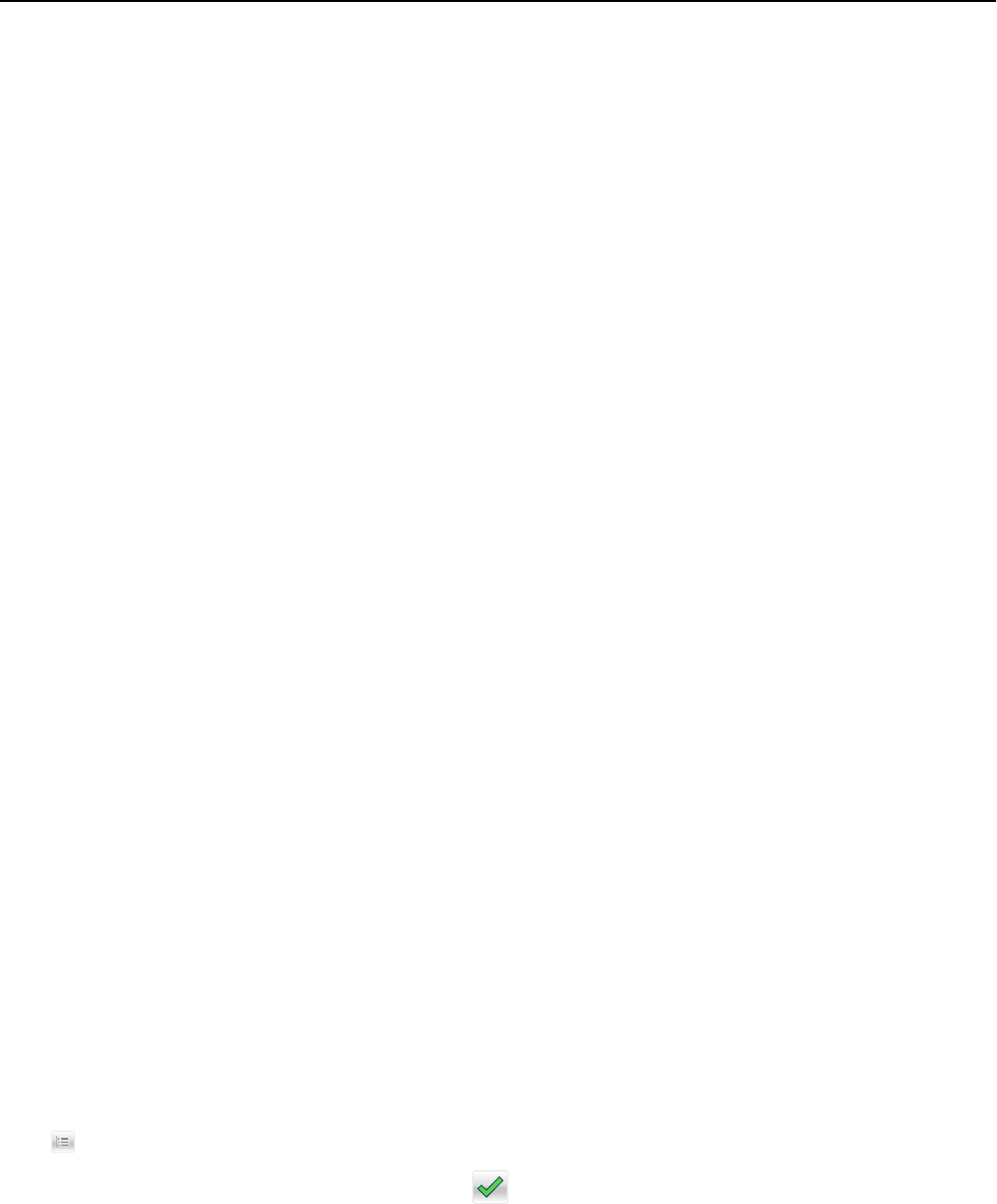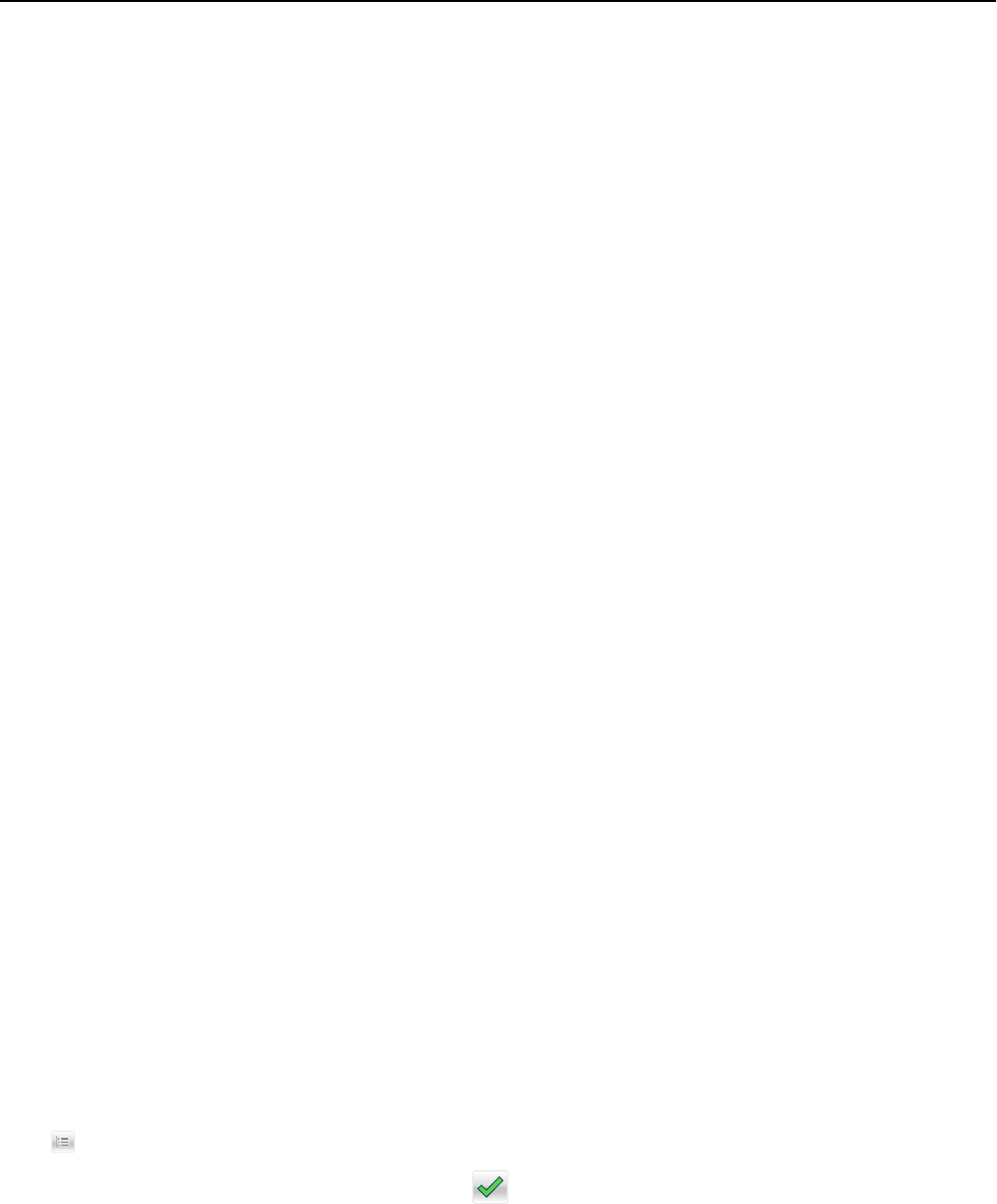
Tray linking does not work
These are possible solutions. Try one or more of the following:
LOAD THE SAME SIZE AND TYPE OF PAPER
• Load the same size and type of paper in each tray to be linked.
• Move the paper guides to the correct positions for the paper size loaded in each tray.
USE THE SAME PAPER SIZE AND PAPER TYPE SETTINGS
• Print a menu settings page and compare the settings for each tray.
• If necessary, adjust the settings from the Paper Size/Type menu.
Note: The standard 550-sheet tray and the multipurpose feeder do not automatically sense the paper size. You
must set the size from the Paper Size/Type menu.
Large jobs do not collate
These are possible solutions. Try one or more of the following:
MAKE SURE COLLATE IS SET TO ON
From the Finishing menu or Print Properties, set Collate to On.
Note: Setting Collate to Off in the software overrides the setting in the Finishing menu.
REDUCE THE COMPLEXITY OF THE PRINT JOB
Reduce the complexity of the print job by eliminating the number and size of fonts, the number and complexity of
images, and the number of pages in the job.
MAKE SURE THE PRINTER HAS ENOUGH MEMORY
Add printer memory or an optional hard disk.
Unexpected page breaks
I
NCREASE THE PRINT TIMEOUT VALUE
1 From the home screen, navigate to:
> Settings > General Settings > Timeouts > Print Timeout
2 Increase the Print Timeout value, and then touch .
Troubleshooting 190