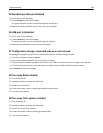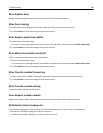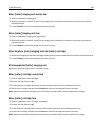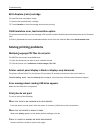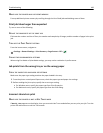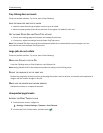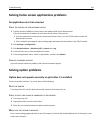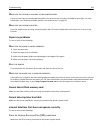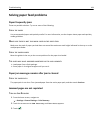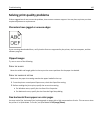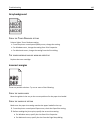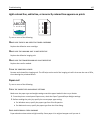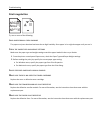Solving home screen applications problems
An application error has occurred
C
HECK THE SYSTEM LOG FOR RELEVANT DETAILS
1 Type the printer IP address or host name in the address field of your Web browser.
If you do not know the IP address or host name of the printer, then you can:
• View the information on the printer control panel home screen, or in the TCP/IP section under the
Networks/Ports menu.
• Print a network setup page or menu settings page and locate the information in the TCP/IP section.
2 Click Settings or Configuration.
3 Click Device Solutions > Solutions (eSF) > System tab > Log.
4 From the Filter menu, select an application status.
5 From the Application menu, select an application, and then click Submit.
CONTACT CUSTOMER SUPPORT
If you still cannot isolate the problem, then contact customer support.
Solving option problems
Option does not operate correctly or quits after it is installed
These are possible solutions. Try one or more of the following:
RESET THE PRINTER
Turn the printer off, wait for about 10 seconds, and then turn the printer on.
CHECK TO SEE IF THE OPTION IS CONNECTED TO THE PRINTER
1 Turn the printer off.
2 Unplug the printer from the wall outlet.
3 Check the connection between the option and the printer.
MAKE SURE THE OPTION IS INSTALLED
Print a menu settings page and check to see if the option is listed in the Installed Options list. If the option is not
listed, then reinstall it.
Troubleshooting 191