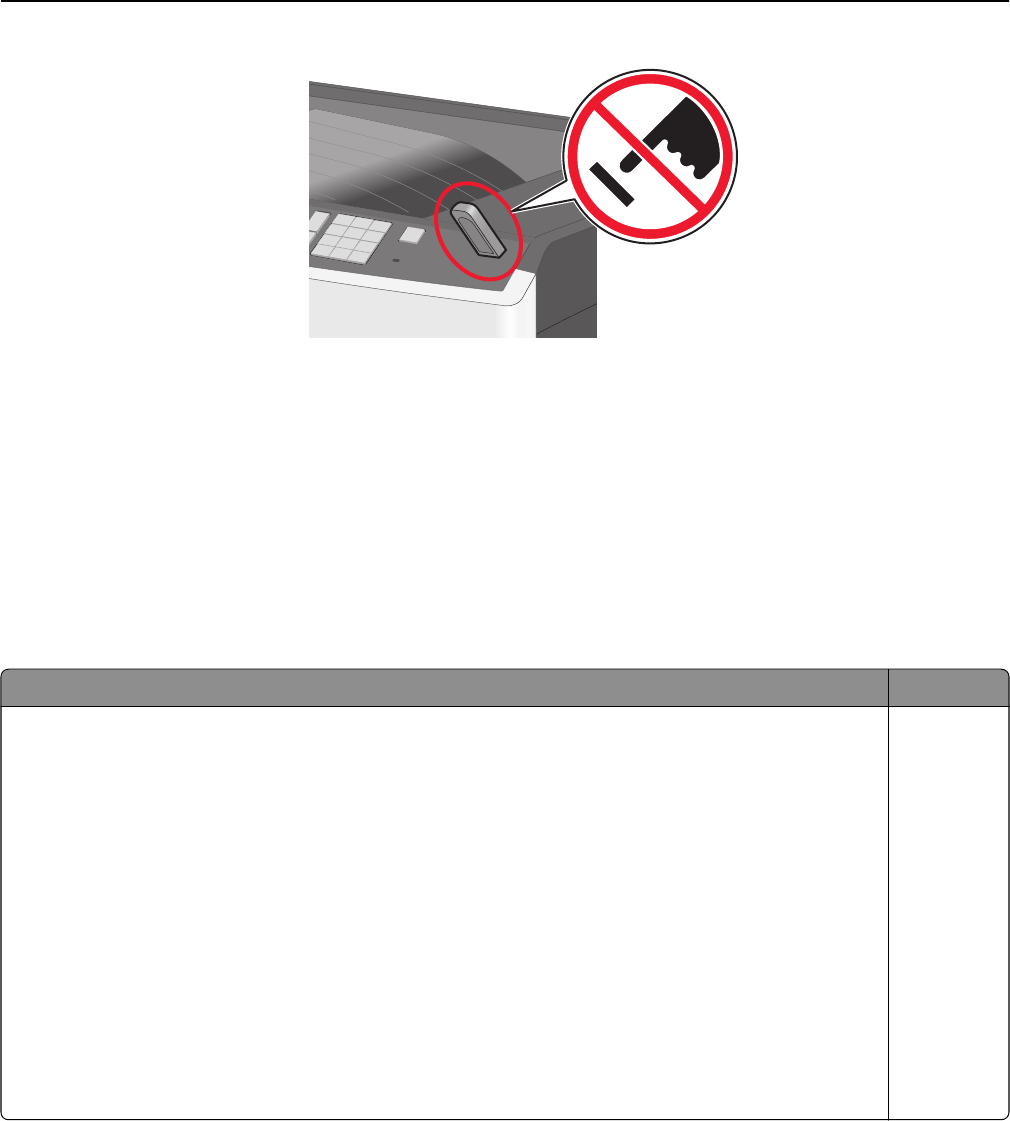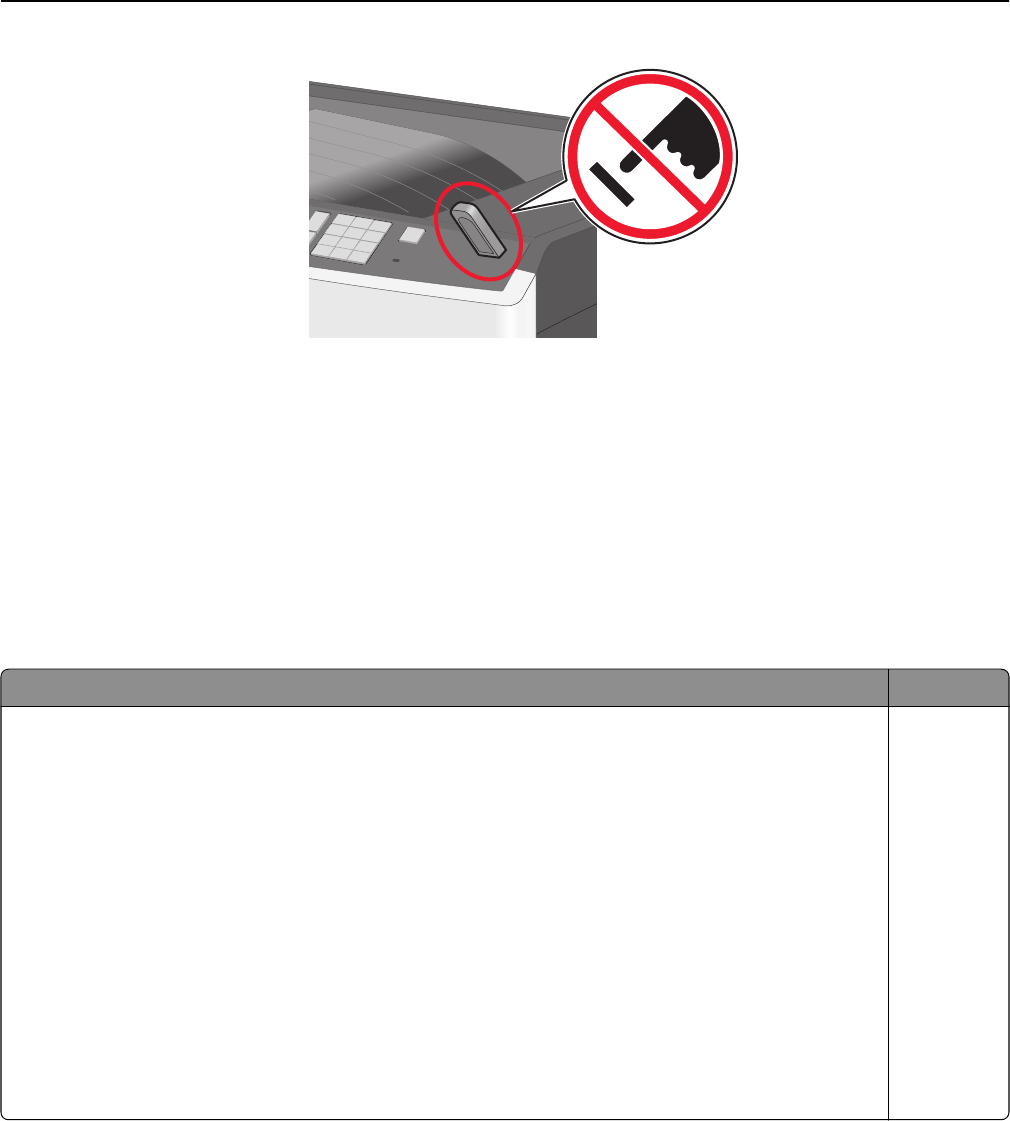
2 From the printer control panel, touch the document you want to print.
3 Touch the arrows to increase the number of copies to print, and then touch Print.
Notes:
• Do not remove the flash drive from the USB port until the document has finished printing.
• If you leave the flash drive in the printer after leaving the initial USB menu screen, then you can still print
files from the flash drive as held jobs.
Supported flash drives and file types
Flash drive File type
• Lexar JumpDrive 2.0 Pro (256MB, 512MB, or 1GB sizes)
• SanDisk Cruzer Mini (256MB, 512MB, or 1GB sizes)
Notes:
• Hi‑Speed USB flash drives must support the Full‑Speed standard. Devices supporting only USB
low‑speed capabilities are not supported.
• USB flash drives must support the FAT (File Allocation Tables) system. Devices formatted with NTFS
(New Technology File System) or any other file system are not supported.
Documents:
• .pdf
• .xps
Images:
• .dcx
• .gif
• .JPEG
• .jpg
• .bmp
• .pcx
• .TIFF
• .tif
• .png
Printing specialty documents
Tips on using letterhead
• Use letterhead designed specifically for laser/LED printers.
• Print samples on the letterhead being considered for use before buying large quantities.
• Before loading letterhead, flex the sheets to prevent them from sticking together.
Printing 86