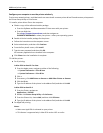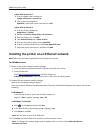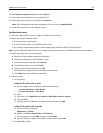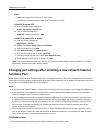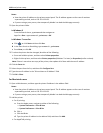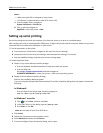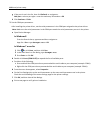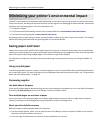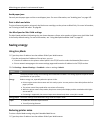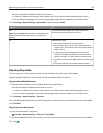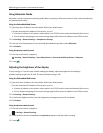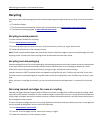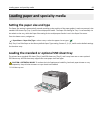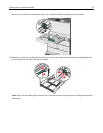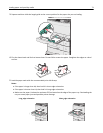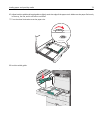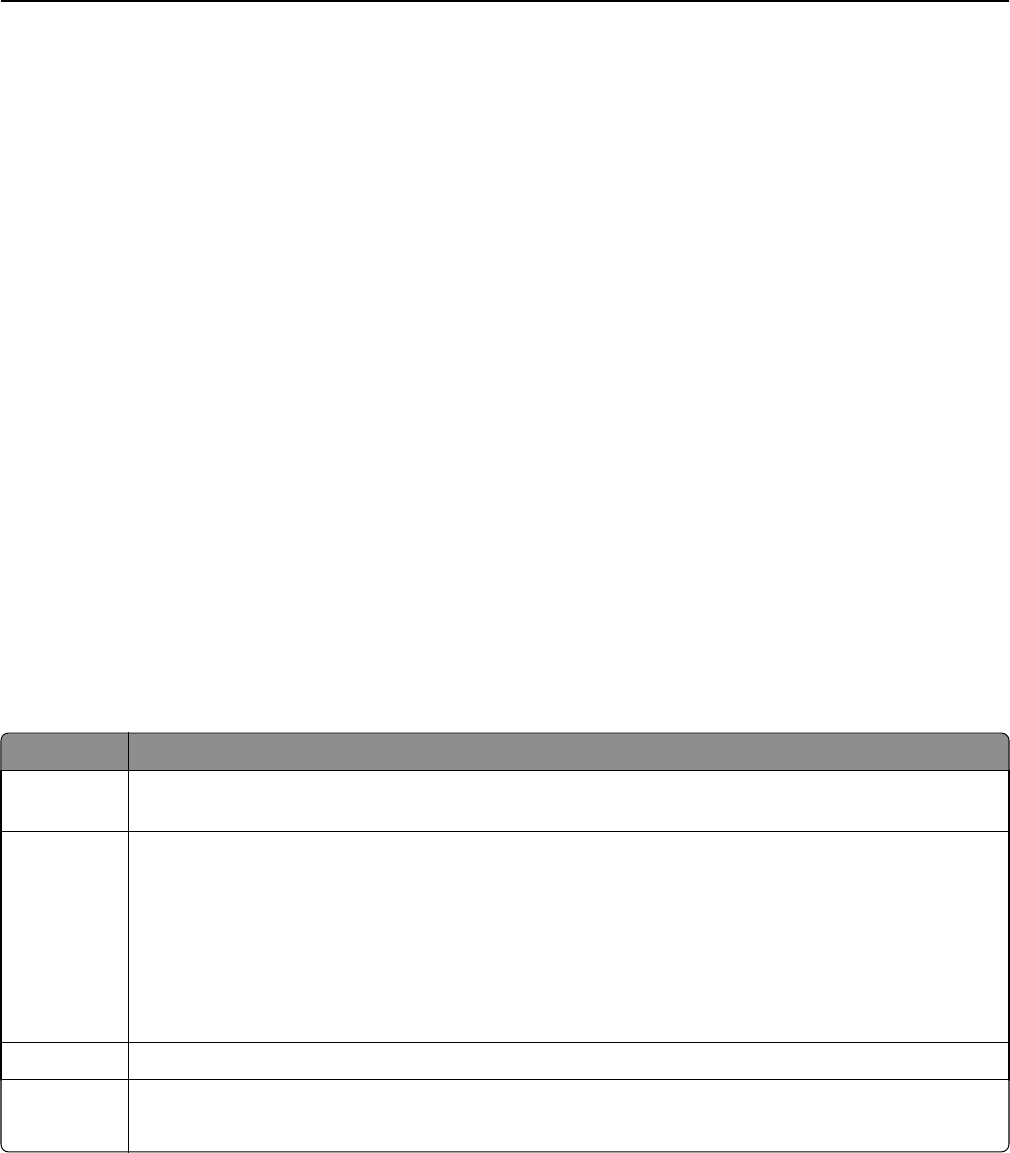
Avoid paper jams
Correctly set the paper type and size to avoid paper jams. For more information, see “Avoiding jams” on page 165.
Print in black and white
To print all text and graphics using only the black toner cartridge, set the printer to Black Only. For more information,
see “Printing in black and white” on page 84.
Use Max Speed or Max Yield settings
The Max Speed and Max Yield settings let you choose between a faster print speed or a higher toner yield. Max Yield
is the factory default setting. For more information, see “Using Max Speed and Max Yield” on page 90.
Saving energy
Using Eco‑Mode
1 Type the printer IP address into the address field of your Web browser.
If you do not know the IP address of the printer, you can:
• View the IP address on the printer control panel in the TCP/IP section under the Networks/Ports menu.
• Print a network setup page or the menu settings pages and locate the IP address in the TCP/IP section.
2 Click Settings > General Settings > Eco‑Mode > select a setting > Submit.
Choose To
Off Use factory default settings for all settings associated with Eco‑Mode. This setting supports the performance
specifications of your printer.
Energy Reduce energy use, especially when the printer is idle.
• Printer engine motors do not start until it is ready to print. You may notice a short delay before the first
page is printed.
• The printer enters Sleep mode after one minute of inactivity.
• When the printer enters Sleep mode, the printer control panel display and the standard exit bin lights
are turned off.
• If scanning is supported, the scanner lamps are activated only when a scan job is started.
Energy/Paper Use all the settings associated with Energy mode and Paper mode.
Paper
• Enable the automatic duplex feature.
• Turn off print log features.
Reducing printer noise
To select a Quiet Mode setting using the Embedded Web Server:
1 Type the printer IP address into the address field of your Web browser.
Minimizing your printer's environmental impact 65