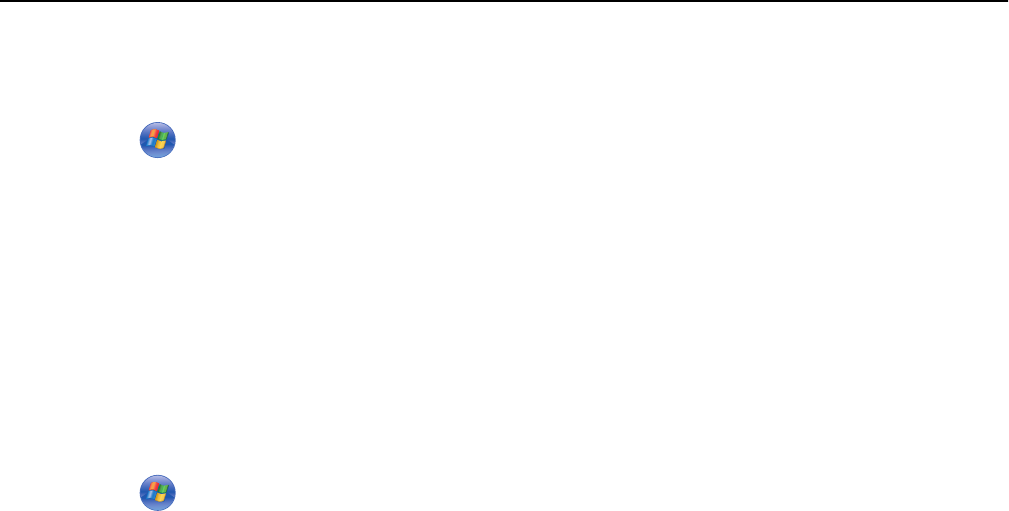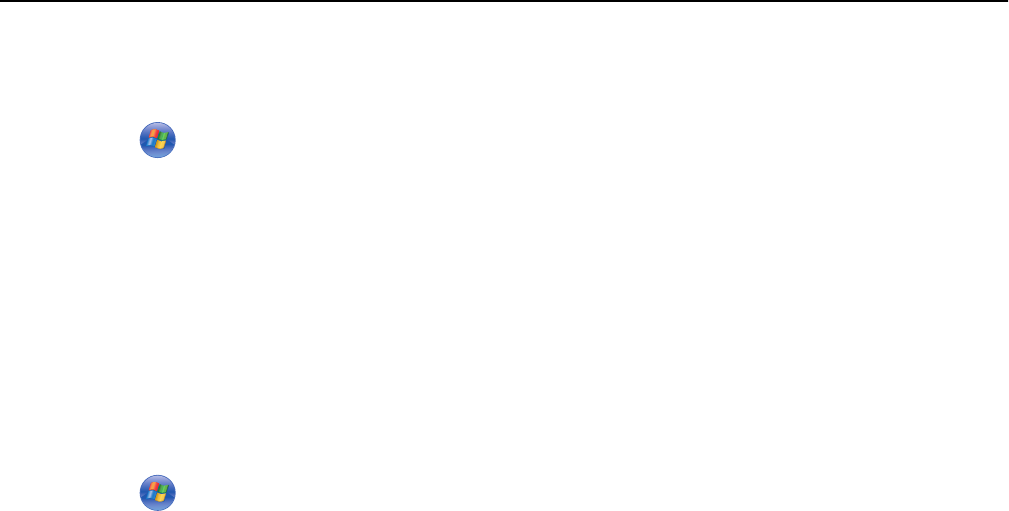
2 Identify the printer:
a On the computer that is attached to the printer, open the printers folder:
1 Click , or click Start and then click Run.
2 In the Start Search or Run box, type control printers.
3 Press Enter, or click OK.
b Right‑click the name of your printer.
c Click Sharing or Printer Properties.
d From the Sharing tab, select Share this printer or Shared as.
e Assign a distinctive name, and then click OK.
3 Locate the printer from the remote computer:
Note: The remote computer is the one that is not attached to the printer.
a Open the printers folder:
1 Click , or click Start and then click Run.
2 In the Start Search or Run box, type control printers.
3 Press Enter, or click OK.
b Right‑click the name of your printer.
c Click Properties or Printer properties.
d Click Ports > Add Port > Local Port > New Port.
e Type the Universal Naming Convention (UNC) Port Name, which consists of the server name and the distinctive
printer name that was specified in step 2 on page 106. The name should be in the form \\server\printer.
f Click OK.
g Click Close on the Printer Ports dialog.
h Make sure the new port is selected on the Ports tab, and then click Apply.
i Click OK.
Sharing a printer in a Macintosh environment
1 From the Finder, choose Help > Mac Help.
2 In the Search field, type sharing the printer on a network, and then press return.
3 Select only one of the following:
• Sharing your printer with Mac OS X users—Let other Macintosh computers on the network that use Mac OS X
version 10.4 or later use any printer connected to your Macintosh computer.
• Sharing your printer with Windows users—Let Windows computers on the network use any printer connected
to your Macintosh computer.
4 Follow the instructions on the computer screen.
Note: Windows users should see the Windows documentation for information on adding a network printer
connected to a Macintosh computer.
Networking 106