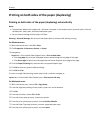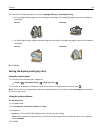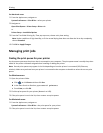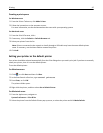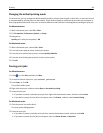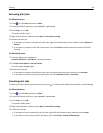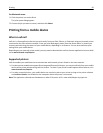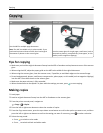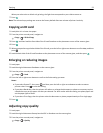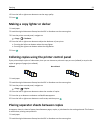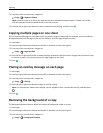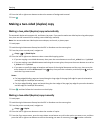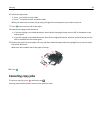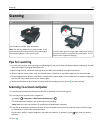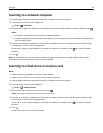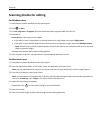When you select color or black‑only printing, the light that corresponds to your choice comes on.
7 Press .
Note: The selected copy settings are reset to the factory default after two minutes of printer inactivity.
Copying an ID card
1 Load plain A4‑ or letter‑size paper.
2 From the printer control panel, navigate to:
> Copy > > ID Card Copy
3 Press , and then load the front side of the ID card facedown at the placement corner of the scanner glass.
4 Press .
5 When prompted to copy the back side of the ID card, press the left or right arrow button to scroll to Yes, and then
press
.
6 Load the back side of the ID card facedown at the placement corner of the scanner glass, and then press .
Enlarging or reducing images
1 Load paper.
2 Load the original document facedown on the scanner glass.
3 From the printer control panel, navigate to:
> Copy > > Scale
4 Press the left or right arrow button to scroll to the Scale setting you want.
Notes:
• If you select Custom %, then press , and then press the left or right arrow button to select a custom
percent value. Press
to save the setting.
• If you select Borderless, then the printer will reduce or enlarge the document or photo as necessary to print
a borderless copy on the paper size that you selected. For best results with this setting, use photo paper and
set the paper type to Photo.
• If you select Fit to Page, then the printer scales the document or photo proportionately to fit a single page.
5 Press .
Adjusting copy quality
1 Load paper.
2 Load the original document faceup into the ADF or facedown on the scanner glass.
3 From the printer control panel, navigate to:
> Copy > > Quality
Copying 52