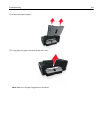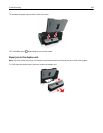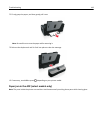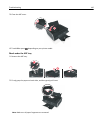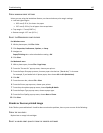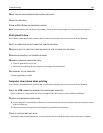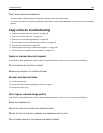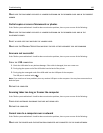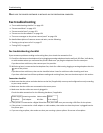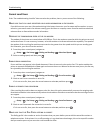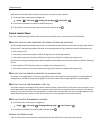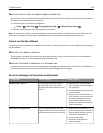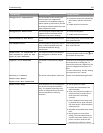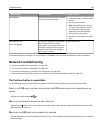CHECK YOUR COMPUTER PERFORMANCE
You may need to change how your computer manages resources and processes.
For more information on improving computer performance, see the documentation that came with your operating
system.
Copy and scan troubleshooting
• “Copier or scanner does not respond” on page 149
• “Scanner unit does not close” on page 149
• “Poor copy or scanned image quality” on page 149
• “Partial copies or scans of documents or photos” on page 150
• “Scan was not successful” on page 150
• “Scanning takes too long or freezes the computer” on page 150
• “Cannot scan to a computer over a network” on page 150
Copier or scanner does not respond
If the "Before you troubleshoot" checklist does not solve the problem, then try one or more of the following:
SET YOUR PRINTER AS THE DEFAULT PRINTER
REMOVE AND REINSTALL THE PRINTER SOFTWARE
Scanner unit does not close
1 Lift the scanner unit.
2 Remove any obstruction keeping the scanner unit open.
3 Lower the scanner unit.
Poor copy or scanned image quality
If the "Before you troubleshoot" checklist does not solve the problem, then try one or more of the following:
CLEAN THE SCANNER GLASS
ADJUST THE SCAN QUALITY FROM THE PRINTER SOFTWARE
REVIEW THE TIPS FOR COPYING, SCANNING, AND IMPROVING PRINT QUALITY
USE A CLEARER VERSION OF THE ORIGINAL DOCUMENT OR IMAGE
Troubleshooting 149