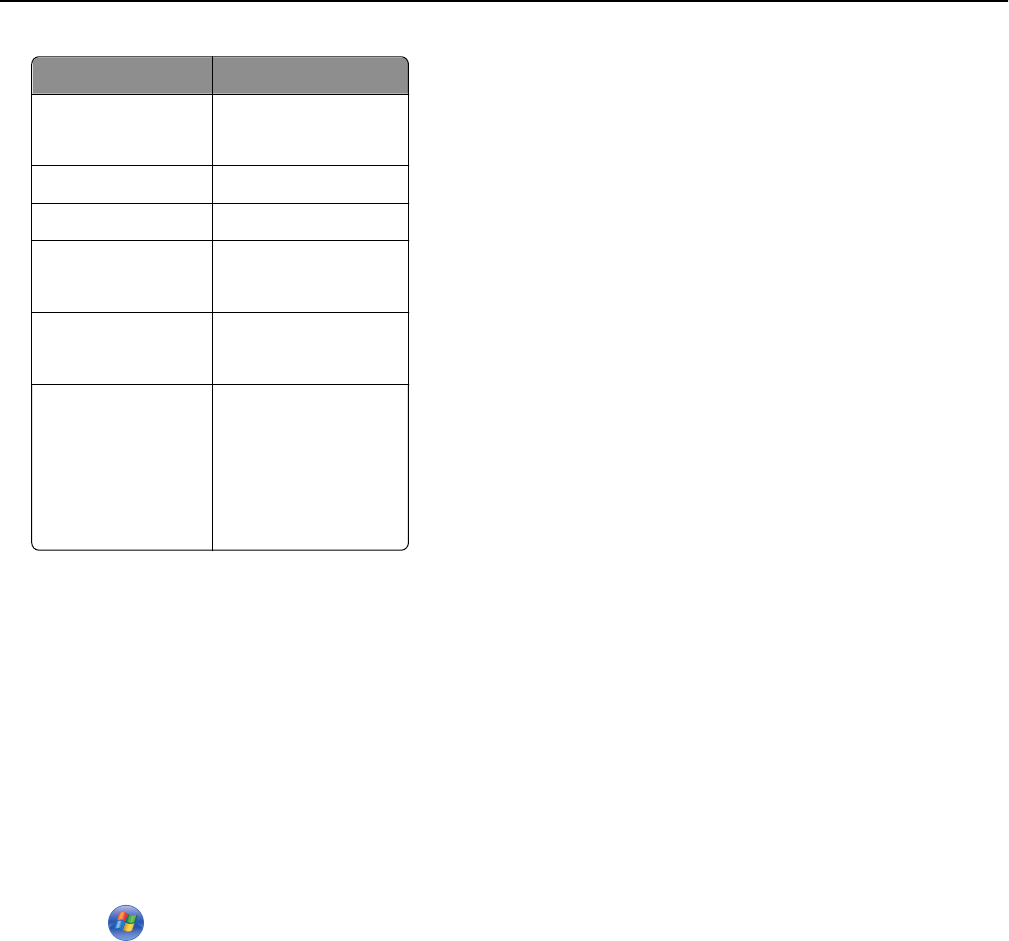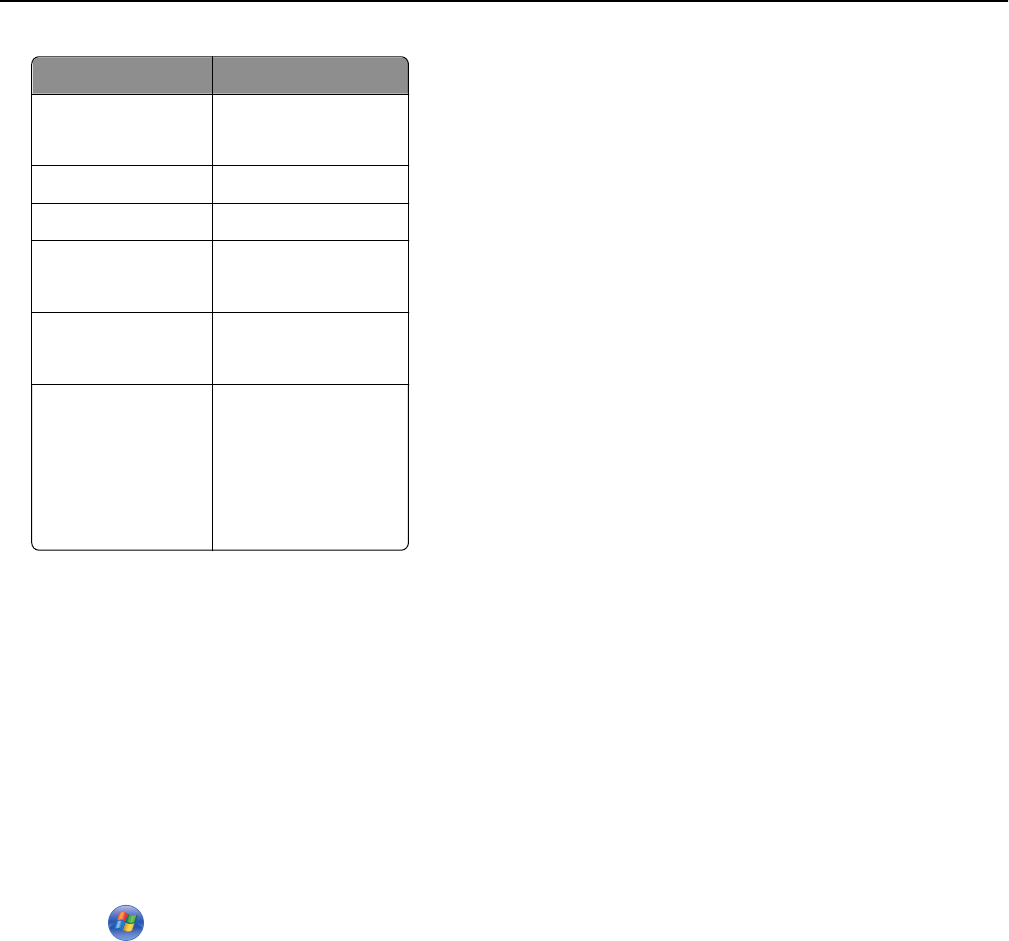
Authentication type Encryption method
Open Mode
• None
• WEP
Shared Mode WEP
WPA Personal TKIP
WPA2‑Personal
• TKIP
• AES
WPA2‑Enterprise
• TKIP
• AES
802.1X ‑ RADIUS
• None
• WEP‑DynamicKeys
• WEP‑StaticKeys
• WPA‑TKIP
• WPA‑AES
Installing the printer on a wireless network
Before you install the printer on a wireless network, make sure that:
• Your wireless network is set up and working properly.
• The computer you are using is connected to the same wireless network where you want to set up the printer.
For Windows users
1
Close all open software programs.
2 Insert the installation software CD.
If the installation dialog does not appear after a minute, then launch the CD manually:
a Click , or click Start and then click Run.
b In the Start Search or Run box, type D:\setup.exe, where D is the letter of your CD or DVD drive.
c Press Enter, or click OK.
3 Follow the instructions on the computer screen.
Note: Select Wireless connection when prompted to select a connection type.
For Macintosh users
1
Close all open applications.
2 Insert the installation software CD.
If the installation dialog does not appear after a minute, then click the CD icon on the desktop.
3 Double-click the software installer package, and then follow the instructions on the computer screen.
Note: Select Wireless connection when prompted to select a connection type.
Networking 94