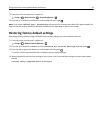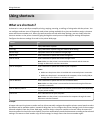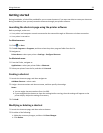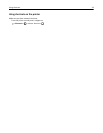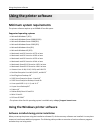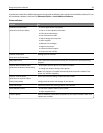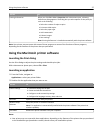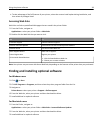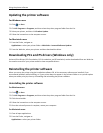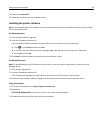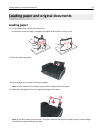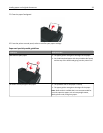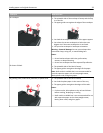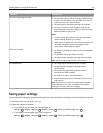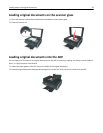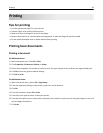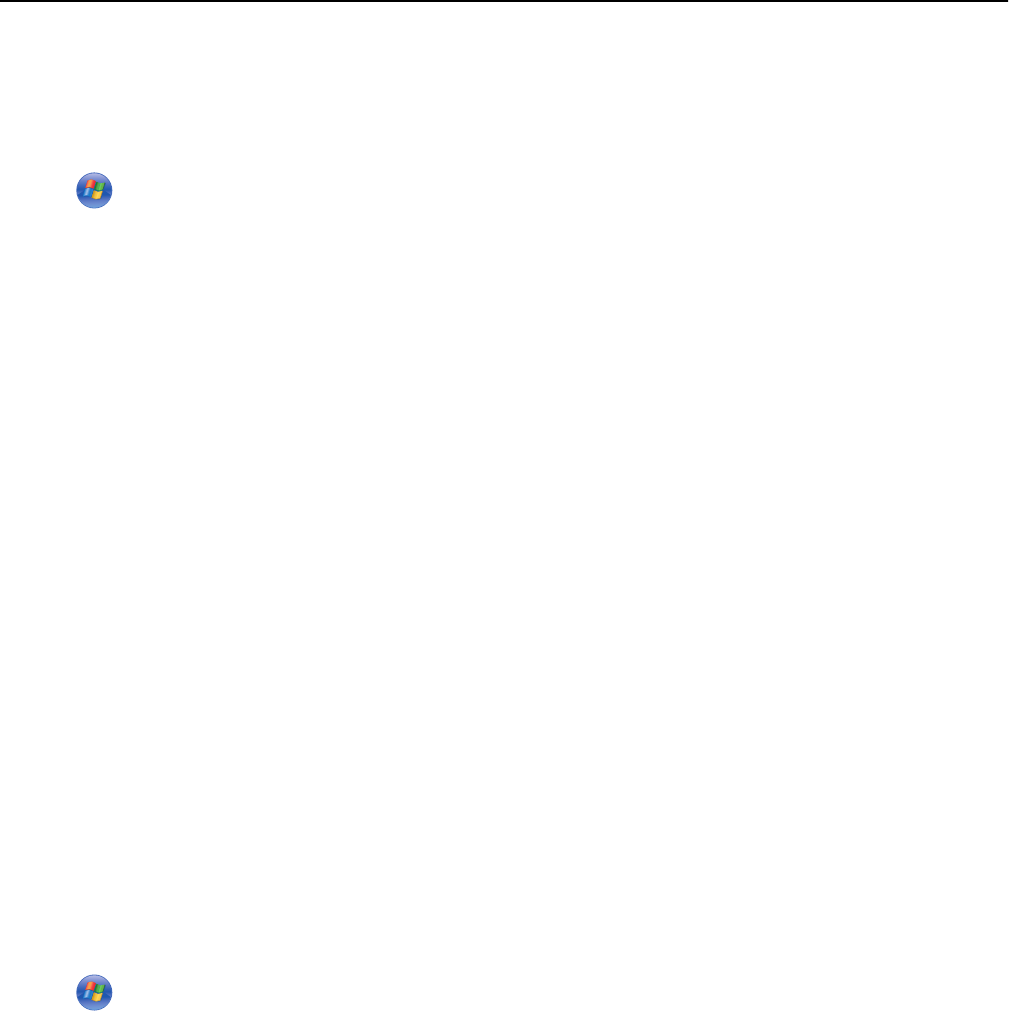
Updating the printer software
For Windows users
1 Click or Start.
2 Click All Programs or Programs, and then select the printer program folder from the list.
3 Select your printer, and then click Product Update.
4 Follow the instructions on the computer screen.
For Macintosh users
1 From the Finder, navigate to:
Applications > select your printer folder > Web Links > Lexmark Software Updates
2 From the Web site, select your printer and then download the driver.
Downloading PCL and PS drivers (Windows only)
Universal Print Drivers (PCL 5 emulation, PCL XL emulation, and PS emulation) can be downloaded from our Web site.
You need to search for your printer model to view compatible drivers.
Reinstalling the printer software
When you set up the printer using the installation software CD, all the necessary software was installed. If you
encountered problems while installing, or if your printer does not appear in the printers folder or as a printer option
when you send a print job, then try uninstalling and reinstalling the printer software.
Uninstalling the printer software
For Windows users
1
Click or Start.
2 Click All Programs or Programs, and then select the printer program folder from the list.
3 Click the uninstaller.
4 Follow the instructions on the computer screen.
5 Once the uninstall process is complete, restart your computer.
For Macintosh users
1
Close all open applications.
2 From the Finder, navigate to:
Applications > select your printer folder
Using the printer software 29