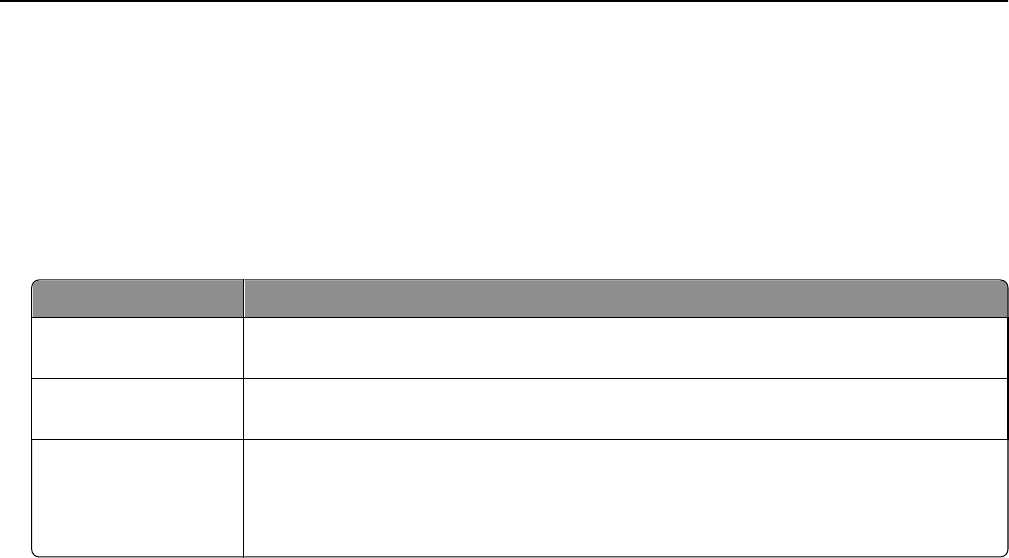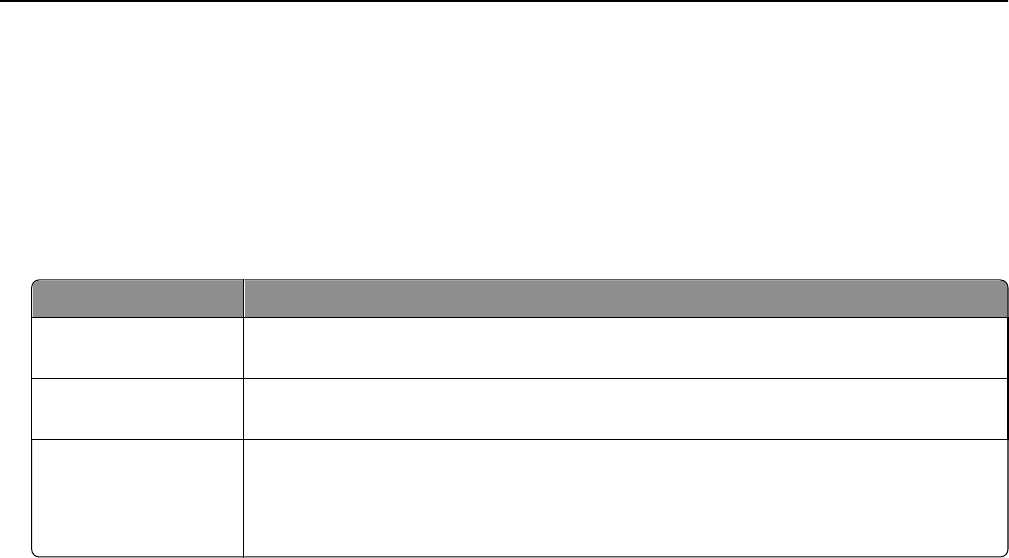
Configuring 802.1X Authentication
The information you must complete is dependent on the 802.1X security mechanism you select. Some require user
names, passwords, and/or certificates. If your network contains multiple access points with different modes of
authentication, then you can select and configure more than one authentication mechanism.
1 From the Configure 802.1X Authentication dialog, type the user name and password for the authentication server.
2 Confirm the password, and then check the selected authentication mechanism.
If you have selected Do this
EAP‑MD5, LEAP, or
MSCHAPv2
Proceed to the next step.
PEAP or EAP‑TTLS Click Install CA Certificate, and then type the path to the CA certificate, or click Browse to
locate the certificate file.
EAP‑TLS
a Click Install Signed Certificate, and then type the path to the signed certificate, or click
Browse to locate the certificate file.
b Click Install CA Certificate, and then type the path to the CA certificate, or click Browse
to locate the certificate file.
3 Click OK, and then follow the instructions on the computer screen.
Installing the printer on an Ethernet network
Information you will need to set up the printer on an Ethernet network
To configure your printer for an Ethernet network, organize the following information before you begin:
Note: If your network automatically assigns IP addresses to computers and printers, continue on to installing the
printer.
• A valid, unique IP address for the printer to use on the network
• The network gateway
• The network mask
• A nickname for the printer (optional)
Note: A printer nickname can make it easier for you to identify your printer on the network. You can choose to
use the default printer nickname, or assign a name that is easier for you to remember.
You will need an Ethernet cable to connect the printer to the network and an available port where the printer can
physically connect to the network. Use a new network cable when possible to avoid potential problems caused by a
damaged cable.
Installing the printer on an Ethernet network
Before you install the printer on an Ethernet network, make sure that:
• You have completed the initial setup of the printer.
• Your network is set up and working properly.
• Your computer is connected to your network.
Networking 108