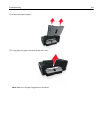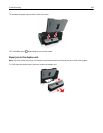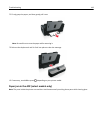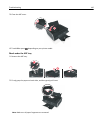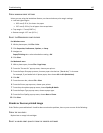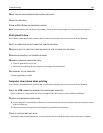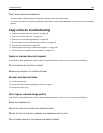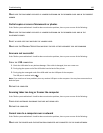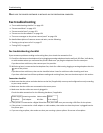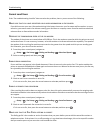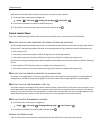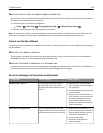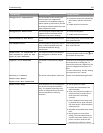MAKE SURE THE INK CARTRIDGES ARE PROPERLY INSTALLED
ALIGN THE PRINTHEAD
CLEAN OR DEEP CLEAN THE PRINTHEAD NOZZLES
Note: If these solutions do not remove the streaks or lines on the printed image, then contact technical support.
Print speed is slow
If the "Before you troubleshoot" checklist does not solve the problem, then try one or more of the following:
SELECT A LOWER PRINT QUALITY FROM THE PRINTER SOFTWARE
MANUALLY SELECT A PAPER TYPE THAT MATCHES THE TYPE OF PAPER YOU ARE USING
REMOVE AND REINSTALL THE PRINTER SOFTWARE
MAXIMIZE COMPUTER PROCESSING SPEED
• Close all applications not in use.
• Minimize the number and size of graphics and images in the document.
ADD MEMORY TO THE COMPUTER
Consider upgrading the RAM.
Computer slows down when printing
If the "Before you troubleshoot" checklist does not solve the problem, then try one or more of the following:
CHECK THE USB CONNECTION BETWEEN THE PRINTER AND COMPUTER
If your computer is connected to the printer through a USB cable, then try using a different USB cable.
REFRESH YOUR NETWORK CONNECTIONS
1 If your computer is connected to an Ethernet or wireless network, then turn off the access point (wireless router)
and turn it back on.
2 Wait one minute for the printer and computer to reestablish the connection.
CLOSE ALL APPLICATIONS NOT IN USE
Temporarily close unused applications or end processes that are taking too much memory from your computer.
Troubleshooting 148