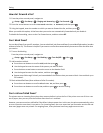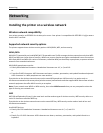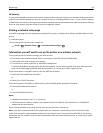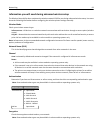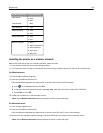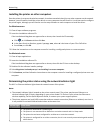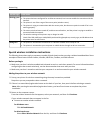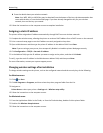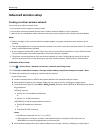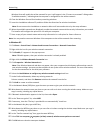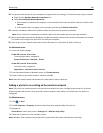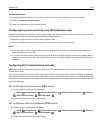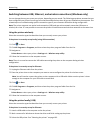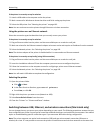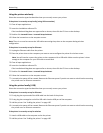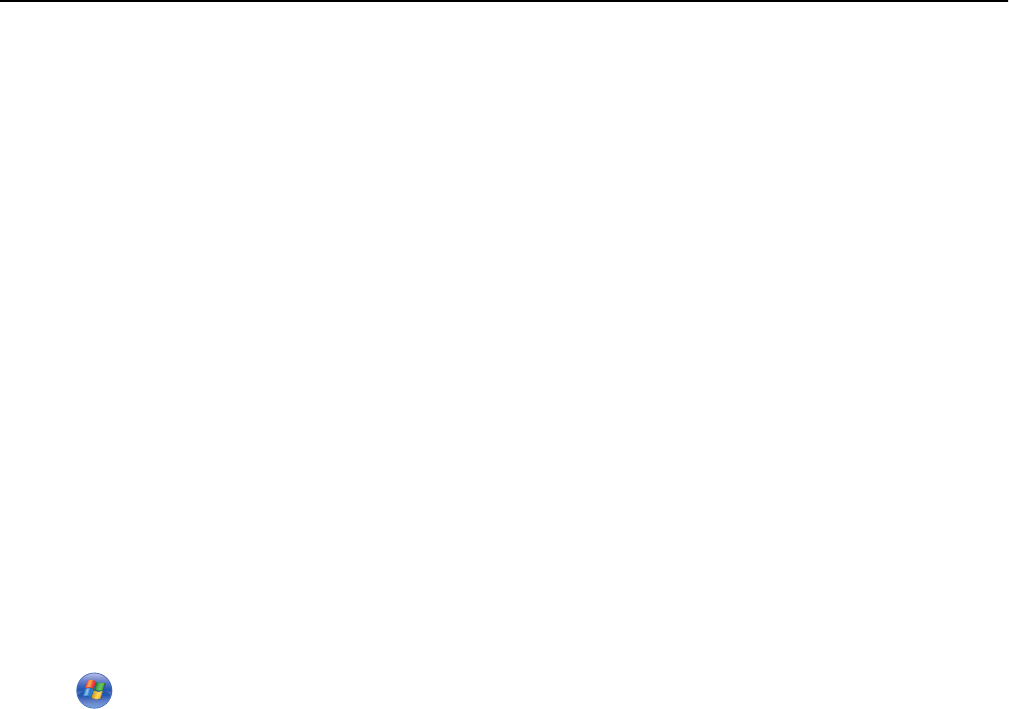
Advanced wireless setup
Creating an ad hoc wireless network
You can set up an ad hoc network if you:
• Do not have an access point or wireless router.
• Do not have a wireless network (but do have a wireless network adapter for your computer).
• Want to set up a standalone network between the printer and a computer with a wireless network adapter.
Notes:
• Before you begin, make sure your wireless network adapter is properly attached to your computer and is
working.
• The recommended way to set up your wireless network is to use an access point (wireless router). This network
setup is called infrastructure network.
• If your computer has My WiFi or Wi
‑
Fi Direct, then you can create direct connections to your wireless printer.
For more information, see the documentation that came with your computer.
• The printer can communicate on only one wireless network at a time. Configuring the printer for an ad hoc
wireless network will keep it from working on any other wireless network, either ad hoc or infrastructure.
In Windows Vista or later
1
Click > Control Panel > Network and Internet > Network and Sharing Center.
2 Click Set up a connection or network > Set up a wireless ad‑hoc (computer‑to‑computer) network > Next.
3 Follow the instructions for setting up a wireless ad hoc network.
As part of the setup:
a Create a network name or SSID for the network between the computer and your printer.
b Write down the name of your network. Make sure you copy it exactly, including any capital letters.
c From the Security Type list, select WEP or WPA2‑Personal, and then create a WEP key or WPA/WPA2 pre-shared
key/passphrase.
WEP keys must be:
• Exactly 10 or 26 hexadecimal characters
or
• Exactly 5 or 13 ASCII characters
WPA/WPA2 pre-shared keys/passphrases must be:
• Exactly 64 hexadecimal characters
or
• From 8 to 63 ASCII characters
Notes:
• Hexadecimal characters are A–F, a–f, and 0–9.
• ASCII characters are letters, numbers, and symbols found on a keyboard. ASCII characters in a
WPA/WPA2 pre-shared key/passphrase are case‑sensitive.
d Write down the password for your network. Make sure you copy it exactly, including any capital letters.
Networking 98