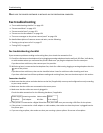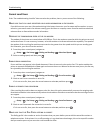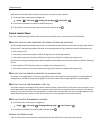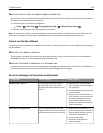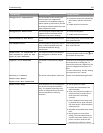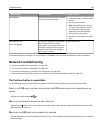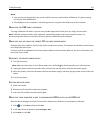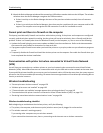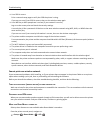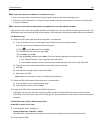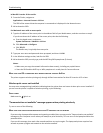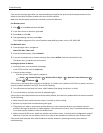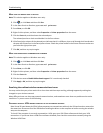• Your SSID is correct.
Print a network setup page to verify the SSID the printer is using.
If you are not sure if your SSID is correct, then run the wireless setup again.
• Your WEP key or WPA passphrase is correct (if your network is secure).
Log on to the access point and check the security settings.
A security key is like a password. All devices on the same wireless network using WEP, WPA, or WPA2 share the
same security key.
If you are not sure if your security information is correct, then run the wireless setup again.
• The printer and the computer are within the range of the wireless network.
For most networks, the printer and the computer should be within 100 feet (30 meters) of the access point (wireless
router).
• The Wi‑Fi indicator is green and successfully connected.
• The printer driver is installed on the computer from which you are performing a task.
• The correct printer port is selected.
• The computer and printer are both connected to the same wireless network.
• The printer is located away from obstacles or electronic devices that could interfere with the wireless signal.
Make sure the printer and access point are not separated by poles, walls, or support columns containing metal or
concrete.
Many devices can interfere with the wireless signal, including baby monitors, motors, cordless phones, security
system cameras, other wireless networks, and some Bluetooth devices.
Cannot print over wireless network
If you encountered problems while installing, or if your printer does not appear in the printers folder or as a printer
option when sending a print job, then try uninstalling and reinstalling the software.
Before you reinstall the software, check the troubleshooting checklist, and then do the following:
TURN THE ACCESS POINT (WIRELESS ROUTER) OFF AND THEN BACK ON
Wait one minute for the printer and computer to reestablish the connection. This can sometimes refresh network
connections and resolve connectivity issues.
DISCONNECT FROM VPN SESSION
When you are connected to another network through a VPN connection, you will not be able to access the printer
over your wireless network. End your VPN session, and then try printing again.
MAKE SURE DEMO MODE IS TURNED OFF
Select printer features are not available when Demo Mode is turned on.
From the printer control panel, navigate to:
> Setup > > Demo Mode > > Off >
Troubleshooting 159