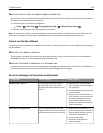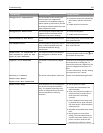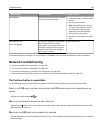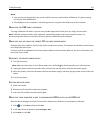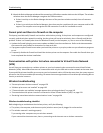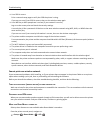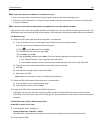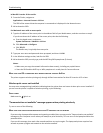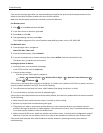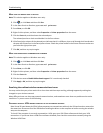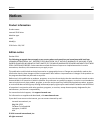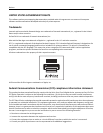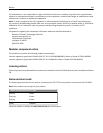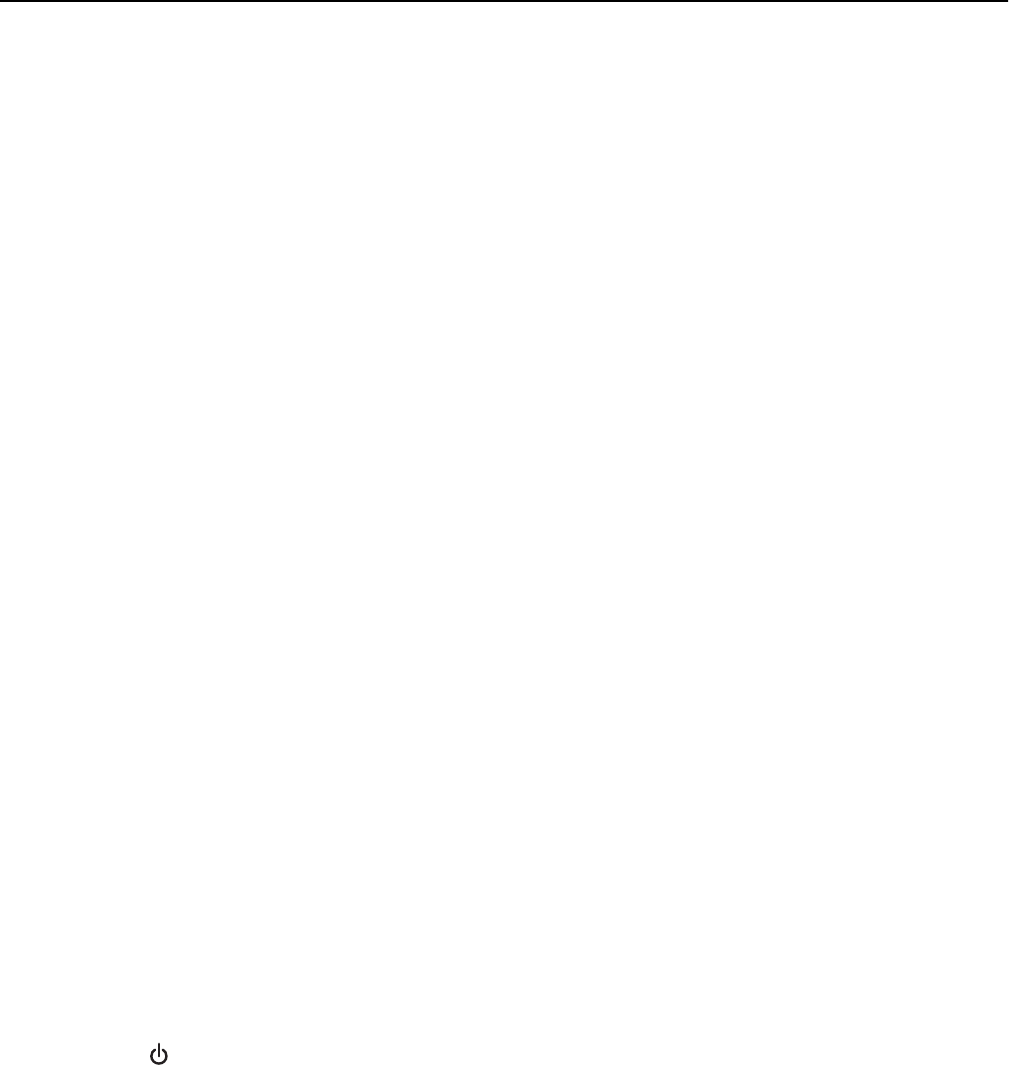
In Mac OS X version 10.4 or earlier
1 From the Finder, navigate to:
Applications > Internet Connect > AirPort
The SSID of the network that the computer is connected to is displayed in the Network menu.
2 Write down the SSID.
For Macintosh users with an access point
1 Type the IP address of the access point in the address field of your Web browser, and then continue to step 2.
If you do not know the IP address of the access point, then do the following:
a From the Apple menu, navigate to:
System Preferences > Network > AirPort
b Click Advanced or Configure.
c Click TCP/IP.
The Router entry is typically the access point.
2 Type your user name and password when prompted, and then click OK.
3 In the Wireless settings section, look for the SSID.
4 Write down the SSID, security type, and the WEP key/WPA passphrase (if shown).
Notes:
• Make sure you copy the network information down exactly, including any capital letters.
• Store the SSID and the WEP key or WPA passphrase in a safe place for future reference.
MAKE SURE YOUR OS IS COMPATIBLE WITH WIRELESS PRINTING THROUGH AIRPORT
The printer supports wireless printing only through AirPort base stations for Mac OS X version 10.5 or later.
Wireless print server not installed
You may see a message during installation indicating that the printer does not have a wireless print server installed. If
you are sure the printer is capable of wireless printing, try the following:
CHECK POWER
Make sure the light is on.
“Communication not available” message appears when printing wirelessly
Try one or more of the following:
MAKE SURE YOUR COMPUTER AND PRINTER HAVE VALID IP ADDRESSES FOR THE NETWORK
If you are using a laptop and have power saving settings enabled, then you may see the ”Communication not available”
message on your computer screen when you attempt to print wirelessly. This can occur if the laptop hard drive has
powered down.
If you see this message, then wait a few seconds and then try to print again. The laptop and printer require a few
seconds to power up again and reattach to the wireless network.
Troubleshooting 162