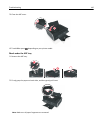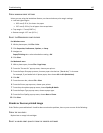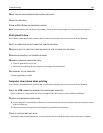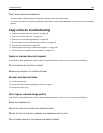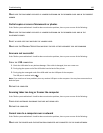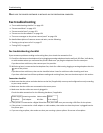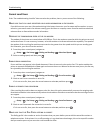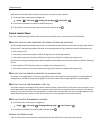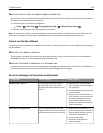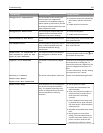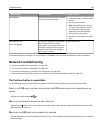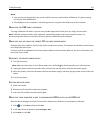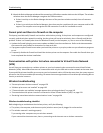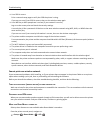Make sure that the dial prefix entered in the printer is correct for your network.
1 From the printer control panel, navigate to:
> Setup > > Fax Setup > > Dialing and Sending > > Dial Prefix >
2 Press the arrow buttons to create or modify the prefix.
3 If the prefix is not correct, enter the correct prefix, and then press .
Cannot receive faxes
If the “Fax troubleshooting checklist” does not solve the problem, then try one or more of the following:
MAKE SURE THAT YOU HAVE CONFIGURED THE CORRECT SETTINGS FOR YOUR SETUP
The fax settings depend on whether the printer is connected to its own fax line or shares the line with other devices.
If the printer is sharing the telephone line with an answering machine, then make sure that the following are set:
• Auto Answer is On.
• The printer picks up on a greater number of rings than the answering machine.
• The printer picks up on the correct distinctive ring (if you subscribe to a distinctive ring service).
If the printer is sharing the telephone line with a telephone subscribed to voice mail, then make sure that the following
are set:
• Auto Answer is Off (if you have only one number on the telephone line).
• The printer picks up on the correct distinctive ring (if you subscribe to a distinctive ring service).
MAKE SURE THAT THE PRINTER IS CONNECTED TO AN ANALOG PORT
The printer is an analog device. If you are using a PBX system, then make sure that the printer is connected to an
analog port on the PBX. You may need a digital line converter that converts digital signals into analog signals.
MAKE SURE THAT THE PRINTER MEMORY IS NOT FULL
The printer saves an incoming fax to the printer memory before it prints the fax. If the printer runs out of ink or runs
out of paper while receiving the fax, then the printer saves the fax so you can print it later. However, if the printer
memory is full, then the printer may not be able to receive more incoming faxes. An error message appears on the
display when the printer memory is full. Resolve the error to free up space in the printer memory.
MAKE SURE THAT FAX FORWARDING IS DISABLED
1 From the printer control panel, navigate to:
> Setup > > Fax Setup > > Ringing and Answering > > Fax Forward >
2 Press the arrow buttons to scroll to Off, and then press .
INCREASE THE RINGER VOLUME
If you set the printer to receive faxes manually (Auto Answer Off), then increase the ringer volume.
Troubleshooting 153