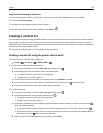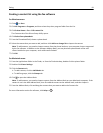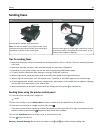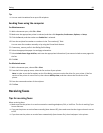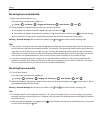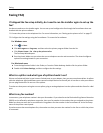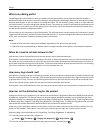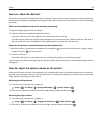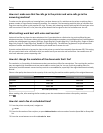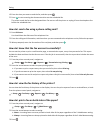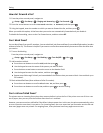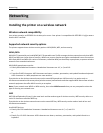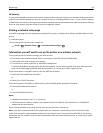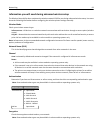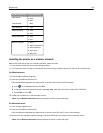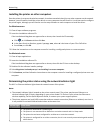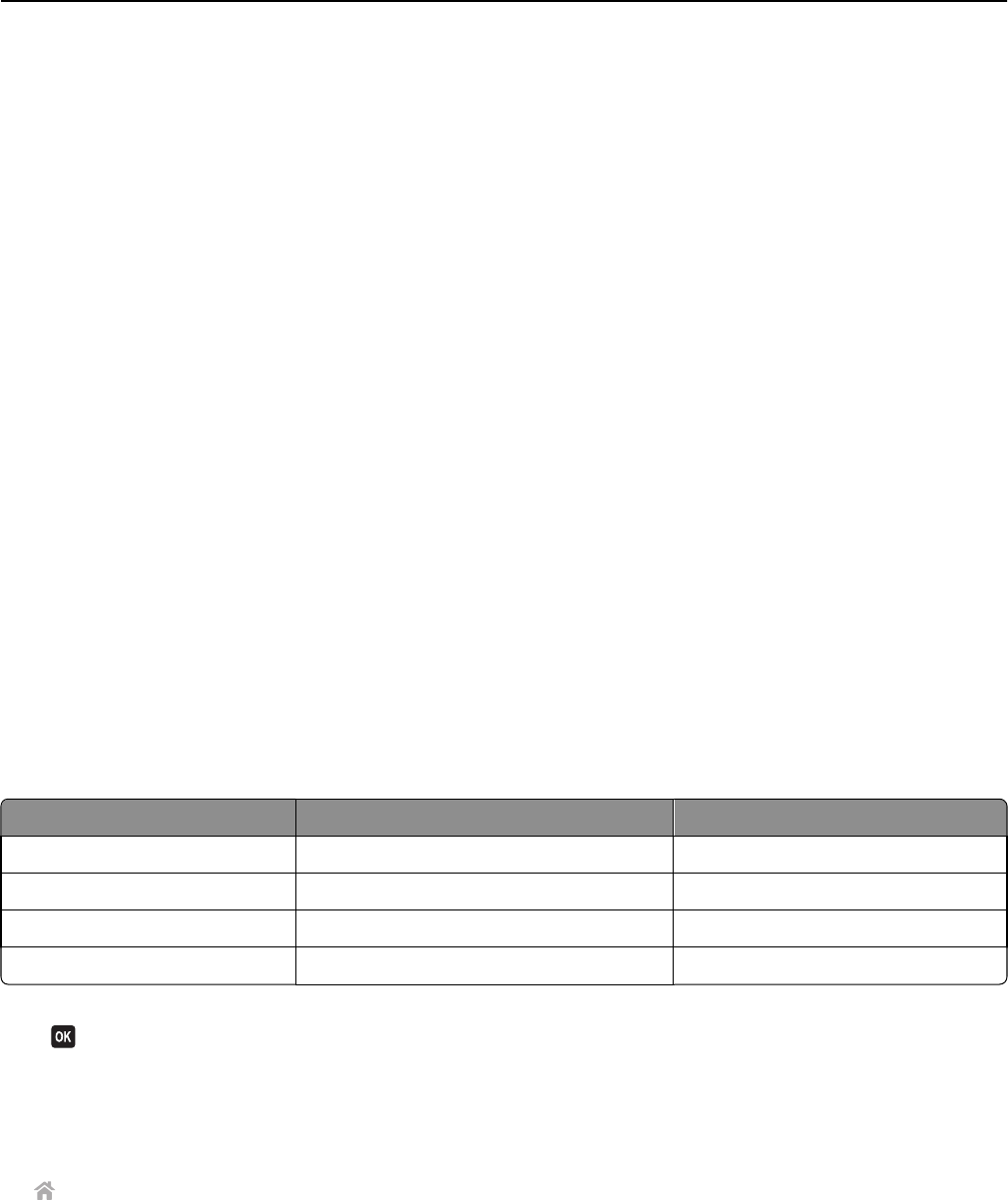
How can I make sure that fax calls go to the printer and voice calls go to the
answering machine?
To make sure the printer picks up incoming faxes, set Auto Answer to On, and then set the printer to pick up after a
greater number of rings than the answering machine. For example, if the answering machine picks up calls after four
rings, then set the printer to pick up after six rings. This way, the answering machine picks up calls first and your voice
calls are received. If the call is a fax, then the printer detects the fax signal on the line and takes over the call.
What settings work best with voice mail service?
Voice mail and fax can share the same telephone line if you subscribe to a distinctive ring service offered by your
telephone company. This feature allows you to have multiple telephone numbers on one telephone line. Each telephone
number has a designated ring pattern (All Rings, Single Ring Only, Double Ring Only, Triple Ring Only, Single or Double
Rings Only, Single or Triple Rings Only, Double or Triple Rings Only). The different ring patterns let you know which
telephone number was dialed, and which device you should use to answer the call.
If you do not have distinctive ring service, then set the printer to receive faxes manually (Auto Answer Off). This setting
lets you receive both voice calls and fax calls, but works best if you use voice mail more often. You need to turn off
voice mail whenever you are expecting a fax.
How do I change the resolution of the documents that I fax?
The resolution, or fax quality, of the documents that you send may affect fax transmission. The receiving fax machine
may not support high resolutions and may not be able to receive your fax. You can fix this by enabling Auto Fax
Conversion, but the automatic conversion may result in an unreadable fax, especially if the original document is already
blurred.
Choose a fax quality that best suits the capacity of the receiving fax machine and the quality of the original document.
Quality Black resolution Color resolution
Standard 200 x 100 200 x 200
Fine 200 x 200 200 x 200
Superfine 300 x 300 200 x 200
Ultrafine 300 x 300 (half‑toned) 200 x 200
When sending a fax, after entering the fax number, press the arrow buttons to select a fax quality, and then
press
.
How do I send a fax at a scheduled time?
1 From the printer control panel, navigate to:
> Fax
2 Enter the fax number of the recipient, or press Address Book to select a number from the Speed Dial or Group Dial
list.
3 Press the arrow buttons to scroll to Schedule Fax.
Faxing 88