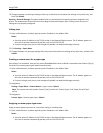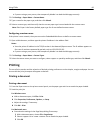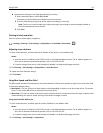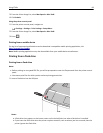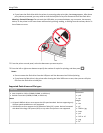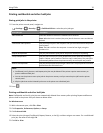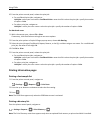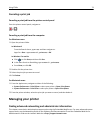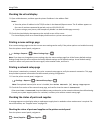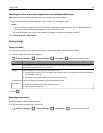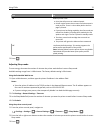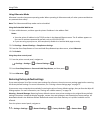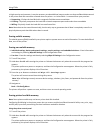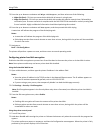Checking the virtual display
1 Open a Web browser, and then type the printer IP address in the address field.
Notes:
• View the printer IP address in the TCP/IP section in the Network/Reports menu. The IP address appears as
four sets of numbers separated by periods, such as 123.123.123.123.
• If you are using a proxy server, then temporarily disable it to load the Web page correctly.
2 Check the virtual display that appears at the top left corner of the screen.
The virtual display works as an actual display would work on a printer control panel.
Printing a menu settings page
Print a menu settings page to view the current menu settings and to verify if the printer options are installed correctly.
From the printer control panel, navigate to:
> Settings > Reports > > Menu Settings Page >
Note: If you have not changed any menu settings, then the menu settings page lists all the factory default settings.
Settings saved from the menus replace the factory default settings as user default settings. A user default setting
remains in effect until you access the menu again, select another value, and save it.
Printing a network setup page
If the printer is attached to a network, then print a network setup page to verify the network connection. This page
also provides important information that aids network printing configuration.
1 From the printer control panel, navigate to:
> Settings > Reports > > Network Setup Page >
Note: If an optional internal print server is installed, then Print Network [x] Setup Page appears.
2 Check the first section of the network setup page, and confirm that the status is Connected.
If the status is Not Connected, then the LAN drop may not be active, or the network cable may be malfunctioning.
Consult your system support person for a solution, and then print another network setup page.
Checking the status of parts and supplies
A message appears on the display when a replacement supply item is needed or when maintenance is required. For
more information, see “Supplies menu” on page 134.
Checking the status of parts and supplies on the printer control panel
From the printer control panel, navigate to:
> Status/Supplies > View Supplies >
Using C746x 73