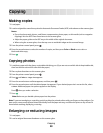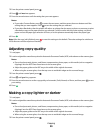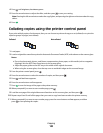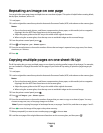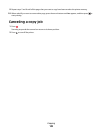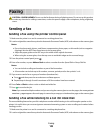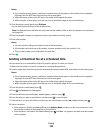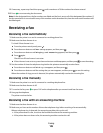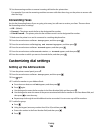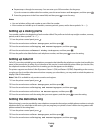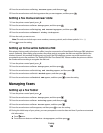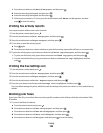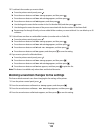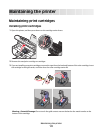3 Set the answering machine to answer incoming calls before the printer does.
For example, if you set the answering machine to answer calls after three rings, set the printer to answer calls
after five rings.
Forwarding faxes
Use the fax-forwarding feature if you are going to be away, but still want to receive your faxes. There are three
fax-forwarding values or settings:
• Off—(Default)
• Forward—The printer sends the fax to the designated fax number.
• Print & Forward—The printer prints the fax and then sends it to the designated fax number.
1 Make sure the printer is on and is connected to a working telephone line.
2 Press the arrow buttons until Fax Setup appears, and then press .
3 Press the arrow buttons until Ringing and Answering appears, and then press .
4 Press the arrow buttons until Fax Forward appears, and then press .
5 Press the arrow buttons until Forward or Print & Forward appears, and then press .
6 Enter the number to which you want to forward the fax, and then press .
Customizing dial settings
Setting up the Address Book
1 From the printer control panel, press .
2 Press the arrow buttons until Fax Setup appears, and then press .
3 Press again.
4 To add a fax number to your Address Book:
a Press the arrow buttons until Add appears, and then press .
b Press again.
c Use the keypad to enter the fax number in the Enter Number field, and then press .
d Use the keypad to enter the name of the person associated with the fax number in the Enter Name field, and
then press
to save the entry.
e Repeat steps b through d to add additional entries as needed. You can enter up to 89 fax numbers.
5 To add a fax group:
a Press .
b Using the keypad, enter any number from 90 to 99, and then press .
c Enter a fax number in the Enter Number field, and then press .
d Press .
Faxing
106