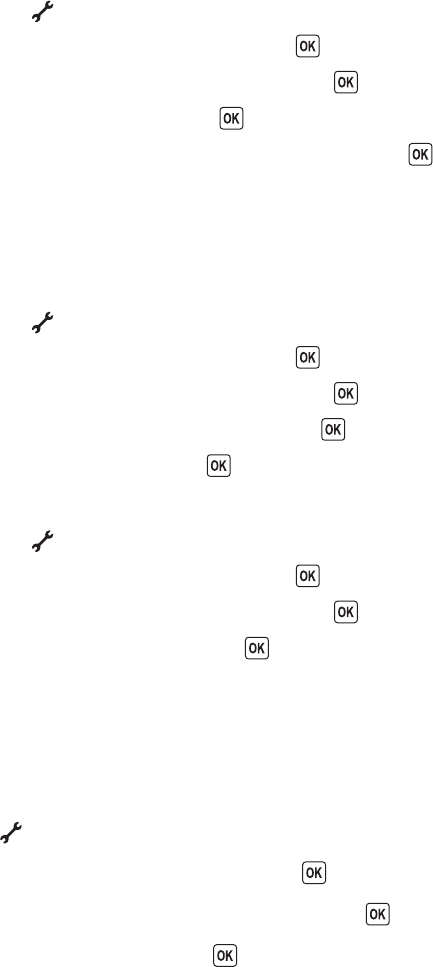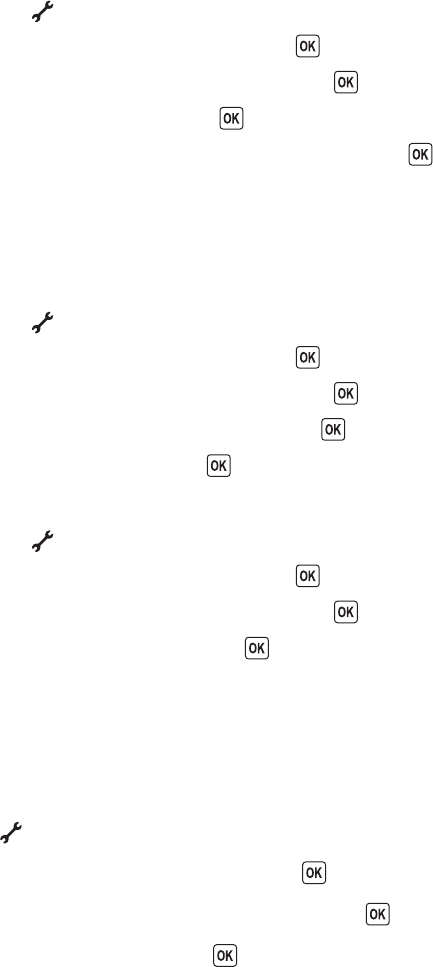
2 To add each fax number you want to block:
a From the printer control panel, press .
b Press the arrow buttons until Fax Setup appears, and then press .
c Press the arrow buttons until Fax Blocking appears, and then press .
d Press the arrow buttons until Add appears, and then press .
e Use the keypad to enter the fax number in the Fax Number field, and then press to save.
f Use the keypad to enter the name of the person associated with the fax number in the Name field.
g Repeat steps 2e through 2f until you have added all the numbers you want to block. You can block up to 50
numbers.
3 To block faxes sent from an unidentified number (a number with no Caller ID):
a From the printer control panel, press .
b Press the arrow buttons until Fax Setup appears, and then press .
c Press the arrow buttons until Fax Blocking appears, and then press .
d Press the arrow buttons until Block No-ID appears, and then press .
e Press the arrow buttons until On appears, and then press to save the setting.
4 If you want to print a list of blocked faxes:
a From the printer control panel, press .
b Press the arrow buttons until Fax Setup appears, and then press .
c Press the arrow buttons until Fax Blocking appears, and then press .
d Press the arrow buttons until Print appears, and then press to print the list.
Note: This feature is available only when there are blocked fax entries.
Blocking unwanted changes to fax settings
This feature blocks network users from changing the fax settings of the printer.
1 From the printer control panel, press .
2 Press the arrow buttons until Device Setup appears, and then press .
3 Press the arrow buttons until Host Fax Settings appears, and then press .
4 Press the arrow buttons until Block appears, and then press to save the setting.
Faxing
110