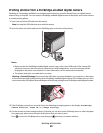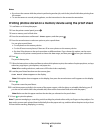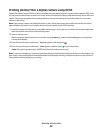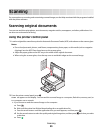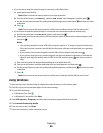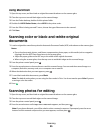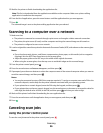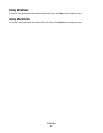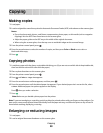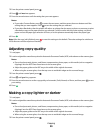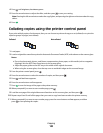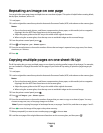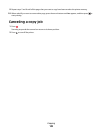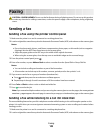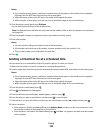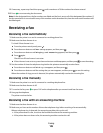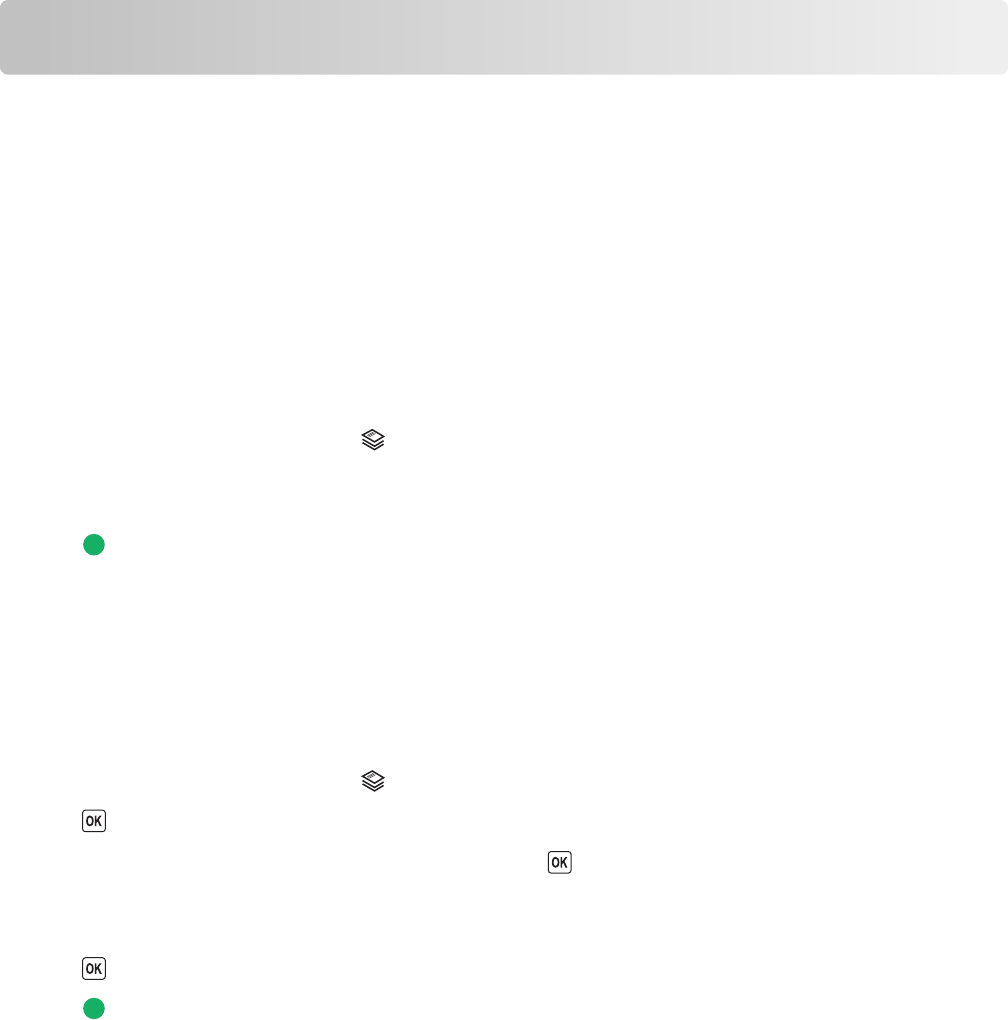
Copying
Making copies
1 Load paper.
2 Load an original document faceup into the Automatic Document Feeder (ADF) or facedown on the scanner glass.
Notes:
• Do not load postcards, photos, small items, transparencies, photo paper, or thin media (such as magazine
clippings) into the ADF. Place these items on the scanner glass.
• Adjust the paper guide on the ADF tray to the width of the original document.
• When using the scanner glass, close the top cover to avoid dark edges on the scanned image.
3 From the printer control panel, press .
4 Press the arrow buttons to select the number of copies, and then press Color or Black to set a color or
black-and-white copy.
5 Press .
Copying photos
1 Load photo paper with the glossy or printable side facing you. (If you are not sure which side is the printable side,
then see the instructions that came with the paper.)
2 Place a photo facedown on the scanner glass.
3 From the printer control panel, press .
4 Press until Photo Reprint appears.
5 Press the arrow buttons until Yes appears, and then press .
6 Press the arrow buttons until the desired paper size appears. If your desired paper size is not on the list, select
Other. Additional paper size options appear on the display.
Press when you make a selection.
7 Press .
Note: Make sure you loaded a photo paper into the printer.
Note: To prevent smudging or scratching, avoid touching the printed surface with your fingers or sharp objects. For
best results, remove each printed sheet individually from the paper exit tray, and allow the prints to dry at least 24
hours before stacking, displaying, or storing.
Enlarging or reducing images
1 Load paper.
2 Load an original document facedown on the scanner glass.
Copying
98