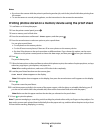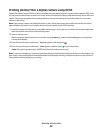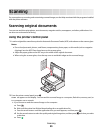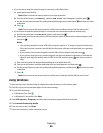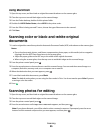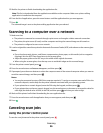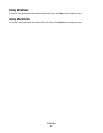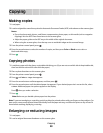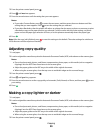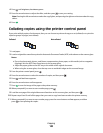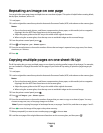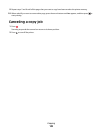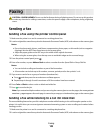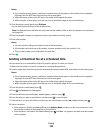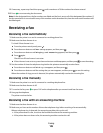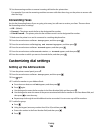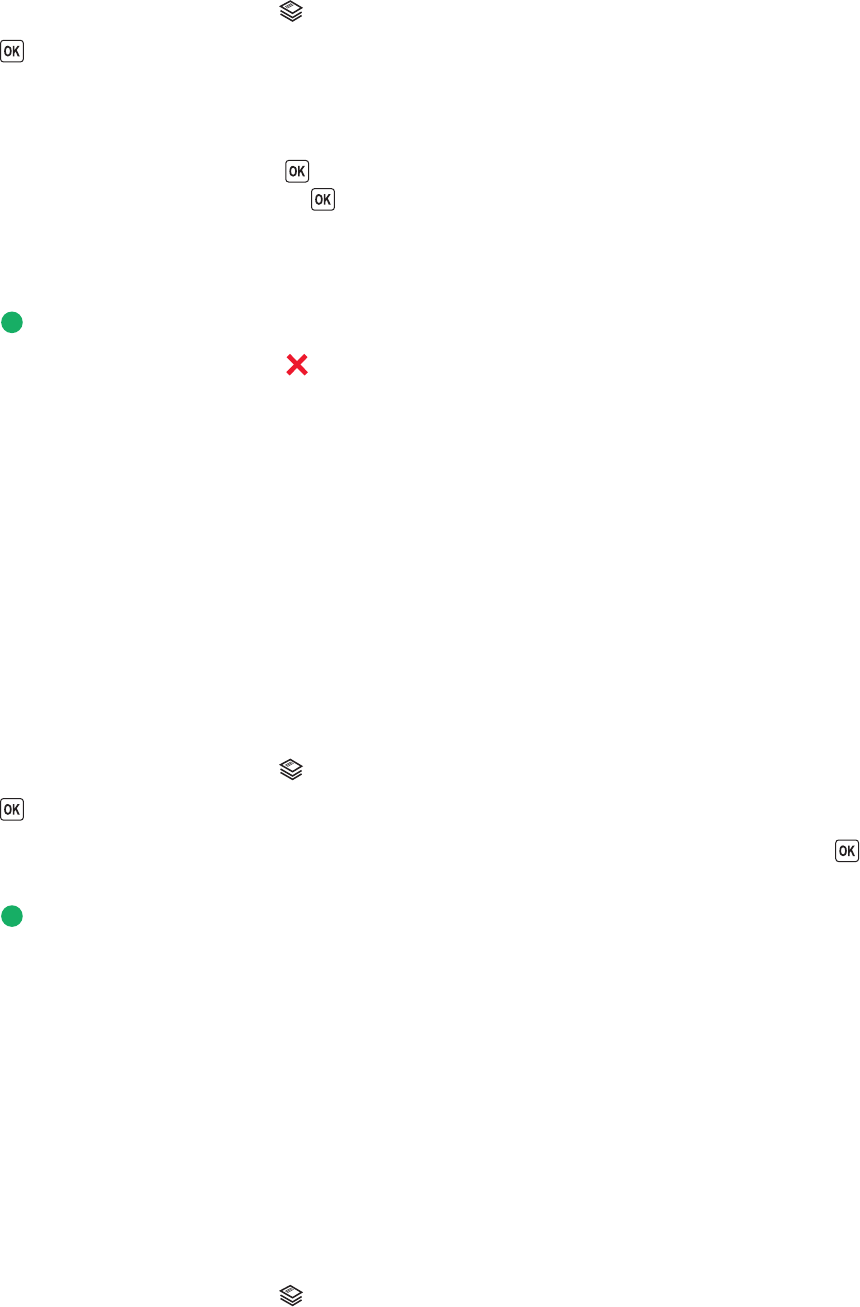
3 From the printer control panel, press .
4 Press until Resize appears.
5 Press the arrow buttons until the setting that you want appears.
Notes:
• If you select Custom Resize, press to enter the next menu, and then press the arrow buttons until the
setting that you want appears. Press
to save the setting that you selected.
• If you select Borderless, then the printer will reduce or enlarge the document or photo as necessary to print
a borderless copy on the paper size that you selected. For best results with this resize setting, use photo
paper and set the paper type selection to Photo, or let the printer automatically detect the paper type.
6 Press .
Note: After the copy job is finished, press
to reset the settings to the default. The resize setting also switches to
100% after two minutes of printer inactivity.
Adjusting copy quality
1 Load paper.
2 Load an original document faceup into the Automatic Document Feeder (ADF) or facedown on the scanner glass.
Notes:
• Do not load postcards, photos, small items, transparencies, photo paper, or thin media (such as magazine
clippings) into the ADF. Place these items on the scanner glass.
• Adjust the paper guide on the ADF tray to the width of the original document.
• When using the scanner glass, close the top cover to avoid dark edges on the scanned image.
3 From the printer control panel, press .
4 Press until Quality appears.
5 Press the arrow buttons to set the copy quality to Automatic, Draft, Normal, or Photo, and then press to save
your setting.
6 Press .
Making a copy lighter or darker
1 Load paper.
2 Load an original document faceup into the Automatic Document Feeder (ADF) or facedown on the scanner glass.
Notes:
• Do not load postcards, photos, small items, transparencies, photo paper, or thin media (such as magazine
clippings) into the ADF. Place these items on the scanner glass.
• Adjust the paper guide on the ADF tray to the width of the original document.
• When using the scanner glass, close the top cover to avoid dark edges on the scanned image.
3 From the printer control panel, press .
Copying
99